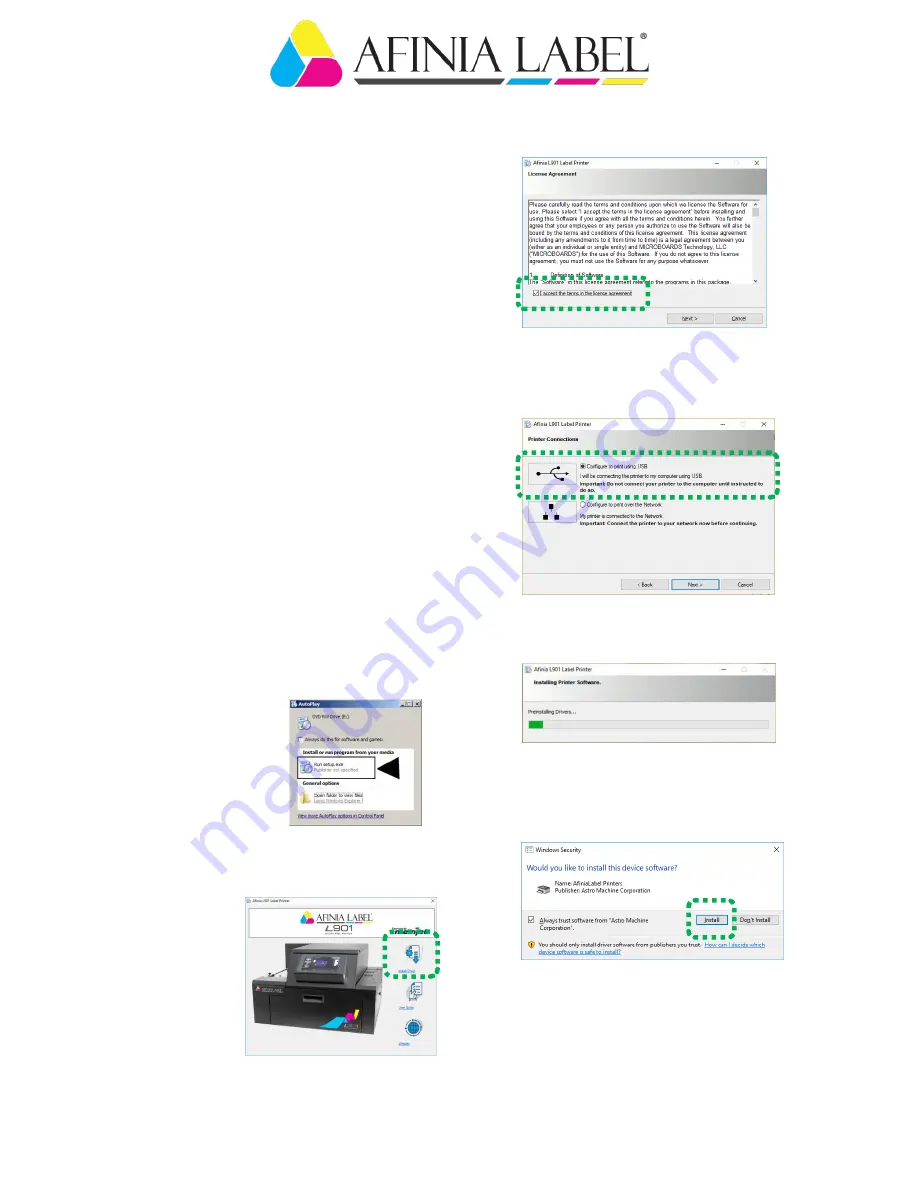
Page 4
Step 4
Print Driver Installation
Minimum System Requirements:
Operating System:
Windows 8/8.1, Windows 10
(
Desktop Mode only
). Windows 7. Supports 32 and 64
bit systems.
Must have administrative privileges on system
.
NOTE:
Windows 8, 8.1 and 10 will only work in
desktop mode. No Windows 8 or 10 metro apps
(
applications that work in Windows 8 or 10
environments only
) are supported.
Microprocessor:
Pentium II, 2 GHz minimum
(
Pentium Dual Core, 2.5 GHz or better, is optimal
).
System memory:
2 GB minimum; or as
recommended for your operating system.
Free hard drive space:
At least 10 GB.
Browsers:
Firefox recommended; Chrome, Safari,
and Opera also supported.
CD/DVD drive.
USB port (2.0/3.0):
(
Ports are identif
ied as “USB” or
“Enhanced” in Device Manager
).
Microsoft .Net Framework version 3.5 (
for 32 bit
systems
) or Microsoft .Net Framework version 4 (
for
64 bit systems
) must be installed.
NOTE:
Even if a higher .NET Framework version is
installed; version 3.5 or 4 must also be installed, or
Toolbox
will not open.
IMPORTANT:
Before installing Printer software,
temporarily disable all antivirus programs and
firewalls
. In addition, you must be logged onto system
with full administrative privileges (
admin rights
).
1.
Check that Printer is
plugged in and turned
OFF.
Disconnect USB
connection if already
plugged in.
Insert Install
disc supplied with Printer
in your CD drive. When
AutoPlay
Window
opens, click
“Run WinSetup.exe”
to start.
2. Install Printer Software.
Make sure
computer system
meets
minimum
requirements
and you followed
other instructions
listed on screen.
3.
Click
“Install
Driver
”
.
4. License Agreement.
Check “I accept…” then click
“Next>”
.
5. Printer Connections.
Click
“Configure to print using USB”
. Then
click
“Next>”
.
6. Installing Printer Software.
Driver pre-installation begins.
7. Would You Like to Install This Device
Software?
Click
“Install”
.

























