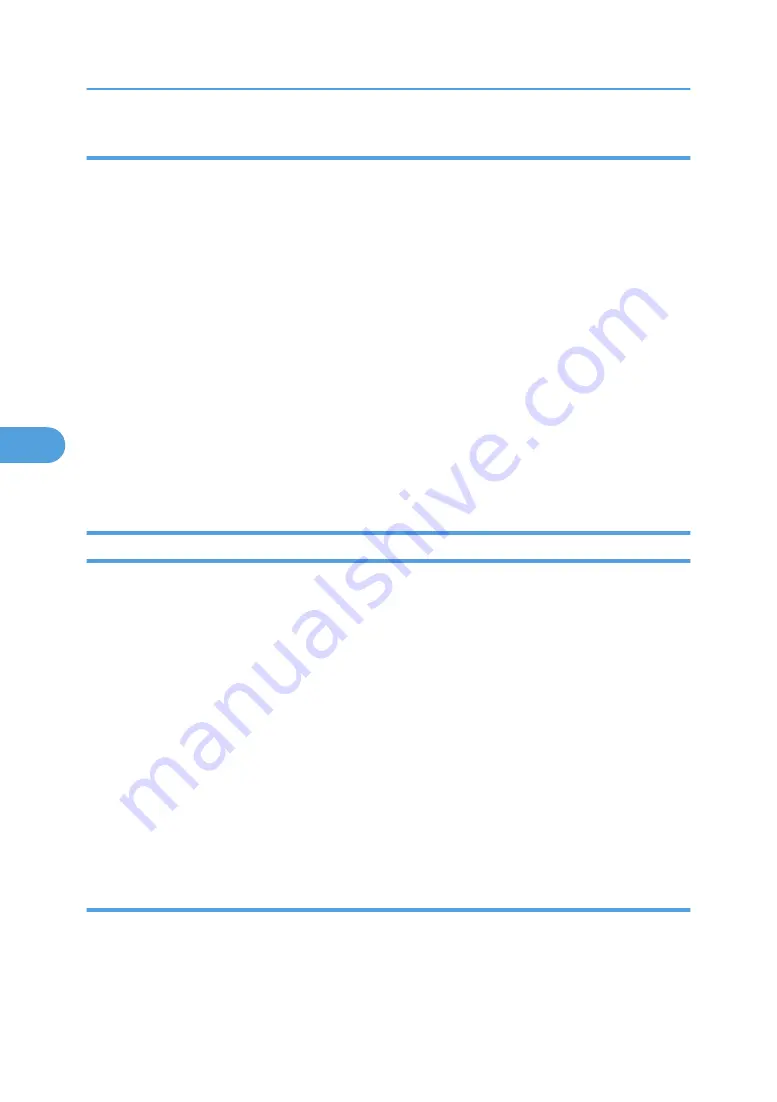
Making Settings Using Web Image Monitor
1.
Open a Web browser.
2.
Enter "http://(the machine's IP address or host name)/" in the address bar.
When entering an IPv4 address, do not begin segments with zeros. For example: If the address is
"192.168.001.010", you must enter it as "192.168.1.10" to connect to the machine.
The top page of Web Image Monitor appears.
3.
Click [Login].
The network administrator can log on.
Enter the login user name and login password.
4.
Click [Configuration], and then click [Network Security] under "Security".
5.
Set the desired protocols to active/inactive (or open/close).
6.
Click [OK].
7.
Click [OK].
8.
Click [Logout].
Specifying Network Security Level
This can be specified by the network administrator. This setting lets you change the security level to limit
unauthorized access. You can make network security level settings on the control panel, as well as Web
Image Monitor. However, the protocols that can be specified differ.
Set the security level to [Level 0], [Level 1], or [Level 2].
Select [Level 2] for maximum security to protect confidential information. Make this setting when it is
necessary to protect confidential information from outside threats.
Select [Level 1] for moderate security to protect important information. Use this setting if the machine is
connected to the office local area network (LAN).
Select [Level 0] for easy use of all the features. Use this setting when you have no information that needs
to be protected from outside threats.
For details about logging on and logging off with administrator authentication, see "Logging on Using
Administrator Authentication", "Logging off Using Administrator Authentication".
Making Settings Using the Control Panel
1.
Press the [User Tools/Counter] key.
5. Enhanced Network Security
108
5
Summary of Contents for Pro C550EX
Page 9: ...INDEX 229 7...
Page 18: ...1 Getting Started 16 1...
Page 68: ...2 Authentication and its Application 66 2...
Page 95: ...To resume overwriting turn on the main power Deleting Data on the Hard Disk 93 3...
Page 96: ...3 Ensuring Information Security 94 3...
Page 104: ...4 Managing Access to the Machine 102 4...
Page 148: ...5 Enhanced Network Security 146 5...
Page 157: ...3 Press Timer Settings 4 Press Weekly Timer Code 5 Press Off Other Security Functions 155 6...
Page 162: ...6 Specifying the Extended Security Functions 160 6...
Page 180: ...7 Troubleshooting 178 7...
Page 196: ...Login Password Change Encryption Password Webpage Download Help File 8 Appendix 194 8...
Page 225: ...Settings A B C Program Change Delete R W N A N A Device Settings 223 8...
Page 233: ...MEMO 231...
Page 234: ...MEMO 232 EN USA D0797508...






























