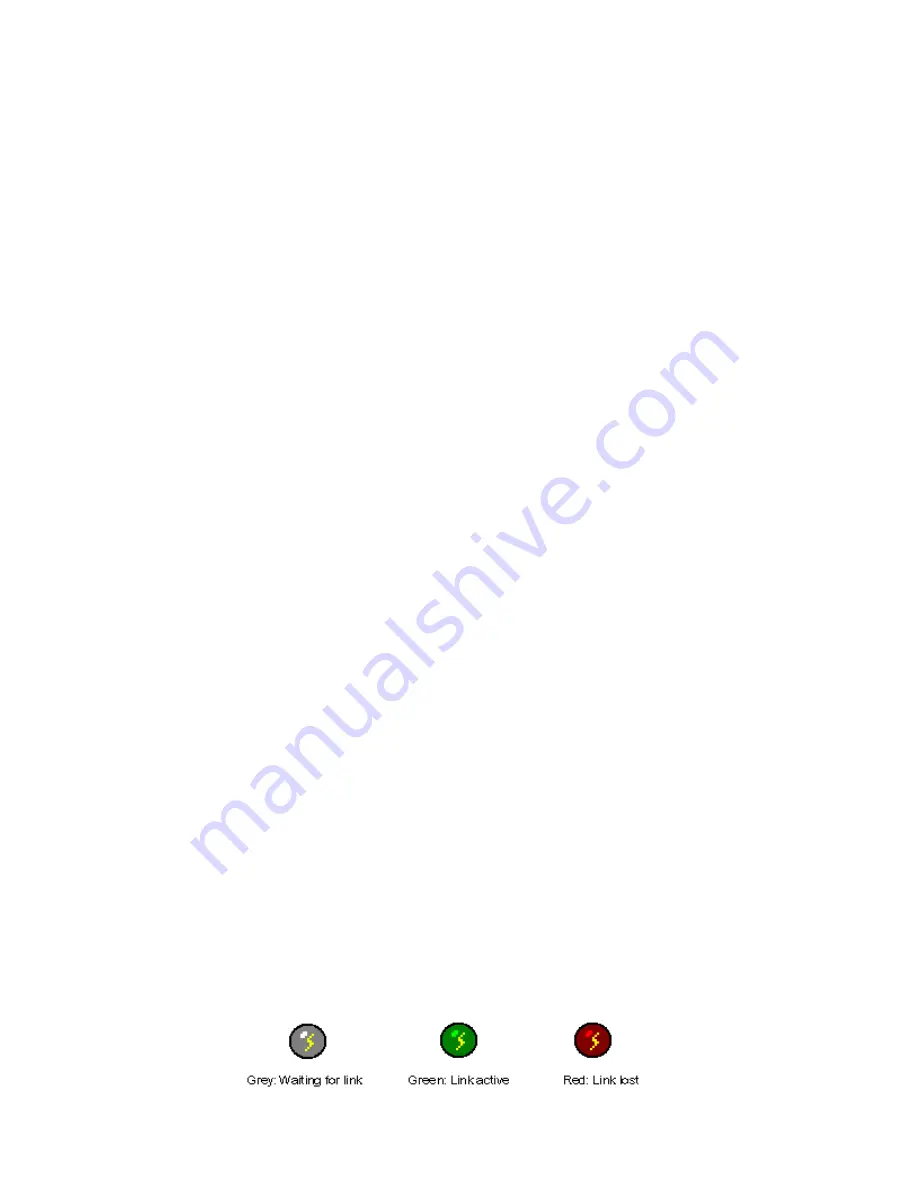
YES
tablet
7380 User’s Guide September 16, 2003
Precautions
•
Do not apply pressure to the display screen. The LCD screen is delicate.
•
Do not touch the display screen directly with your fingers. You may damage the screen, and
oil from your skin may be difficult to remove. Please use the Stylus provided.
•
Avoid exposing the panel screen to direct sunlight or other heat source. Where possible, the
YES
tablet
7380 should be facing away from direct lighting to reduce glare.
•
Do not place anything on top of the YES
tablet
7380.
•
In the unlikely event that smoke, abnormal noise, or strange odor is present, immediately
switch the YES
tablet
7380 off. Please report the problem to your device provider
immediately.
•
Never remove the rear cover. You will lose any product warranty on the YES
tablet
7380.
•
Always handle your YES
tablet
7380 with care when moving it.
Package Contents
•
YES
tablet
7380 (Battery Pack built-in) with Stylus
•
AC/DC Power Adapter
•
Power Cord / USA Type
•
Charging Cradle
•
This document
REQUIREMENTS
The YES
tablet
7380 uses an 802.11b wireless module in a PCMCIA form factor for wireless LAN
connectivity. The technology is direct sequencing spread spectrum (DSSS); the carrier frequency
is 2.4 GHz and the bandwidth is 11 Mbps. Currently you must have (as basestations) 802.11b
wireless Access Points or Gateways with Internet access to adequately evaluate the YES
tablet
7380. Other wireless communication protocols will be supported in the near future.
Notes in setting up the 802.11b-based wireless communication
•
The YES
tablet
7380 and an 802.11b basestation may work together right out of the box but this
will depend on the network environment connected to the access point or gateway.
•
The ESSID and WEP parameters (if enabled) on the YES
tablet
7380 and the basestations have
to match. “ANY” for ESSID is universal and is the default for the YES
tablet
7380. It is
recommended that you change this ESSID to match specifically to your basestation. WEP is
“Disabled” as default.
•
Click on the wireless LAN icon (see below) on the Windows CE Taskbar, to configure the
wireless module in the YES
tablet
7380.
•
Refer to the basestation operating manuals for setting up the 802.11b basestations.
•
NOTE
: The wireless LAN icon changes color based on the following:
3




























