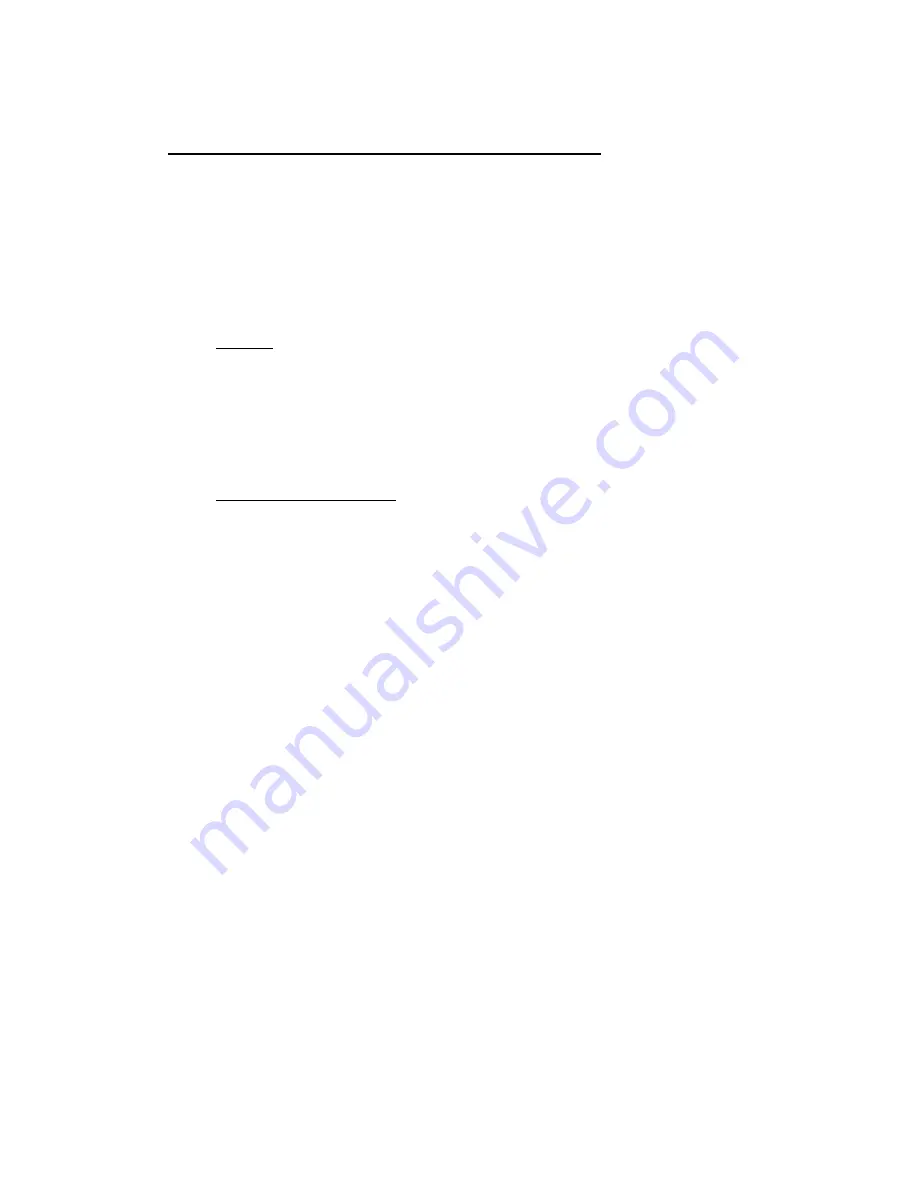
pulsAR
radio Operator's Manual
5 NETWORK MANAGEMENT
The radios operate as part of a network environment with many devices. Whether operated by an
Internet Service Provider (ISP) or the Information Technology (IT) department of a business, there is
often a need to supervise and manage the network from a central Network Operations Center (NOC).
This chapter describes the features of the
pulsAR
radio that are useful for this purpose.
5.1 Telnet
5.1.1
General
Telnet, which stands for Telecommunications Network, is a protocol that allows an operator to
connect to a remote machine giving it commands interactively. Once a telnet session is in progress,
the local machine becomes transparent to the user, it simply simulates a terminal as if there was a
direct connection to the remote machine. Commands typed by the user are transmitted to the remote
machine and the responses from the remote machine are displayed in the telnet simulated terminal.
5.1.2
Starting a Telnet Session
In order to start a telnet session with a radio you first need to configure the radio with a unique valid
IP address. This is done with the
ip-configuration
command described in section 4. This initial
configuration must be done using either the RS-232 console port or the Econsole program.
Once the radio has an IP address, you must start the telnet application at the local machine and
establish a connection with the IP address of the radio. If the local machine is a PC running
Windows, you can start Telnet through Hyperterminal as follows:
1. Start the Hyperterminal application (in a typical Windows installation Hyperterminal can be
found from the
Start
button under Programs/Accessories/Communications…)
2. From the
File
menu choose
New Connection
.
3. In the
Name
field enter any name you wish and press the OK button. This will open the
“Connect To” window.
4. In the last field, titled “
Connect using
:”, select
TCP/IP (Winsock)
. The fields above will
change to
Host Address:
and
Port Number:
.
5. In the
Host Address
field, type the IP address of the radio, then press the OK button.
6. TCP will now attempt to connect to the specified device. If successful the radio will request a
login name with the prompt
login:
7. Type
public
followed by the Enter key
The radio will now display its prompt command and you may type any commands as described in
section 4.
If after entering the
public
login name, the terminal displays the message “Login Failed”, this may be
due to the radio being configured to be managed from only some specific IP addresses. This is
explained in the following section.
5-1
Summary of Contents for AR-24010E
Page 2: ......
Page 74: ...pulsAR radio Operator s Manual 4 26 ...
Page 96: ...pulsAR radio Operator s Manual B 2 ...






























