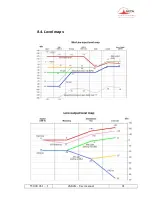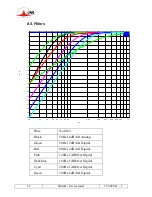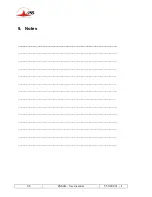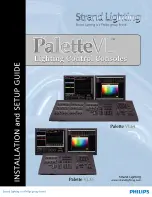88
4MinX - User manual
55 000 061 - I
9. Notes
____________________________________________________________
____________________________________________________________
____________________________________________________________
____________________________________________________________
____________________________________________________________
____________________________________________________________
____________________________________________________________
___________________________________________________________
____________________________________________________________
____________________________________________________________
____________________________________________________________
____________________________________________________________
____________________________________________________________
____________________________________________________________
Summary of Contents for 4MinX
Page 2: ......
Page 68: ...62 4MinX User manual 55 000 061 I Specific monitoring for the B format L R ML SR SL S C MR ...
Page 77: ...55 000 061 I 4MinX User manual 71 ...
Page 83: ...55 000 061 I 4MinX User manual 77 ...
Page 85: ...55 000 061 I 4MinX User manual 79 8 3 Block diagram ...
Page 87: ...55 000 061 I 4MinX User manual 81 8 4 Level maps ...