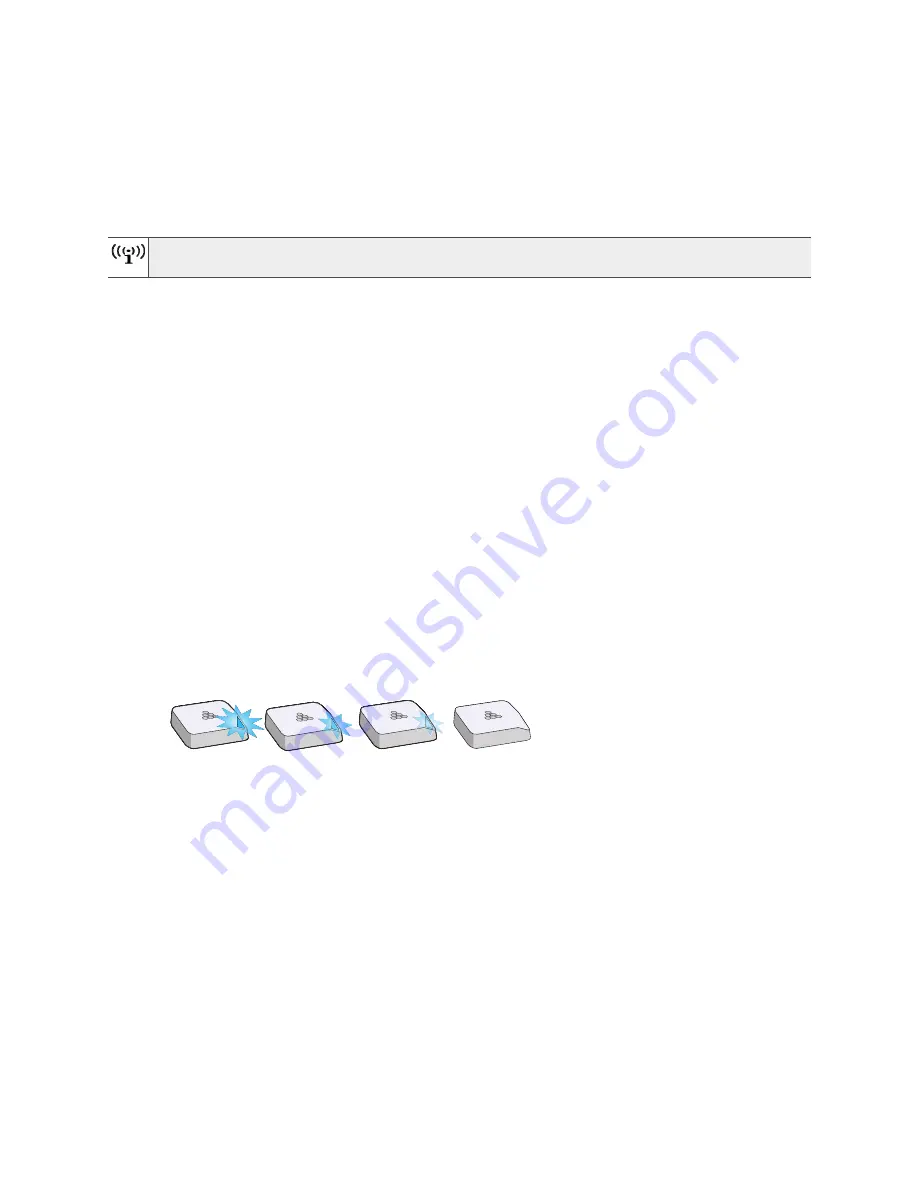
Chapter 1 Aerohive AP330 and AP350
14
Aerohive
USB Modem Port
When configured as routers, AP330 and AP350 devices can use a wireless USB modem for a WAN
connection. The typical use of the USB modem is to act as a backup to the ETH0/WAN interface; however,
for locations where an Ethernet connection to the WAN is not possible, you can use the USB modem as the
primary (and only) interface to the WAN.
Status Indicator
The status indicator appears in the triangular region on the top surface of the AP330 and AP350. It is
illuminated by various colors to indicate different states of activity. The meanings of the colors are as follows:
•
Dark
: There is no power or the status indicator is disabled.
•
Blue
: (solid) The device is booting up or there is no backhaul link; (flashing) the device is shutting
down.
•
Green
: The default route is through the backhaul Ethernet interface, but not all conditions for normal
operations (white) have been met.
•
Yellow
: The default route is through a backhaul wifi interface, but not all conditions for normal
operations (white) have been met.
•
White
: The device is powered on and the firmware is operating normally; that is, the AP has made a
CAPWAP connection to HiveManager.
•
Purple
: A new image is being loaded from HiveManager.
•
Orange
: An alarm indicating a firmware or hardware issue has occurred.
For locations where the status indicator might be a distraction or attract unwanted attention, you can adjust
its brightness level from bright (the default) to soft to dim. You can even turn it off completely. In
HiveManager, choose the brightness level that you want from the LED Brightness drop-down list on the
Configuration > Advanced Configuration > Management Services > Management Options page. Through
the CLI, enter
[ no ] system led brightness { soft | dim | off }
. The various brightness levels are
shown in
Figure 4
. (Although the AP330 is shown in the illustration, the same settings also apply to the AP350.)
Figure 4 Status indicator brightness levels
Antennas
The AP330 has internal antennas, and the AP350 connects to detachable ones. Antennas for both models
are described below.
AP330
The AP330 has six internal single-band antennas with 50-ohm impedance. Three of the antennas operate
in the 2.4 GHz band (IEEE 802.11b/g/n) and have a 4-dBi peak gain. The other three antennas operate in
the 5 GHz band (IEEE 802.11a/n) and have a 6-dBi peak gain. All antennas are omnidirectional and
provide fairly equal coverage in all directions.
AP350
The AP350 has six male 802.11a/b/g/n RP-SMA (reverse polarity-subminiature version A) connectors for
attaching external up to six single-band dipole antennas. Articulated and non-articulated antennas are
available as accessories. The articulated 2.4 GHz and 5 GHz antennas have a 4-dBi gain. The
non-articulated 2.4 GHz and 5 GHz antennas have a 2-dBi gain. The impedance for both types of
antennas is 50 ohms. These antennas are omnidirectional, providing fairly equal coverage in all
When using a wireless USB modem on an AP330 or AP350, you must connect it to an AC power
source instead of using PoE to power the device.
Bright
Soft
Dim
Off
Summary of Contents for AP350
Page 1: ...Aerohive AP330 and AP350 User Guide ...
Page 2: ......
Page 6: ...Contents 6 Aerohive ...
Page 22: ...Chapter 1 Aerohive AP330 and AP350 22 Aerohive ...
Page 24: ...Index 24 Aerohive ...









































