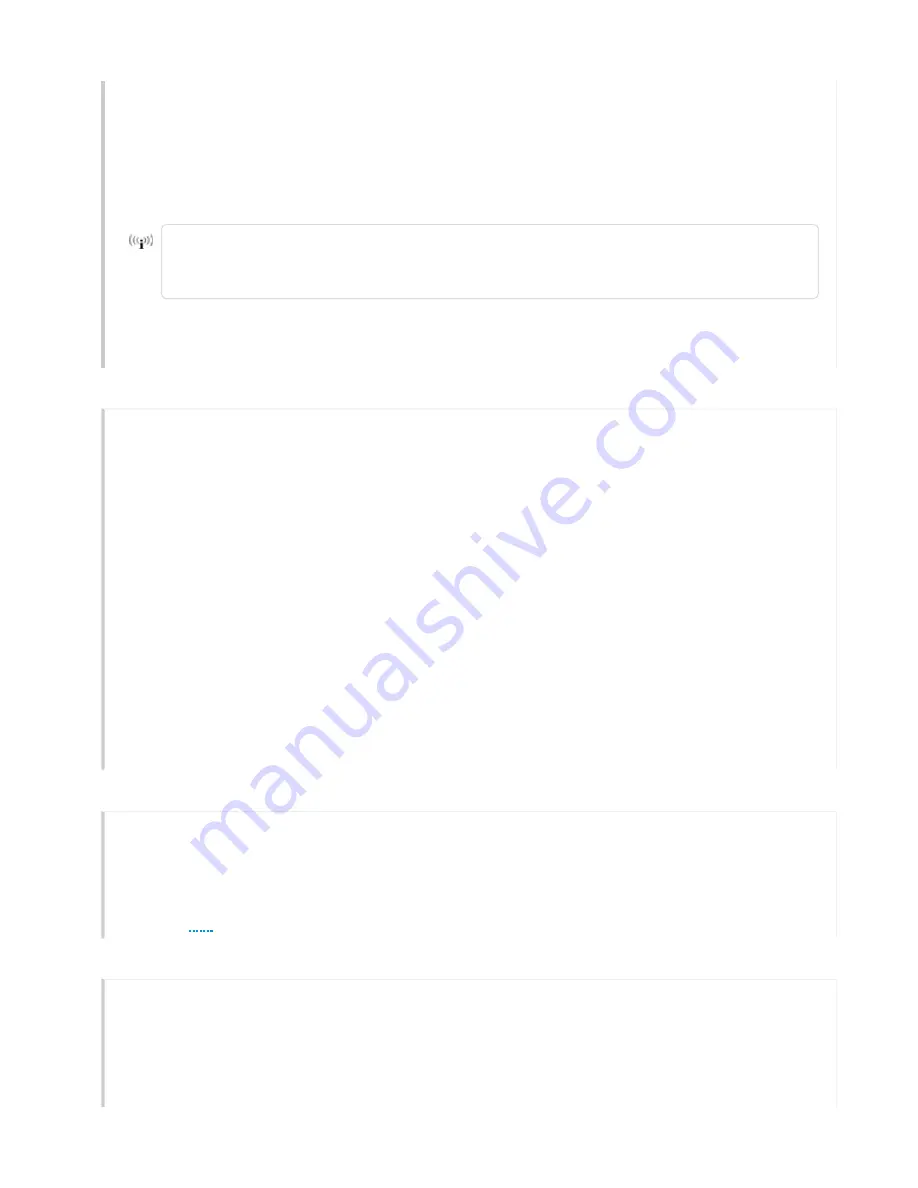
You can adjust the brightness level from bright (the default) to soft to dim, or turn it off completely
in HiveManager NG. Navigate to
Configure > Network Policy > Additional
Settings
>
Network
Service > Management Options
. Turn Management Options on and scroll
down to the
System Settings
section. Use the LED brightness drop-down to select the brightness
level that you want.
When you change the brightness setting here, the new setting will apply to all devices
under this network policy. To change the LED brightness for a single device, establish a
console connection and use the CLI command.
For devices running HiveManager Classic, you can set the LEDs for all APs on your network to blink
or remain steady. Navigate to
Home
> Device Management Settings > LED
Mode
.
Ethernet Ports
The AP150W has the following RJ45 10/100/1000Base-T/TX Ethernet ports:
• Eth0 / PoE Input: Autosensing 10/100/1000 Base-T Ethernet PoE Input Port
• Eth1 / PoE Output: Autosensing 10/100/1000 Base-T Ethernet PoE Output Port
• Eth2 / Eth3: Autosensing 10/100/1000 Base-T Ethernet Ports
• Two RJ45 passive pass thru ports on the back of the device
• RJ45 Console Port
Power Options
The AP150W can receive 802.3af and 802.3at PoE and PoE+ power through the Eth0 and Eth1
ports. With 802.3af, there is no PoE budget support on the downlink port. With 802.3af the PoE
budget on the downlink port is 12 W.
The AP150W can also be powered using a 48VDC, 0.75 A power supply (sold as an accessory).
Using this method, the PoE budget on the downlink port is 15.4 W.
Antennas
The AP150W has nine internal antennas:
• Five single-band 5 GHz antennas
• Three dual-band 2.4 GHz or 5 GHz antennas
• One
BLE
antenna.
Console Port
Through the Console port, you can make a serial connection between your management system
and the AP. The management station from which you connect to the device using the Console
port must have a VT100 emulation program, such as Tera Term Pro© (a free terminal emulator) or
Hilgraeve HyperTerminal® (provided with Windows® operating systems from XP forward). The serial
connection settings are: 9600 bits per second, 8 data bits, no parity, 1 stop bit, no flow control.
Page 10 of 17
AP150W Hardware User Guide
8/21/2017
Preliminarty
Draft

















