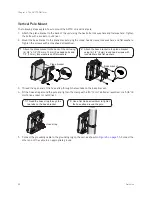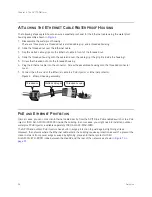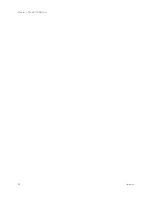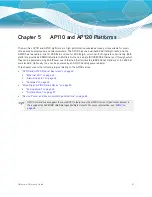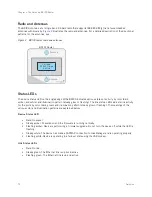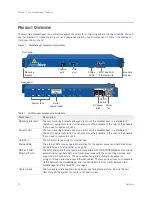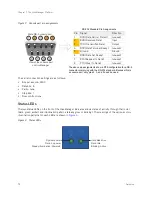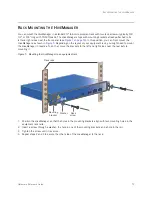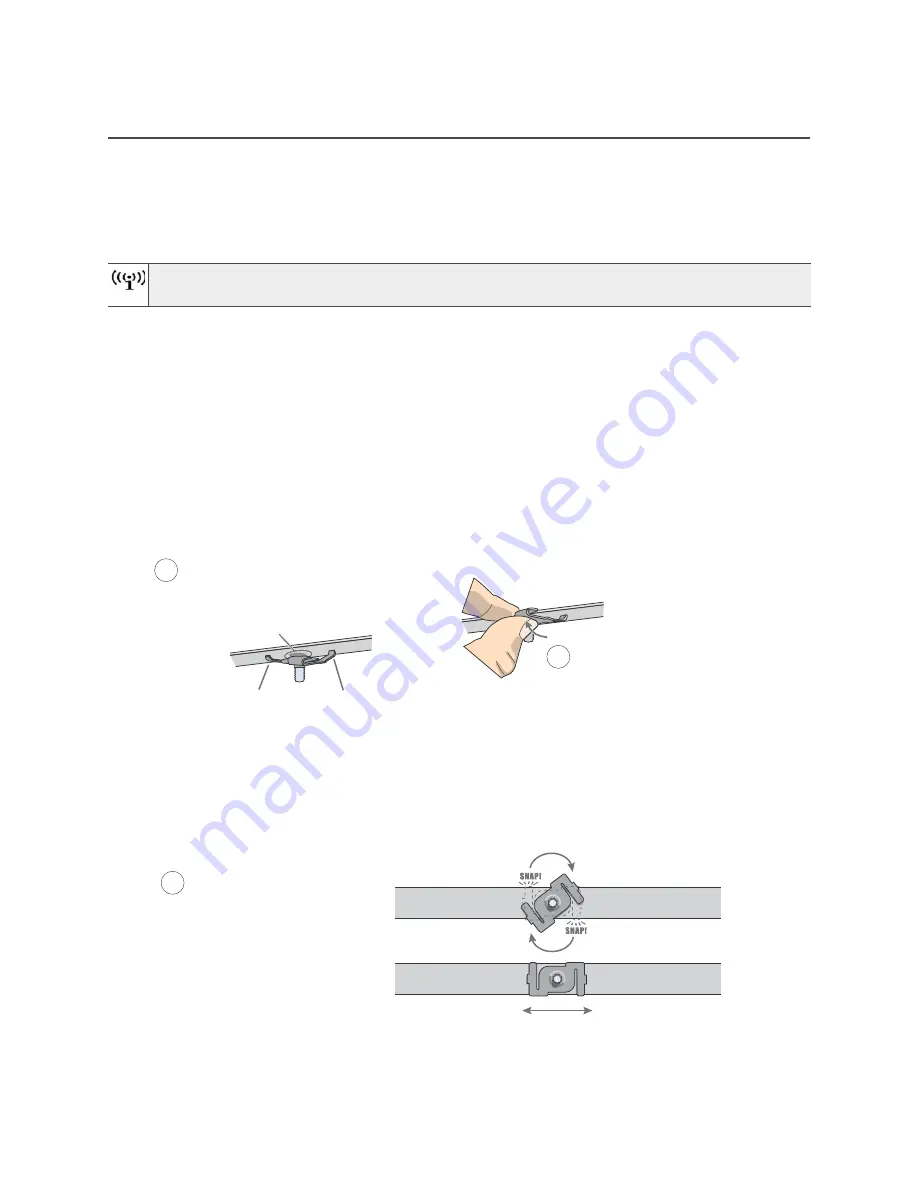
Hardware Reference Guide
65
M
OUNTING
AN
AP100 S
ERIES
D
EVICE
M
OUNTING
AN
AP100 S
ERIES
D
EVICE
Using one of the track clips included in the box with the HiveAP, you can mount it to a track in a dropped ceiling
grid. To mount the HiveAP to any flat surface that can support its weight (1.75 lb., 0.8 kg), use two #6 or #8
screws to mount it on a wall and three screws to mount it on a ceiling.
Ceiling Mount
To mount a HiveAP device to a track in a dropped ceiling, use the appropriate track clip for the width of the
ceiling track. Two clips ship with the HiveAP: one for 1" (2.54 cm) tracks and one for 1/2" (1.27 cm) tracks.
1. Nudge the ceiling tiles slightly away from the track to clear some space, and slide one tab of the track clip
over the edge of the track.
2. With the tips of the track clip prongs positioned against the middle of the track, press upward on the other
tab until it clears the track edge, as shown in
. Keeping the prongs away from the track edges until
both tabs grip the track ensures that the clip does not snap into place prematurely with only one tab in
position.
Figure 4 Attaching the track clip to the ceiling track
3. Twist the track clip until it snaps onto the ceiling track, as shown in
. You can then slide the clip
along the track to reposition it if necessary.
Figure 5 Securing the clip to the track and repositioning it if necessary
You can also mount the HiveAP on a table using the four rubber feet that ship with the product. Simply
peel the feet off the adhesive sheet and press one against each underside corner of the device.
1
Position the clip so one tab is over
the edge of the ceiling track. (The
ceiling track is shown as transparent
to expose the tab above the track.)
The two prongs press upward against
the middle of the ceiling track.
2
Press the other tab upward,
flexing the prongs against the
track until the tab clears the
edge of the track.
Twist the clip until the prongs
snap into place and grip the
edges of the track.
If necessary, slide the clip along
the track to position it exactly
where you want it to be.
(worms’s eye view with ceiling tiles removed for clarity)
3
Summary of Contents for Aerohive APs
Page 1: ...Aerohive Hardware Reference Guide ...
Page 7: ...Contents 6 Aerohive ...
Page 17: ...Chapter 1 The AP330 and AP350 Platforms 16 Aerohive ...
Page 47: ...Chapter 3 The AP320 Platform 46 Aerohive ...
Page 61: ...Chapter 4 The AP170 Platform 60 Aerohive ...
Page 91: ...Chapter 8 The High Capacity HiveManager 90 Aerohive ...