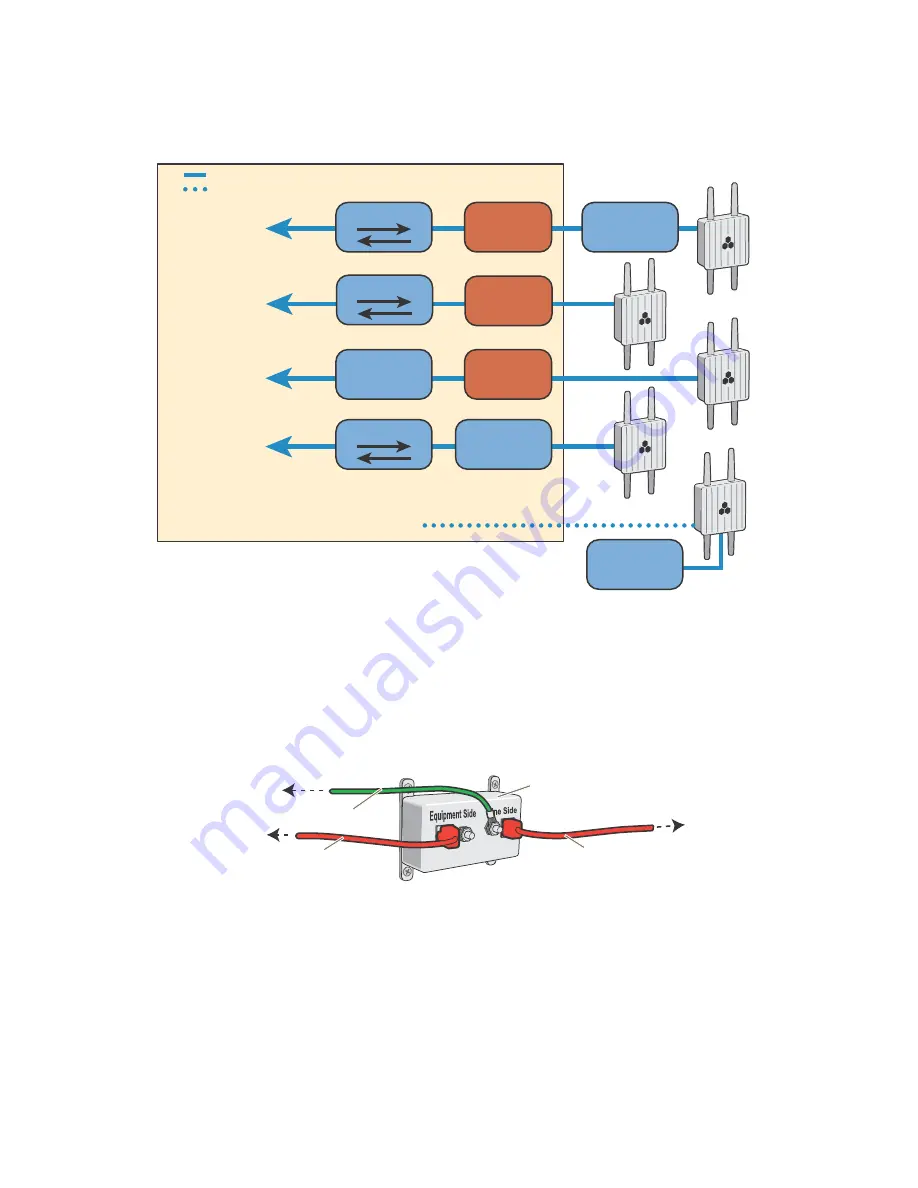
Hardware Reference Guide
27
P
O
E
AND
E
THERNET
P
ROTECTION
Figure 7 Placement of Ethernet protector in relation to the network
1. Attach the Ethernet protection device to the building at the entry point of the shielded Ethernet cable
from the AP170.
2. Make the following connections, as shown in
•
Ground the device by running a wire from the grounding stud to a grounded object, such as a water
pipe, gas pipe, or grounding rod.
•
Connect the shielded Ethernet cable from the AP170 to the port labeled "Line Side", and connect
another Ethernet cable from the port labeled "Equipment Side" to the network.
Figure 8 Connecting the Ethernet protection device (SKU AH-ACC-1G-ETH-PROT)
Ethernet
Protector
Ethernet
Protector
Ethernet
Protector
Outdoor PoE
injector
Indoor PoE
Injector
PoE Switch
Switch
Indoors
* This arrangement does not require an Ethernet protector
because it is built into the outdoor PoE injector.
AP170 outdoors
= Ethernet cable
= Wireless link
To network
To network
Switch
*To network
To network through an AP neighbor
In the last case, the AP is a mesh point, connecting to the
Ethernet network through another AP.
Outdoor PoE
Injector
Outdoor PoE
injector
Shielded Ethernet cable
Ethernet Protection Device
(AH-ACC-1G-ETH-PROT)
Ethernet cable
Grounding wire
To the AP170 or to
an outdoor PoE
injector inline to
the AP70
To a switch, PoE switch,
or indoor PoE injector
inline to the network
To a grounded object
Summary of Contents for Aerohive AP141
Page 1: ...Aerohive Hardware Reference Guide ...
Page 7: ...Contents 6 Aerohive ...
Page 17: ...Chapter 1 AP121 and AP141 Platforms 16 Aerohive ...
Page 31: ...Chapter 2 The AP170 Platform 30 Aerohive ...
Page 49: ...Chapter 4 AP330 and AP350 Platforms 48 Aerohive ...
Page 63: ...Chapter 6 BR200 and BR200 WP Routers 62 Aerohive ...
Page 107: ...Chapter 10 The High Capacity HiveManager 106 Aerohive ...
Page 111: ...Index 110 Aerohive ...
















































