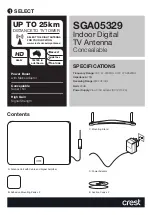Chapter 8 The AP320 Platform
88
Aerohive
Ceiling Mount
To mount the AP320 to a track in a dropped ceiling, you need the mounting plate, two track clips, and two
Keps nuts, all of which ship as an option with the AP320. You also need a screwdriver and—most likely—a
ladder.
Nudge the ceiling tiles slightly away from the track to clear some space. Fasten the track clips to the
mounting plate, and then attach them to the ceiling track, as shown in
Figure 3 Attaching the track clips and mounting plate to the ceiling track
When you have the mounting plate in the correct location, cut or drill a hole in the ceiling through which
you can then pass the Ethernet and power cables. Pass the cables through the hole and attach them to the
AP320, leaving some slack so that you can easily maneuver the AP into place, attaching it to the mounting
plate as shown in
Figure 4 Attaching the AP320 to the mounting plate
When you are done, adjust the ceiling tiles back into their former position.
For clarity, the power and Ethernet cables are not shown in the illustrations.
Ceiling
track
Track clips
Mounting plate
3
1
Press the clips against the ceiling
track and swivel them until they
snap into place, gripping the edges
of the track.
If necessary, slide the clips and
mounting plate along the track until
they are in the spot you want. Then
tighten the screws firmly.
Insert the screws through
the mounting plate and
thread them into the track
clips, fastening the clips
loosely to the plate.
2
Adjust the track clips so that
their tabs can pass on either
side of a ceiling track.
Note
: The mounting plate is depicted as
transparent to show the position of the two
screws below the holes in the plate.
Push AP
With the AP upside down, align the round tab and security screw hole
extension on the mounting plate with the keyhole opening and security
screw cavity on the AP, and press the AP upward.
4
5
Pushing from the LED end of the AP, slide it toward the bottom end
of the plate until the two rippled tabs on the mounting plate snap
over the nubs on the underside of the AP.
Snap!
Snap!
Summary of Contents for Aerohive AP141
Page 1: ...Aerohive Hardware Reference Guide ...
Page 7: ...Contents 6 Aerohive ...
Page 17: ...Chapter 1 AP121 and AP141 Platforms 16 Aerohive ...
Page 31: ...Chapter 2 The AP170 Platform 30 Aerohive ...
Page 49: ...Chapter 4 AP330 and AP350 Platforms 48 Aerohive ...
Page 63: ...Chapter 6 BR200 and BR200 WP Routers 62 Aerohive ...
Page 107: ...Chapter 10 The High Capacity HiveManager 106 Aerohive ...
Page 111: ...Index 110 Aerohive ...