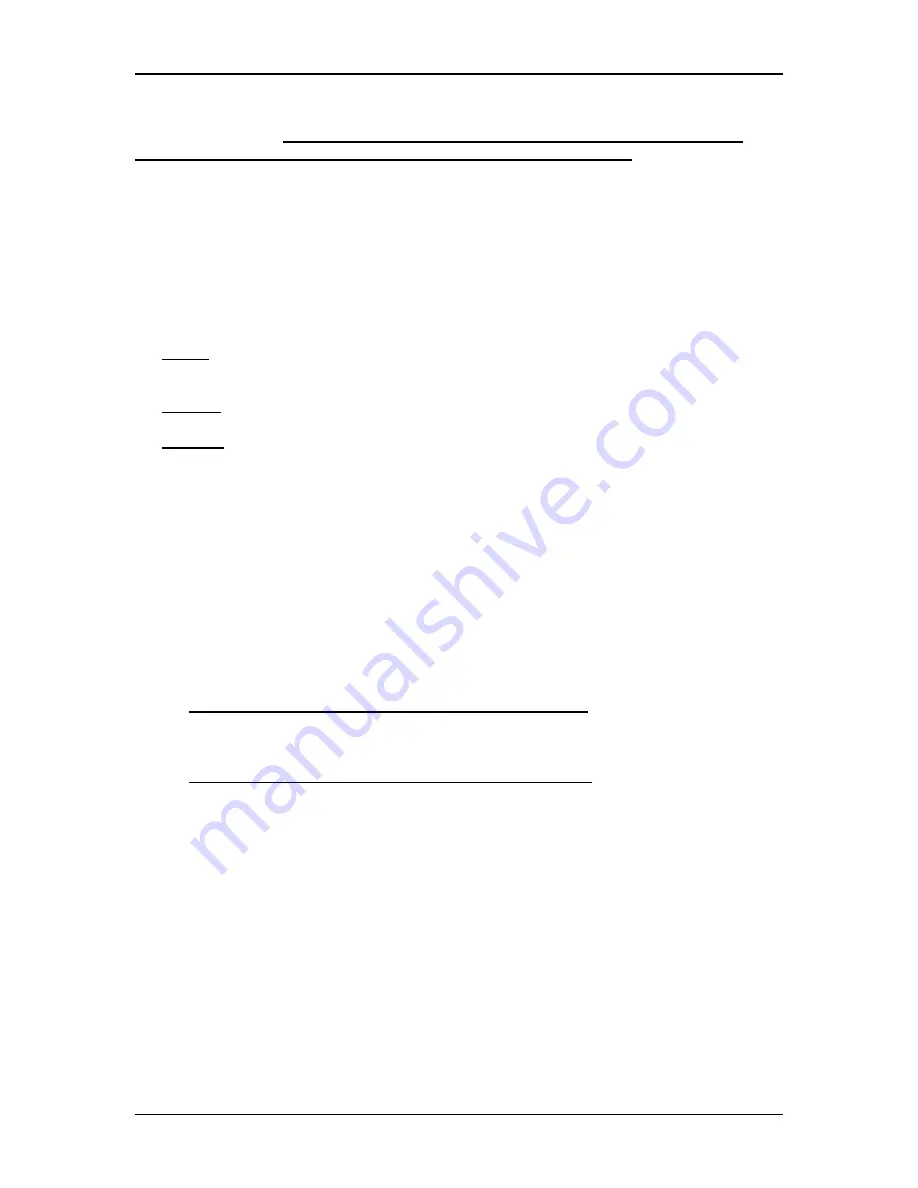
Developers Kit
Preliminary
18
The developer kit includes a 3.5” diskette of software utilities allowing the customer to exercise
the radios upon receipt.
The software utilities are written for a DOS environment. The software
utilities will not operate properly under a DOS shell in Windows or Windows.
The software includes
several files as follows:
•
OEM.EXE – Interactive Command/EE Edit Software/Transmit Receive Emulator.
•
*.RTC – Script files that automate radio mode setup and demonstrates operation.
•
PORTS.CFG – Com port address and baud rate information
•
README.TXT – Further utility software documentation and latest release notes
•
OEM.CFG – Configuration file for OEM.EXE
•
OEMRWSP.INI –
AeroComm Use Only
These files are located in each of three directories as follows:
1.
OnePC
– This directory contains all the files required to run the Client and Server radios on a single
PC. The Client Radio must be connected to Com1 (3F8) and the Server Radio must be connected to
Com 2 (2F8)
2.
ClientPC
- This directory contains the Client Radio files that are required to run the Client Radio on
one PC and the Server Radio on a separate PC. The Client Radio should be connected to Com 1 (3F8)
3.
ServerPC
- This directory contains Server Radio files that are required to run the Client Radio on one
PC and the Server Radio on a separate PC. The Server Radio should be connected to Com 1 (3F8)
5.2.1
OEM.EXE
This software contains three unique utilities to exercise, monitor and setup modes in the radios.
These utilities are: Transmit/Receive Emulator, Single Line Command Interface, and EEPROM
Viewer/Editor.
5.2.1.1
Transmit/Receive Emulator
This software allows (1) Server and (1) Client radio to communicate with each other. The
software comes pre-configured for the two radios in the development kit.
When connecting the Client and Server Radios to the same PC
, connect the Server Radio to
Com 2 (2F8), then connect the Client Radio to Com 1 (3F8). Copy the OnePC directory and contents to the
PC.
When connecting the Client and Server Radios to separate PCs
, connect the Server Radio to
Com 1 (3F8) on one PC, then connect the Client Radio to Com 1 (3F8) on a separate PC. Copy the
ClientPC directory and contents to the PC with the Client Radio attached. Copy the ServerPC directory and
contents to the PC with the Server Radio attached.
Note: The factory default for the Client Radio and Server Radio is API Serial Interface Mode 03.
Run OEM.EXE on one or both PCs as dictated by your setup. Press the 'F3' key to perform a
RESET and RF_Enable on all PCs. Press the 'F9' key to run the script files and demonstrate continuous
data transfers between radios. Press the 'Esc' key to stop. Pressing the 'Esc' key again will exit from the
program.
Note: The “F3” key should be used only when the radios are in API Serial Mode 03. Use “Alt R” to
perform a RESET of the radios in Transparent Serial Modes 01, 02 and 04.
While running, the screen will display transmit timeouts, receive timeouts, and run number. The
Emulator program is controlled by script files. The script files can be edited by the user and detailed






























