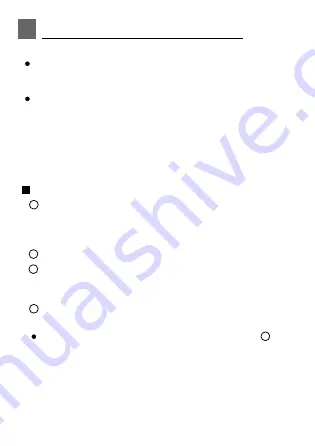
8
5
6
NETWORK CONFIGURATION
Cautions
Kindly reminder:
Using Android device to do network configuration
It is necessary to forget any other around network and
make sure the Android or i OS device just connect to
the Wireless network you want to configure.
Make sure the Android or i OS device Wireless function
works well and can be connected back to your original
Wireless network automatically.
connect to the Wireless network which you want to use.
Also, you need to forget other irrelevant Wireless network
in case it influences your configuration process.
press the “ LED DISPLAY” or “DO NOT DISTURB”
button seven times in 10 seconds.
When the unit displays “AP”, it means that the air
conditioner wireless has already entered into “AP” Mode.
User must finish all the steps in 8 minutes after powering on
air conditioner, otherwise you need to power on it again.
1
2
2
3
4
Make sure your mobile device has already been
Disconnect the power supply of air conditioner.
Connect the power supply of AC, and continuously
Some type of air conditioner do not need the step
to be in AP.
Note
There are two ways to finish the network configuration:
• Network configuration by Bluetooth scan
• Network configuration by select appliance type
Summary of Contents for WIFIKEY
Page 7: ...7 ...
Page 9: ...9 SGT GR UVZOUTGR ...
Page 10: ...10 ...
Page 11: ...11 ...
Page 12: ...12 ...
Page 13: ...13 ...
Page 14: ...14 7 Follow the above steps to enter AP mode ...
Page 15: ...15 8 Choose the network configuration method 9 Choose the Scan the QR code method ...
Page 16: ...16 9 Or choose the Manual Setup method Please enter password 10 AERMEC ...
Page 19: ...19 12 7 Follow the above steps to enter AP mode ...
Page 20: ...20 13 8 Connect to the Wireless network Please enter password 9 AERMEC ...
Page 25: ...25 ...
Page 26: ...26 ...
Page 28: ...28 ...
Page 29: ...29 ...
Page 30: ...30 ...
Page 31: ...31 ...























