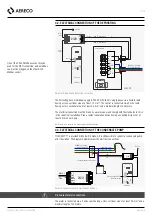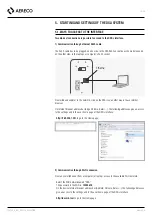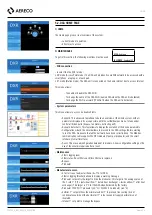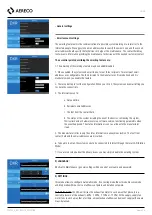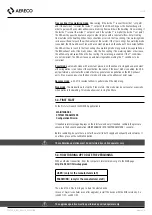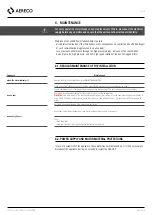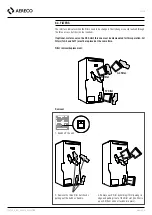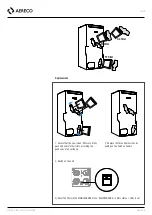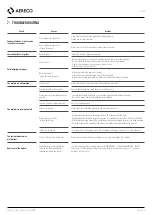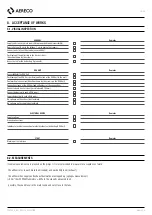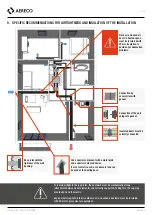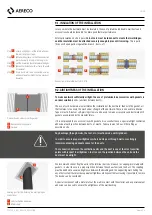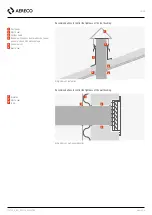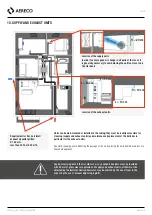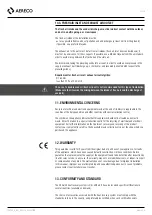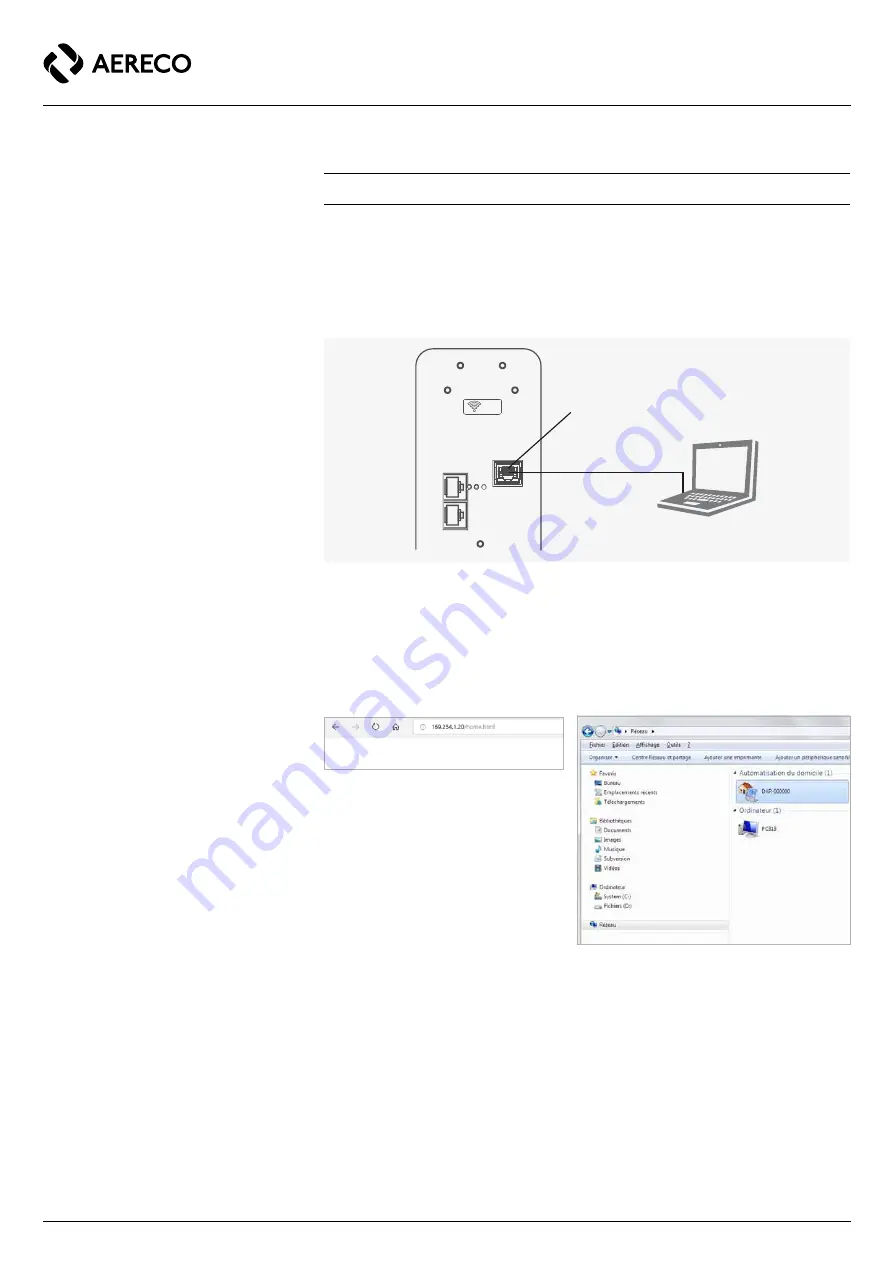
18 / 36
TF6790_A_NOT_DXA230_EVOLUTION
Aereco S.A.
5.
STARTING AND SETTINGS OF THE DXA SYSTEM
5.1. WAYS TO ACCESS TO THE INTERFACE
Two kinds of connection are possible to acceed to the DXA's interface.
1) Communication through ethernet RJ45 cable
The RJ45 cable has to be plugged, on one side, in the DXA RJ45 socket (see scheme below) and,
on the other side, in the laptop's or computer's RJ45 socket.
From windows explorer, in the network, click on the DXA icon: another way is to use internet
browser.
On internet browser address bar (Edge, Chrome, Safari…), the following addresses give an access
to the settings and to the user home page of the DXA's interface:
·
http://169.254.1.20/
to go to the Home page,
2) Communication through Wi-Fi connexion
From any smartphone or from a computer (or laptop), access to the available Wi-Fi network.
·Select the WiFi network named "DXA"
·The password to the WiFi is:
12345678
·On the device internet browser address bar (Android, Chrome, Safari…), the following addresses
give an access to the settings and to the user home page of the DXA's interface:
·
http://dxr-mb.lan/
to go to the Home page,
Ethernet
Wi-Fi ON