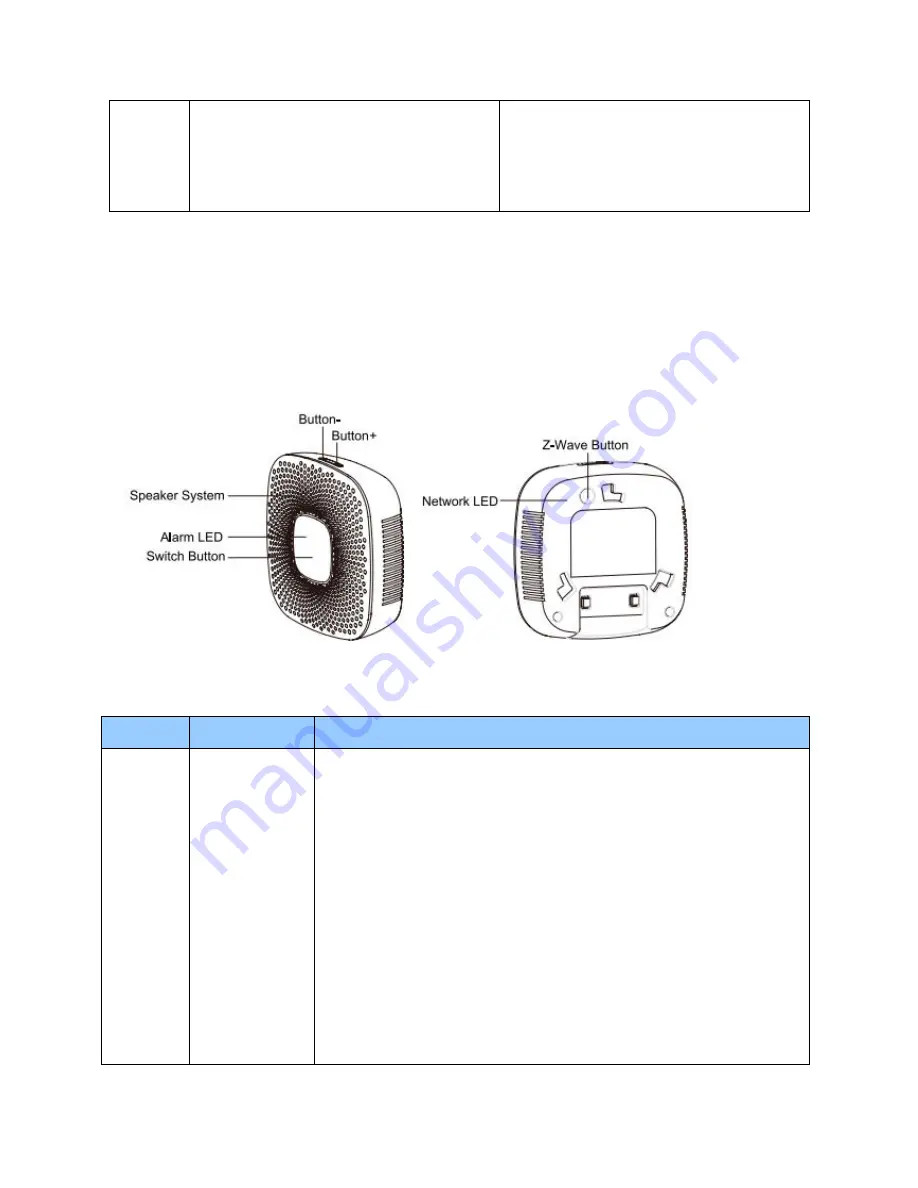
4
COMMAND_CL ASS_FIRMWARE_UPDATE_MD V2
COMMAND_CL ASS_POWERLEVEL V1
COMMAND_CL ASS_BARRIER_OPERATOR
COMMAND_CL ASS_APPLICATION_STATUS
COMMAND_CL ASS_NOTIFICATION_V4
2. Technical Specifications
Operating Distance:
Up to 980 feet/300 metres outdoors.
3. Familiarize Yourself with Your Garage Door Controller
3.1 Interface
4. All functions of each trigger
4.1 Functions of Action Button
Button
Trigger
Description
Z-Wave
Button
Click one time
Let Garage Door Controller into inclusion/exclusion Mode.
Add Garage Door Controller into Z-Wave Network:
1. Install Garage Door Controller, and connect it to the 5V DC Adapter.
2. Let the primary controller into inclusion mode (If you don’t know
how to do this, please refer to its manual).
3. Press the Z-Wave Button.
4. If the inclusion is failed, please repeat the process from step 2.
Remove Garage Door Controller from Z-Wave Network:
1. Install Garage Door Controller, and connect it to the 5V DC Adapter.
2. Let the primary controller into exclusion mode (If you don’t know
how to do this, refer to its manual).
3. Press the Z-Wave Button.
4. If the remove is failed, please repeat the process from step 2.
Note
: If Garage Door Controller is removed from Z-wave network, it
will be reset to factory default.









