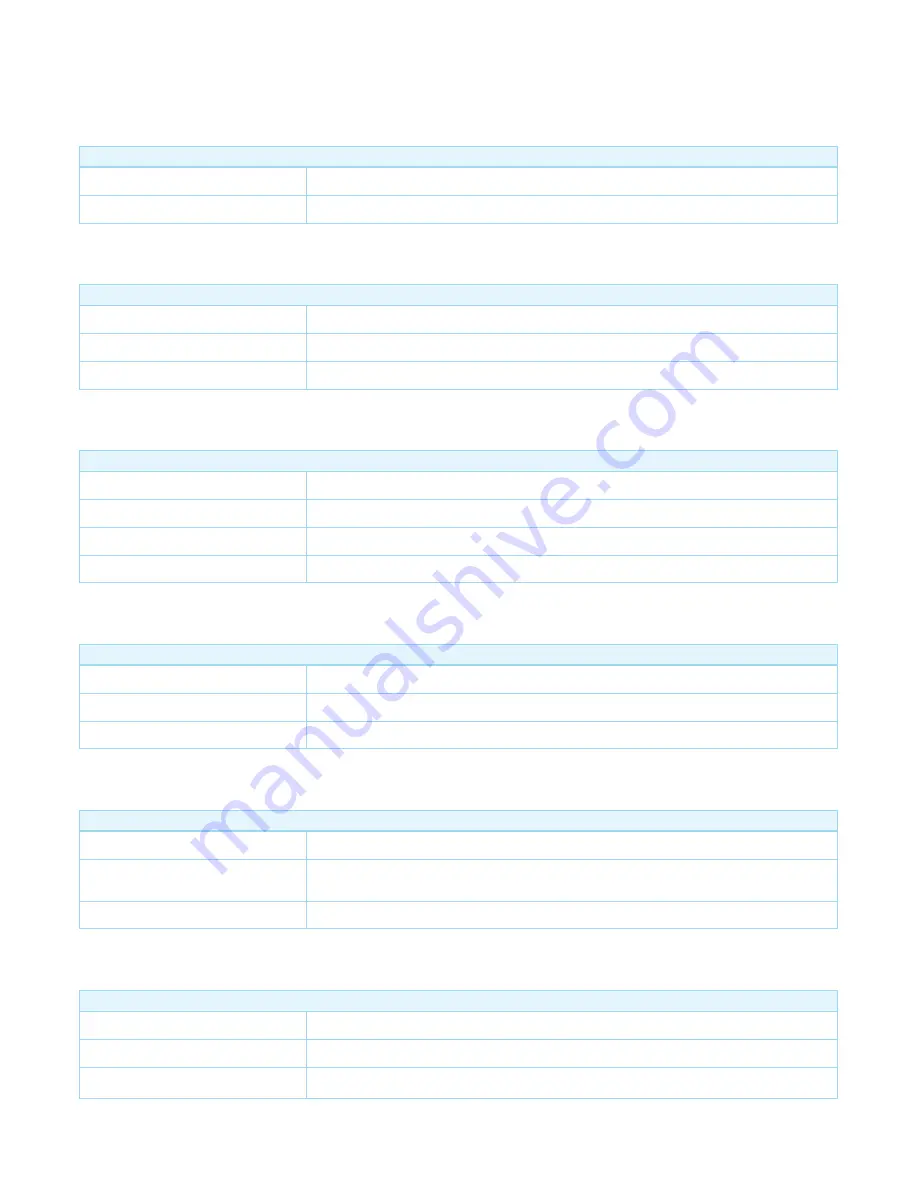
IMPORTANT: Controllers may only allow configuring signed values. In order to set values in the range 128 ... 255 the value sent in the application shall be
the desired value minus 256. For example: To set a parameter to 200
it may be needed to set a value of 200 minus 256 = minus 56. In case of a two byte
value the same logic applies: Values greater than 32768 may needed to be given as negative values too.
Parameter 3: Current Overload Protection
This parameter is used for the overload protection, which means the load will be disconnected after 2 minutes when the current more than 14A.
Size: 1 Byte, Default Value: 0
Setting
Description
0
Overload Protection Disabled
1
Overload Protection is Enabled
Parameter 20: Configure the output load status after re-power on
Configure the output load status after re-power on the Smart Switch.
Size: 1 Byte, Default Value: 0
Setting
Description
0
The output load status will be the same as the previous state before a power outage.
1
The output load status will be ON state after re-power on.
2
The output load status will be OFF state after re-power on.
Parameter 33: Change the color value of RGB LED for testing
This parameter is only used for customer checking/testing the products RGB color via changing the RGB values.
Size: 4 Byte, Default Value: 0
Setting
Description
0 - 255
Reserved
255 - 65535
Range of red color value.
65536 - 16777215
Range of green color value.
16777215 - 2147483647
Range of blue color value.
Parameter 80: Enable/Disable to send notifications to associated devices to associated devices.
This parameter is used to Enable/Disable to send notifications to associated devices (in Group 1) when the state of Smart Switch Gen5 load is changed.
Size: 1 Byte, Default Value: 0
Setting
Description
0
Send Nothing (Disabled)
1
Send HAIL Command
2
Send BASIC Report Command
Parameter 81: Configure the state of LED
This parameter is used to configure the LED state when the Smart Switch is in Energy mode/Momentary indicate mode/Night light mode.
Size: 1 Byte, Default Value: 0
Setting
Description
0
The state of LED will follow with the output load state(Energy mode)
1
The state of LED will follow with the output load state, but will turn off after 5 seconds if there is no any switch
action.(Momentary indicate mode)
2
The state of LED will the same with Night light mode state configured by parameter 83.
Parameter 83: Configure the LED indication status when it is in Night light mode
This parameter is used to configure the LED indication status when the current mode is Night light mode.
Size: 4 Byte, Default Value: 14524637
Setting
Description
0 - 255
Set the indication value of red Led.
256 - 65535
Set the indication value of green Led.
65536 - 16777215
Set the indication value of blue Led.
Parameter 84: Configure the brightness level for the LED indication
This parameter is used to configure the brightness level for the LED indication.Brightness level range is 0 to 100%.







