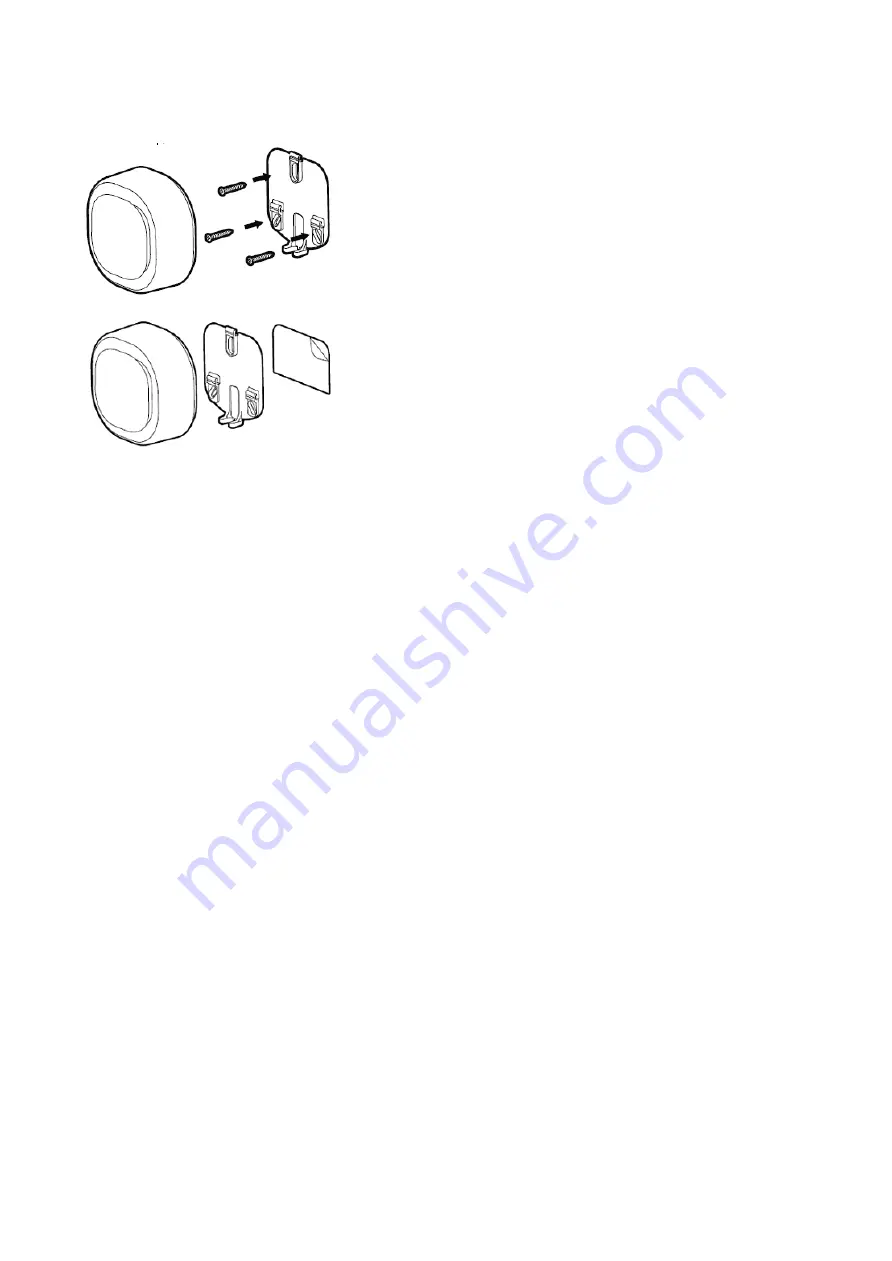
29-9-2020
manual.zwave.eu/backend/make.php?lang=en&sku=AEOEZW164
manual.zwave.eu/backend/make.php?lang=en&sku=AEOEZW164
2/10
Installation
Install Mounting plate in the location of your choice.
1. Affix Siren 6 Wall Mount Plate in any desired location near an outlet.
a. Use 3x 20mm screws or double-sided tape.
b. Lock the Siren 6 into place where the mount is installed
Inclusion/Exclusion
On factory default the device does not belong to any Z-Wave network. The device needs to be added to an existing wireless network to communicate with the
devices of this network. This process is called Inclusion.
Devices can also be removed from a network. This process is called Exclusion. Both processes are initiated by the primary controller of the Z-Wave network. This
controller is turned into exclusion respective inclusion mode. Inclusion and Exclusion is then performed doing a special manual action right on the device.
Inclusion
1. Install the device according to the instructions.
2. Press the button on the back once.
Exclusion
1. Press the button on the back of the device 6 times quickly.
Product Usage
How to pair Button
There are two way to trigger pairing Button:
- Manually quick click Siren Action Button. Can be done both in and out of the network.
- With Configuration Set. Can only be done in the network. Refer to Configuration Parameter 49/50/51 for details.
Below is mainly about manually quick click Siren Action Button to trigger pairing Button.
1. Different click times will trigger different Pairing Button Mode. Please action as shown below.
- Click Action Button 3 times quickly will trigger Pairing #1 Button Mode.
- Click Action Button 4 times quickly will trigger Pairing #2 Button Mode.
- Click Action Button 5 times quickly will trigger Pairing #3 Button Mode.
2. Observe Siren Indicator Light to make sure which Button is waiting for pairing.
- When Pairing #1 Button Mode is triggered, Siren Indicator Light will bright 1 time ON 0.5s OFF 1s, and then become constantly bright white light,
indicating that Pairing #1 Button Mode has already triggered. Pairing time is up to 10 seconds. In this time period, user MUST manually click Ring
Button 3 times quickly. Otherwise it cannot be paired successfully.
- When Pairing #2 Button Mode is triggered, Siren Indicator Light will bright 2 times ON 0.5s OFF 1s, and then become constantly bright white light,
indicating that Pairing #2 Button Mode has already triggered. Pairing time is up to 10 seconds. In this time period, user MUST manually click Ring Button
3 times quickly. Otherwise it cannot be paired successfully.
- When Pairing #3 Button Mode is triggered, Siren Indicator Light will bright 3 times ON 0.5s OFF 1s, and then become constantly bright white light,
indicating that Pairing #3 Button Mode has already triggered. Pairing time is up to 10 seconds. In this time period, user MUST manually click Ring Button
3 times quickly. Otherwise it cannot be paired successfully.
3. Determine pairing results.
- If pairing Button succeeds, Siren Indicator Light will quickly flash white light 3 times and play the corresponding tone of paired Button, and then
become breathing white light (when Siren is out of the Z-Wave network) or off (when Siren is in the Z-Wave network)
- If pairing Button fairs, Chime Indicator Light will slowly flash white light 3 times and then become breathing white light (when Siren is out of the Z-
Wave network) or off (when Siren is in the Z-Wave network).
Note:
- Only one Button can be paired at one time.
- Each successful pairing will overwrite the previous paired Button which has the same Button Number.
- This manually quick click Action Button operation can only be used to trigger pairing, not unpairing.
- If you want to exit Pairing Button Mode, what you need to do is that click the Action Button once.










