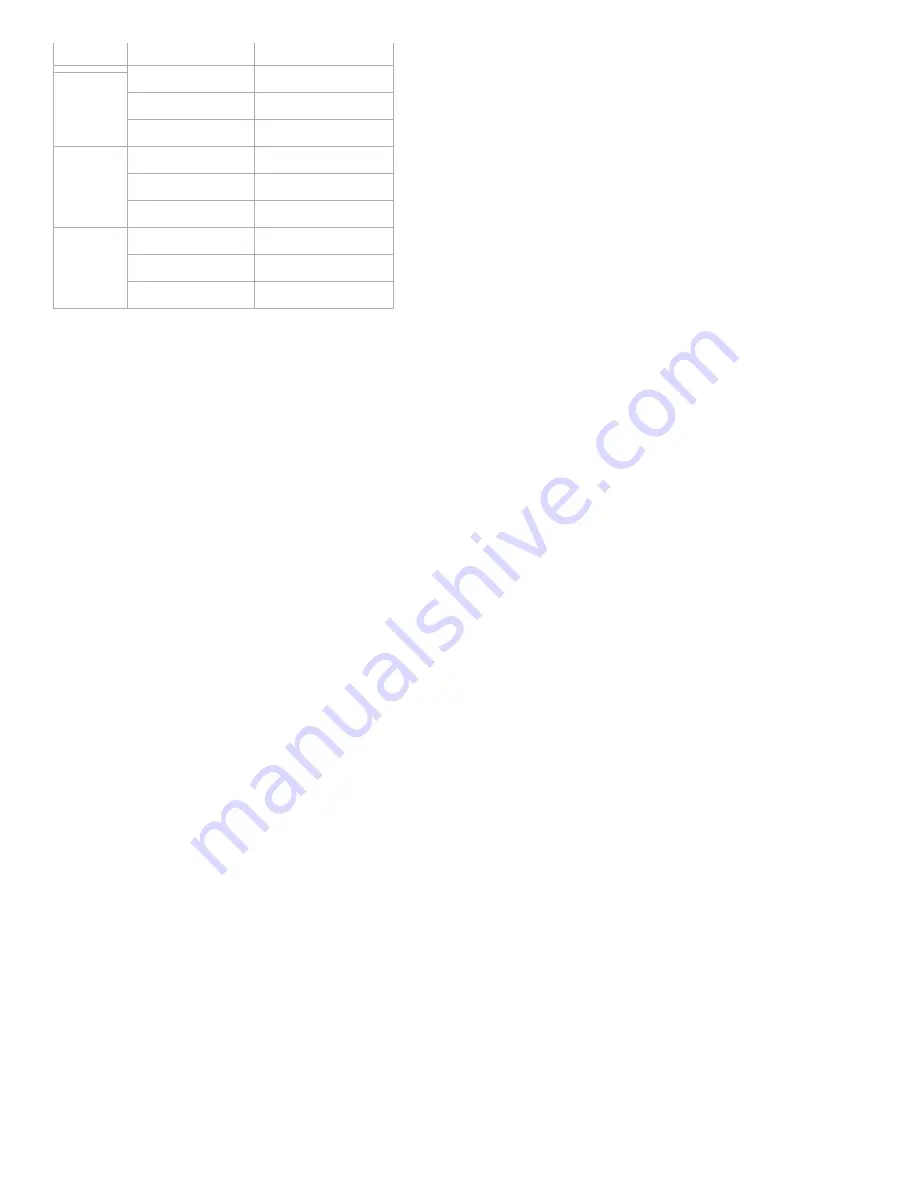
Version
LED indication
Output (A)
US
Green
[0A, 7.5A)
Yellow
[7.5A, 13.5A)
Red
[13.5A, 15.5A)
AU
Green
[0A, 5A)
Yellow
[5A, 9A)
Red
[9A, 10.5A)
EU
Green
[0A, 5A)
Yellow
[5A, 9A)
Red
[9A, 10.5A)
Removing Nano Switch from a ZWave network.
Your Nano Switch can be removed from your ZWave network at any time. You’ll need to use your ZWave network’s main
controller. To set your ZWave controller/gateway into removal mode, please refer to the respective section within your
controller instruction manual.
1. Set your ZWave controller into removal mode.
2. Press the Action Button on the Nano Switch once or toggle the external manual switch 3 times in fast succession.
3. if the Nano Switch has been successfully removed from your ZWave network, its RGB LED will remain colourful
gradient. If the removal was unsuccessful, the RGB LED will still be solid (following the state of the output load), repeat the
instructions above from step 1.
Advanced functions.
Changing mode on the External Switch/Button Control.
The Nano Switch can be controlled via 2state (flip/flop) external/manual switch, momentary push button or the 3way switch.
To automatically detect and set the mode to the appropriate type of manual switch wired into Nano Switch, toggle the button
on the manual switch once and wait 2 seconds for the Nano Switch to detect the type of manual switch.
You can also set the external switch mode through Configuration Command Class.
Parameter 120 [1 byte] is the parameter that will set one of the 3 different modes. You can set this configuration to:
(0) 2state switch mode
(1) Momentary push button Mode
(2) 3way switch mode
Touch panel control.
As you can see that the Nano Switch’s surface has a pin port, this port is used to connect the Touch panel. When you have
already connected it to the Nano Switch, you will be possible to control the Nano Switch through the Touch panel directly.









