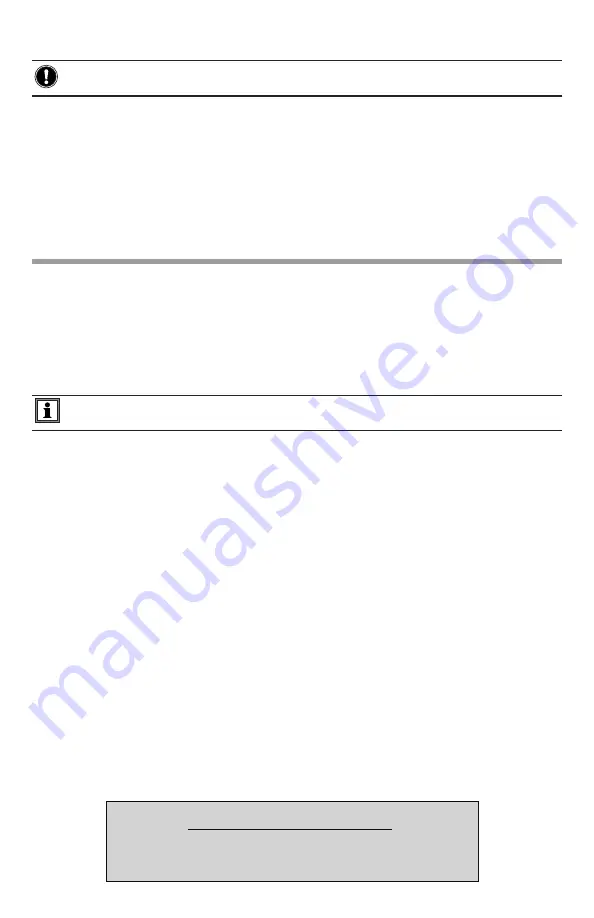
Installing DataView
®
DO NOT CONNECT THE INSTRUMENT TO THE PC BEFORE INSTALLING THE
SOFTWARE AND DRIVERS.
1. Insert the USB stick into an available USB port (wait for driver to be installed).
2. If Autorun is enabled, an AutoPlay window should appear. If Autorun is disabled, it will be necessary to
open Windows Explorer, then locate and open the USB stick drive labeled “DataView” to view the files
on the drive.
3. In the AutoPlay window, select “Open folder to view files.”
4. Double-click on
Setup.exe
from the opened folder view to launch the Dataview
®
setup program.
NOTE: For more information on using DataView
®
, refer to the Model 8435 user manual that is supplied on
the USB stick.
Updating Software & Firmware
To provide our customers the best possible service in terms of performance and technical upgrades,
AEMC
®
offers free software and firmware updates on our website.
• Visit us at:
www.aemc.com
• Click on the
TECH INFO tab, then click on the Software & Firmware Updates button.
DataView
®
can also be updated by selecting “Update” from the Help menu within the software.
WARNING: Updating the firmware will erase all stored data in the instrument. It is
recommended to download all stored data before performing any firmware updates.
IMPORTANT WARRANTY NOTE:
By registering online within 30 days from the date of
purchase, your warranty will be extended to 3 years
www.
ShopAEMC
.ca
Shop for AEMC products online at:
1.800.561.8187












