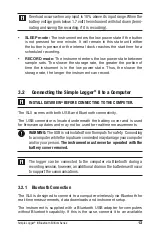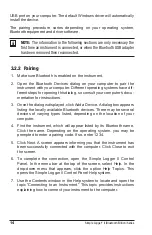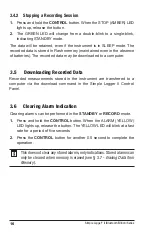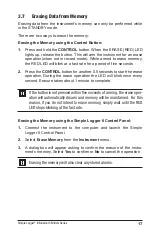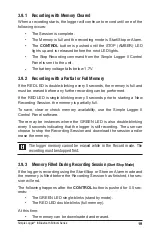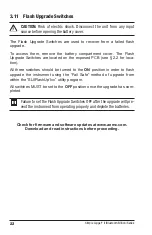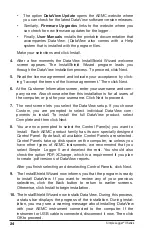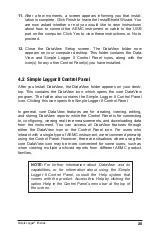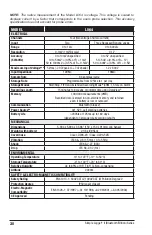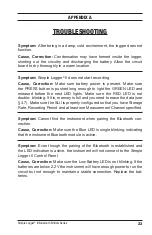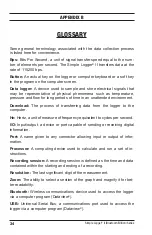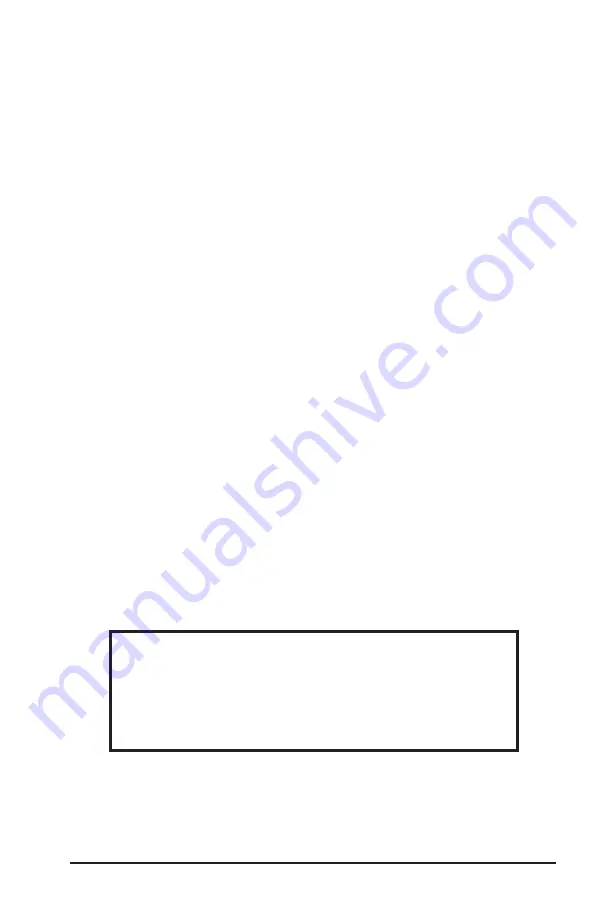
Simple Logger
®
II Series
25
11.
After a few moments, a screen appears informing you that
instal
-
lation is complete. Click Finish to leave the InstallShield Wizard.
You
are now asked whether or not you would like to view instructions
about how to connect the AEMC instrument or cable to the USB
port on the computer. Click Yes to view these instructions, or No to
proceed.
12.
Close the DataView Setup screen. The DataView
folder
now
appears on your computer desktop
. This folder contains the
Data
-
View and Simple Logger II Control Panel icons, along with the
icon(s) for any other Control Panel(s) you have installed.
4.2
Simple
Logger
II
Control Panel
After you install DataView, the DataView
folder ap
pears on your desk
-
top. This
contains the DataView icon, which opens
the core DataView
program. The
folder also contains the Simple
Logger
II
Control Panel
icon. Clicking this icon opens the
Simple
Logger
II
Control Panel.
In general, core DataView features are for creating, viewing, editing,
and storing DataView reports; while the Control Panel is for connecting
to, configuring, viewing real-time measurements, and downloadin
g
data
from the instrument. You can access all DataView features through
either the DataView icon or the Control Panel icon. For users who
interact with a single type of AEMC instrument, we recommend primarily
using the Control Panel. However, there are situations where using the
core DataView icon may be more convenient for some users, such as
when viewing multiple archived reports from different
AEMC product
families.
NOTE: For further information about DataView and its
capabilities, or for information about using the
Simple
Logger
II
Control Panel, consult the Help system that
comes with the product. Access this Help by clicking the
option Help in the Control Panel’s menu bar at the top of
the screen.