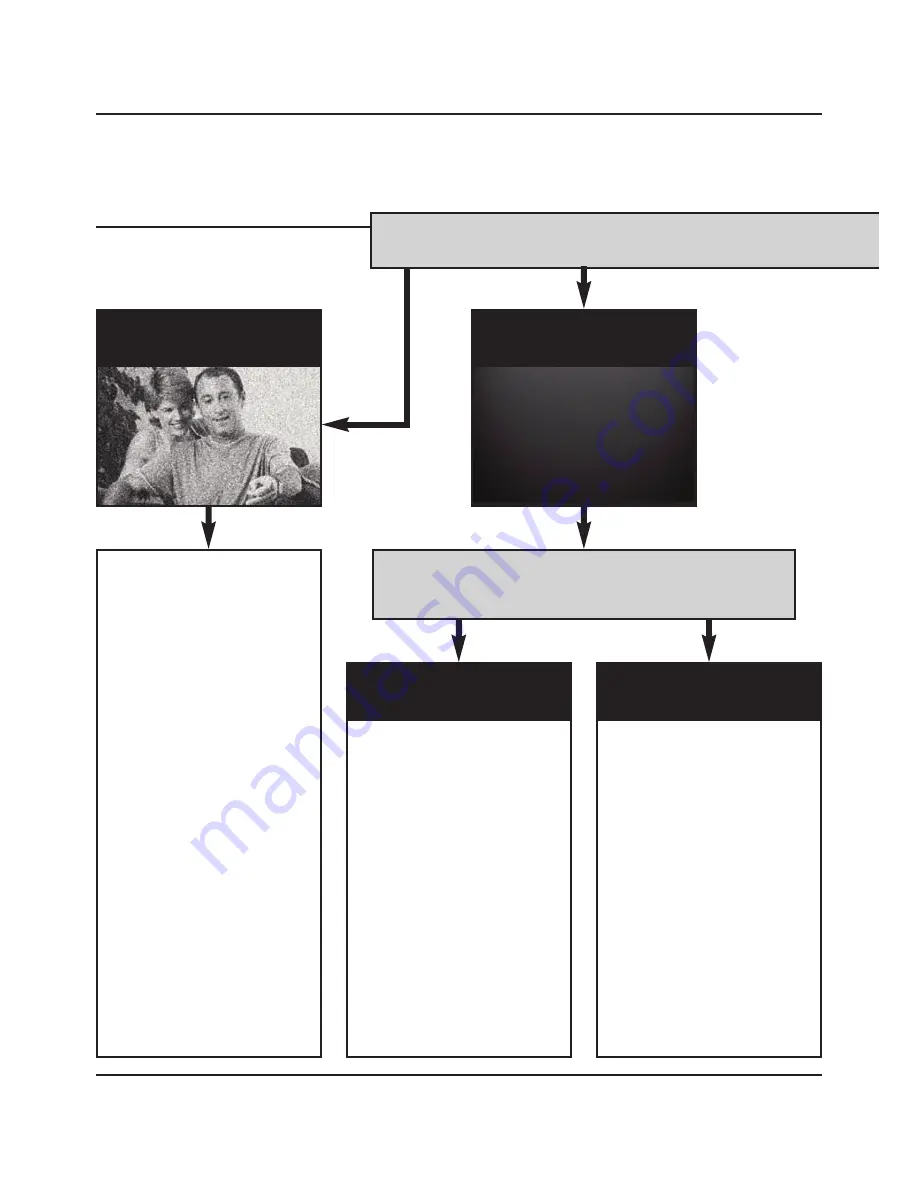
DG458 - DigiSender® ZX7 - 5.8GHz Quad Input Wireless AV Sender
Please read this instruction manual carefully prior to installation
Page 14
Troubleshooting
Picture Problems
Q: What do you see on your second television?
The picture is present but
poor quality
I still see a Black Screen...
WRONG AV CHAN-
NEL SELECTED
1. Switch the Transmitter back
on.
2. Ensure the correct SCART
channel is selected on your sec-
ond television. Some televisions
feature multiple AV channels for
one or more SCART, phono and
S-Video inputs.
3. If available try another SCART
socket on the second television.
POOR RANGE
1. The picture & sound quality is
affected by the Transmitter and
Receiver’s location. Try position-
ing them in different locations.
The Transmitter and Receiver
should be connected to a mains
extension lead that can be
moved.
2. Try the other 3 available
Audio/Video channels ensuring
that the Audio/Video Channel
setting is the same on both the
Transmitter and Receiver.
3. Ensure the units are within
the usable range, normally this
would be 40m when passing
through 2 average internal
walls. Thicker or stone/granite
walls may lower the usable
range of this device.
RECEIVING BLANK
SIGNAL
1. Switch the Transmitter on.
2. Ensure the Transmitter is con-
nected to your source device
(such as your Satellite, Cable,
Freeview, DVD or VCR).
3. Ensure that your source
device is switched on.
4. Use the supplied DigiSender®
Remote Control to select the
correct Input. This can be done
at either the Transmitter or
Receiver.
I now see a snowstorm or
blue screen...
I see a black or blank screen
Switch OFF your DigiSender® TRANSMITTER
What do you now see at the
second
TV?
Summary of Contents for DigiSender ZX7
Page 19: ......




















