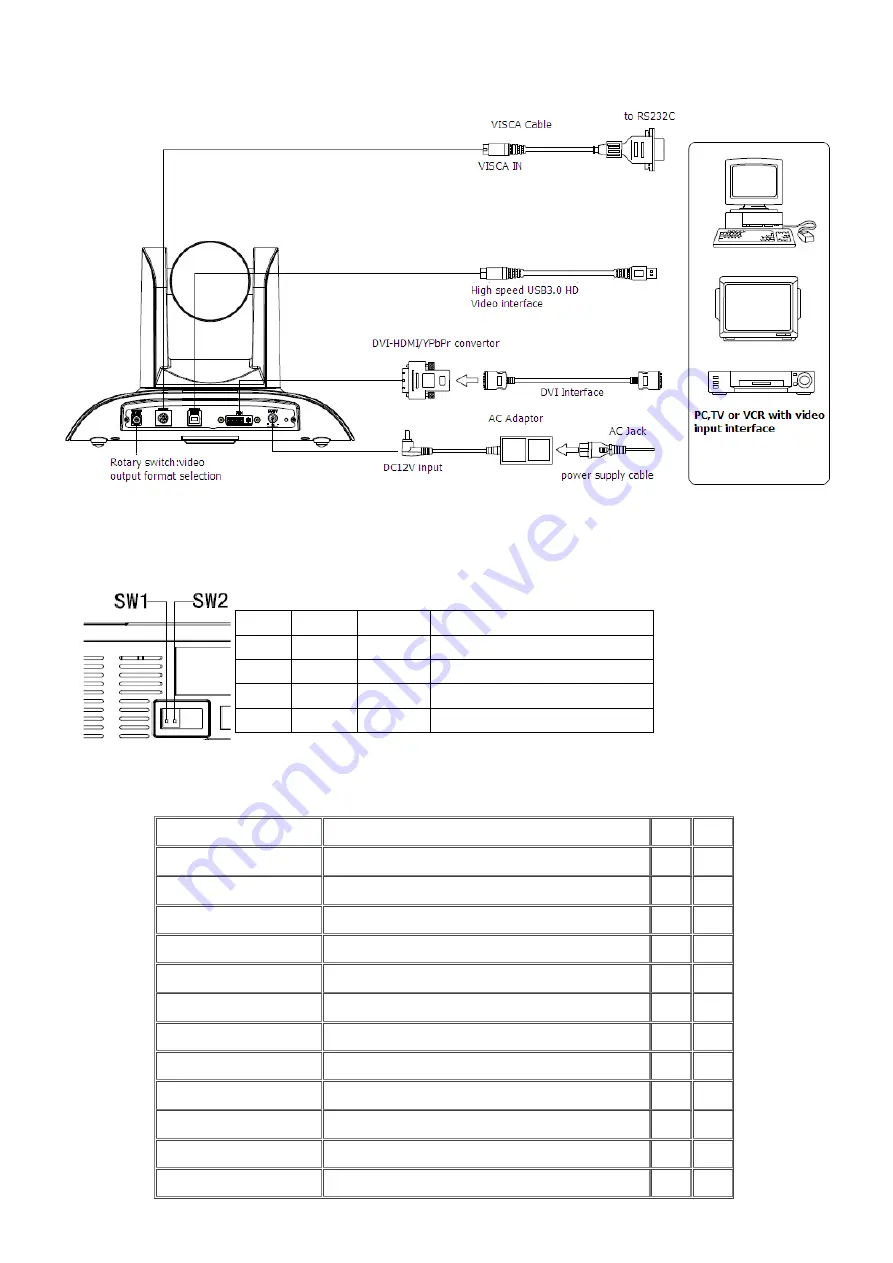
2
4. Please check the connection before camera power on.
5. Dial switch setting at the bottom
When two DIP switch is set to ON, camera is in normal work mode.
6. Rotary switch setting
The choice of 16 rotary switch video formats
SW2-2 SW2-1
Instruction
1
ON
OFF
Undefined
2
OFF
OFF
Updating mode
3
OFF
ON
Debugging mode
4
ON
ON
Working mode
Dial-up
0
1080P60
1
1080P50
2
1080P30
3
1080P25
4
720P60
5
720P50
6
720P30
7
720P25
8
--------
9
--------
A
--------
B
--------
Aegis Electronic Group
www.aegiselect.com
For More Information Please Call Aegis Electronic Group, Inc. * (888) 687-6877 Phone * [email protected] * http://www.aegis-elec.com
Aegis Electronic Group
www.aegiselect.com






































