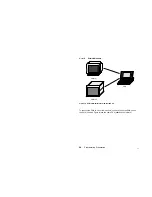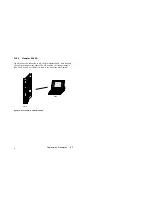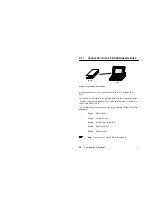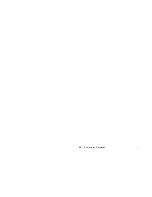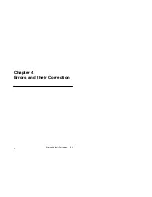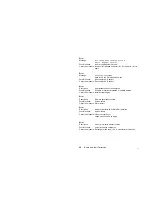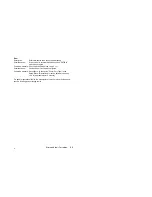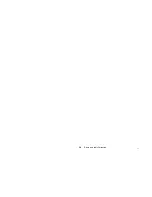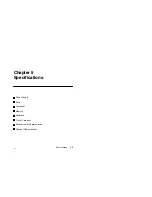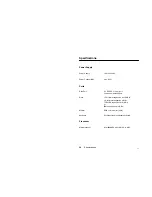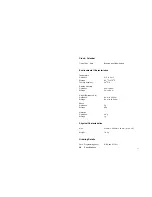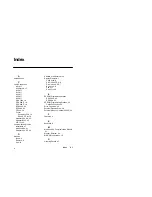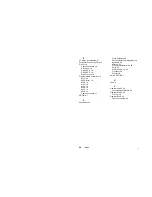22
Programming Preparation
28
3.11
Connection to the FD 300 Diskette Drive
FD 300
P610
Figure 17 Connection to the FD 300
With this diskette drive it is also possible to work with 5
1
/
4
” diskettes on the
P610.
The FD 300 is connected with the provided cable. The end of the cable marked
”System” is plugged into the P610. The Centronics port is used on the P610 for
this purpose (see Figure 8).
The following sequence must be observed in order that the FD 300 be correctly
addressed:
Step 1
Switch off P610
Step 2
Connect FD 300
Step 3
Set ”PRT/B/A” switch to ”B”
Step 4
Switch on FD 300
Step 5
Switch on P610
Note
The drive code of the FD 300 is standardly B:.
Summary of Contents for P610
Page 2: ......
Page 4: ......
Page 13: ...22 Table of Contents xii ...
Page 14: ...22 General Information 1 Chapter 1 General Information Use and Applications Features ...
Page 41: ...22 Programming Preparation 30 ...
Page 42: ...22 Errors and their Correction 31 Chapter 4 Errors and their Correction ...
Page 45: ...22 Errors and their Correction 34 ...
Page 50: ...22 Specifications 39 ...