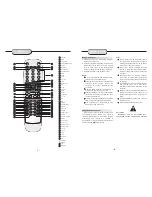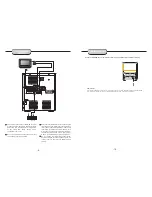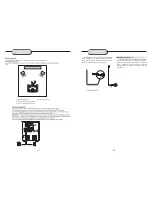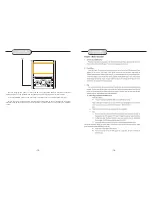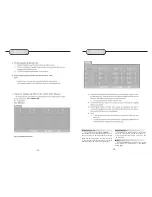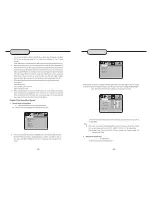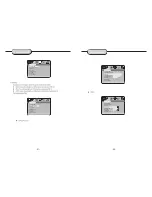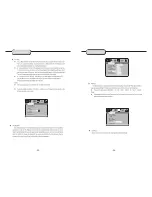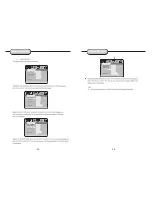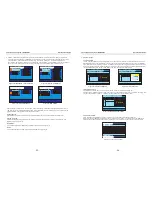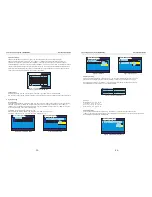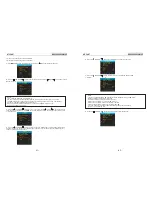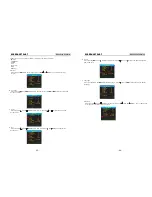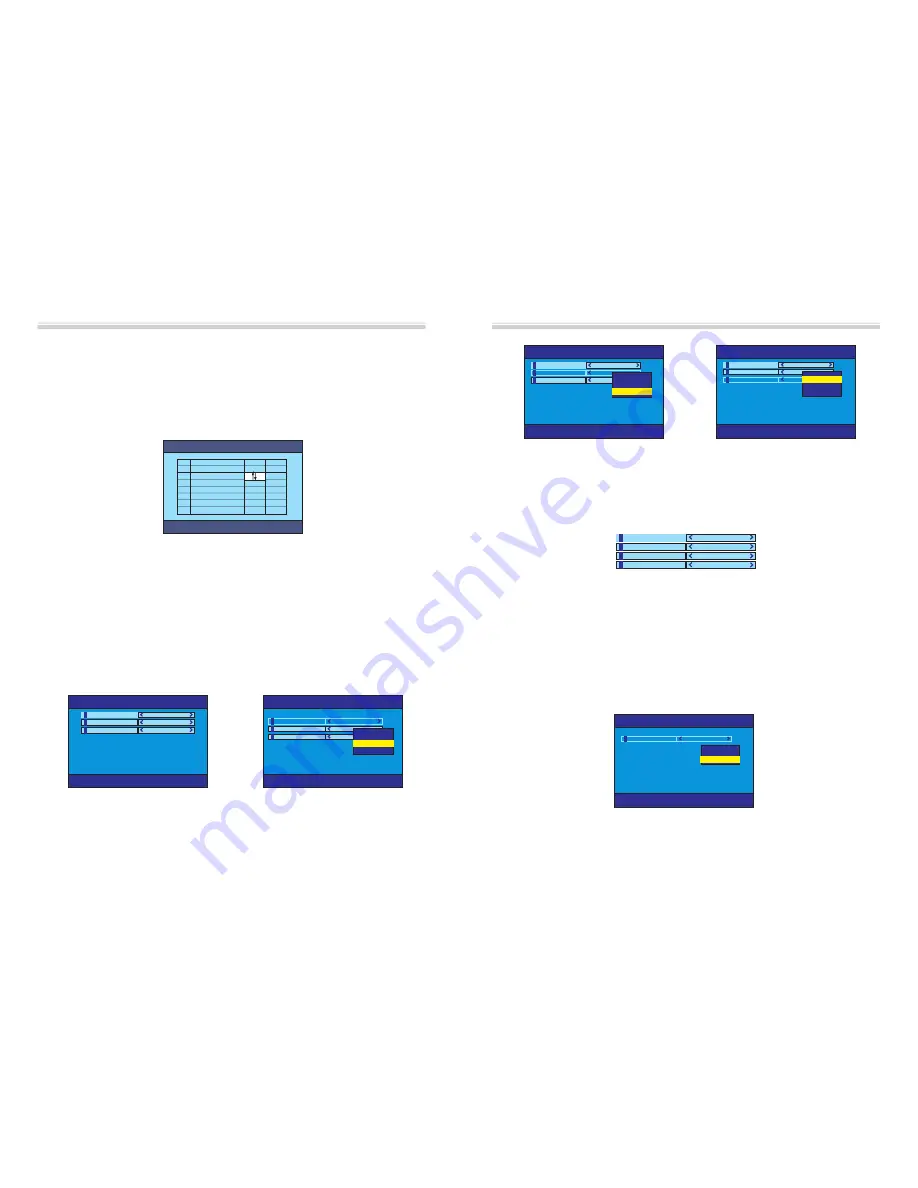
3.4 Channels Edit
The Channel Edit Menu is shown in Figure (13). To change a channel name, select a channel
name and press <ENTER>. From here, use <LEFT> or <RIGHT> to select a character, and <UP> or
<DOWN> to change the character. Press <ENTER> to confirm the name change. To move a channel,
select the MOVE column of a channel and press <ENTER>. From here, use the <UP> or <DOWN> to change
the placement order of the channel, and <ENTER> to confirm the change. Select the DELETE column and
press <ENTER> to delete the channel. Use <TV/RADIO> to change between TV and radio channels. Note:
If there are no channels available, this user cannot be entered.
Figure (13) Channel Edit Menu
Channel Guide->Channel Edit
Channel Guide->Channel Edit
NO TV Move Delete
0001
0002
0003
0004
Xx
Xxx
Xxxx
Xxx
UP/DOWN key to move program
ENTER key to finish move
UP/DOWN key to move program
ENTER key to finish move
3.5 Book List
It will display all the program events you have booked in your EPG menu or manual added.
To manually set the program in the Booklist move with the arrow buttons and select the desired parameters.
4.
System Config
4.1 TV Setting
From the TV Setting Menu, shown in Figure (14), the TV system, video output, and TV aspect ratio can be
changed. Press <UP> or <DOWN> to select one of the items. To change the setting, press <LEFT> or
<RIGHT> to cycle between the different settings, or press <ENTER> and then <UP> or <DOWN> to select
from a list of settings. The possible settings are:
TV System: NTSC, PAL, Auto. See Figure (15).
Video: YCbCr, TV-RGB, P-SCAN-YUV, PC-VGA, S-VIDEO. See Figure (16).
TV Type: 4:3 Pan-and-Scan, 4:3 Letterbox, 16:9. See Figure (17).
Figure (14) TV Setting Menu
Figure (15) TV System
TV Setting -> TV System
TV Setting -> TV System
TV System
Video
TV Type
PAL
YCbCr
4:3PS
TV Setting -> TV System
TV Setting -> TV System
TV System
Video
TV Type
Auto
YCbCr
4:3PS
NTSC
PAL
Auto
NTSC
PAL
Auto
The setup menu system---DVB PART
Advanced Features
Figure (16) Video
Figure (17) TV Type
TV Setting -> TV System
TV Setting -> TV System
TV System
Video
TV Type
Auto
YCbCr
4:3PS
4:3PS
4:3LB
16:9
4:3PS
4:3LB
16:9
TV Setting -> TV System
TV Setting -> TV System
TV System
Video
TV Type
Auto
YCbCr
4:3PS
YCbCr
YCbCr
P_SCAN_YUV
P_SCAN_YUV
S_VIDEO
S_VIDEO
4.2 Video Setting
From the Video Setting Menu, shown in Figure (18), the video brightness, contrast, hue, and
saturation can be changed. Press <UP> or <DOWN> to select one of the items. To change
the setting, press <LEFT> or <RIGHT> to cycle between the different settings. Alternatively,
press <ENTER> to select from a list of possible settings.
Figure (18) Video Setting Menu
Settings:
Brightness: 0, 2, 4, 6, 8, 10, 12.
Contrast: 0, 2, 4, 6, 8, 10, 12.
Hue: +12, +10, +8, +6, +4, +2, 0.
Saturation: 0, 2, 4, 6, 8, 10, 12.
Brightness
Contrast
Hue
6
6
0
Saturation
0
4.3 Audio Setting
From the Audio Setting Menu (Figure (19)), the Audio Out option can be changed using the
<LEFT> or <RIGHT> keys. Alternatively, press <ENTER> to select from a list of possible settings. Audio
Out: SPDIF OFF, SPDIF RAW, SPDIF PCM.
Figure (19) Audio Setting Menu
Audio Setting -> Audio Out
Audio Setting -> Audio Out
Audio Out
SPDIF/OFF
SPDIF/OFF
SPDIF/RAW
SPDIF/PCM
SPDIF/OFF
SPDIF/RAW
SPDIF/PCM
The setup menu system---DVB PART
Advanced Features
-35-
-36-