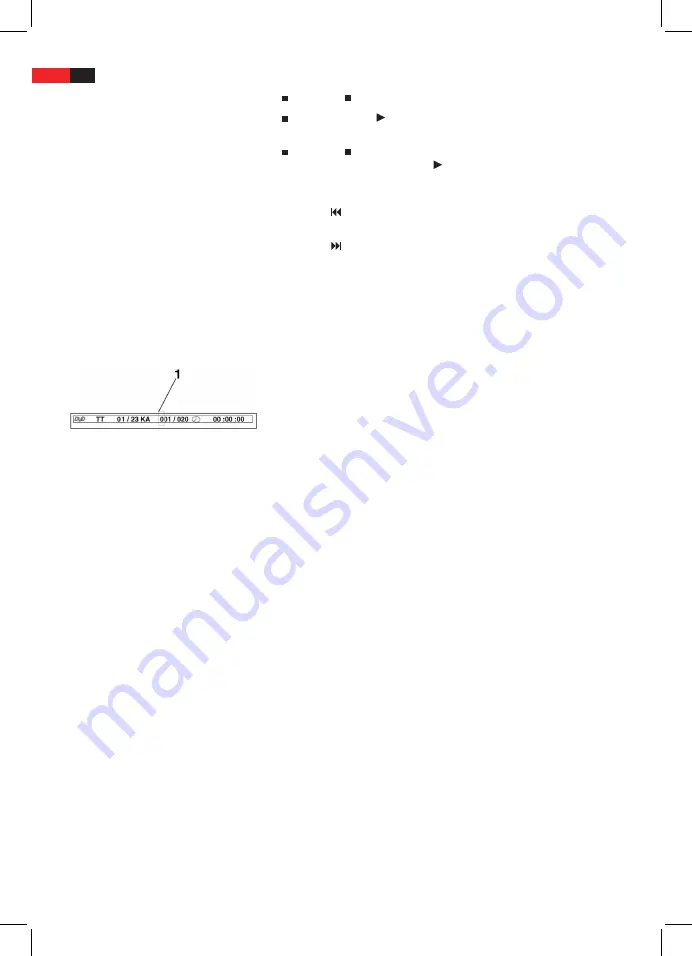
English
48
Stopping the replay
Selecting previous chapter/track
Selecting next chapter/track
Selecting track directly
Access a sequence by menu
Repeat DVD titles/chapters
Repeat a CD track
Repeat DVD/CD
Stop repeating
Press the
STOP
-button (Fig. 2/14) during replay. The replay stops.
Press the “
PLAY
“ button (Fig. 2/26) again, to continue the replay
from the last position.
Press the
STOP
-button (Fig. 2/14), twice to stop the replay
completely. Press the “
PLAY
“-button (Fig. 2/26) again, to replay
the CD/DVD from the beginning.
Press the
“ “
button (Fig. 2/22) to jump to the start of the previous
chapter or track.
Press the
“ “
(Fig. 2/22) to jump to the start of the next chapter or
track.
Enter the number of the desired chapter/track with the
Numerical
Buttons
on the remote control (Fig. 2/31).
After a short time the playback of these tracks will start.
Using the On-Screen menu, you can easily navigate to any sequence of a
media. Proceed as follows:
1.
Press the
SEARCH
button (Fig. 2/17). The media-specific menu will
be displayed.
2.
You will see an entry mark (1) in the menu. Move it into the desired
area (e.g. “chapter”) using the
Cursor Buttons
(Fig. 2/24).
3.
Now enter the point where playback shall start from. Depending
on the media type, this can be a track number, a chapter or a time
point. This is entered by the
Numerical Buttons
(Fig. 2/31).
4.
Press the
ENTER
button (Fig. 2/16) to start playback from this
point.
1.
Select the chapter or title to be repeated.
2.
Press the
REPEAT
button (Fig. 2/11). “REP: [OFF]” will be displayed
on-screen.
3.
Press the
REPEAT
button again till “REP: [CHAPTER]” or “REP:
[TITLE]” appears on the display respectively.
1.
Select the track to be repeated.
2.
Press the
REPEAT
button (Fig. 2/11). “REP [REP 1]” appears on-
screen.
Press the
REPEAT
button (Fig. 2/11) repeatedly till “REP: [REP ALL]
appears on-screen.
Press the
REPEAT
button (Fig. 2/11) repeatedly till “REP: [OFF]” appears
on-screen.





























