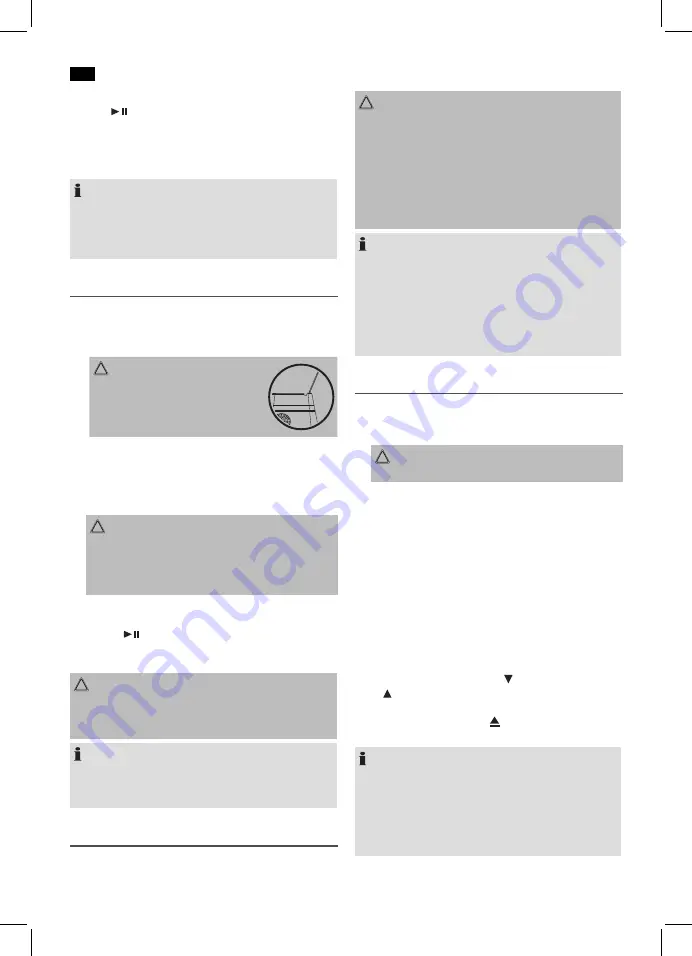
English
30
Automatic Station Search
Press the
/ AUT� MEM button (3) to start the automatic
station search. The message “A.ST�RE” flashes on the dis
-
play. The unit saves all received stations in ascending order
of frequency.
Caution!
All previously saved radio stations are
deleted.
NOTE:
• The sequence cannot be changed after it has been
saved.
• The preset stations will be lost as soon as the power
supply is interrupted.
Music Playback from iPod/iPhone/iPad
(iPod/iPhone/iPad not supplied)
1. Press the FUNC button (1) repeatedly until “N� IP�D”
appears in the display.
2.
CAUTION:
Fit the bracket into the mountings
(1) on the unit. Otherwise the port or
your iPod/iPhone/iPad may become
damaged.
3. If an adapter has been supplied with your iPod, put it
onto the dock connector. You can only ensure that the
iPod fits correctly into the iPod port if the adapter is
plugged in.
4. Insert your iPod/iPhone/iPad into the dock.
CAUTION:
Make sure that your iPod/iPhone/iPad is plugged up-
right into the port. Do not bend or tilt the iPod/iPhone/
iPad whilst it is plugged into the port. This may cause
damage to the dock or the iPod/iPhone/iPad.
5. Depending on the iPod/iPhone/iPad Model, firstly re-
lease the button lock and start playing music if necessary
with the
/ AUT� MEM button (3).
6. Follow your iPod/iPhone/iPad manual for further use of
the controls.
CAUTION:
Stop playback before unplugging the iPod/iPhone/iPad
from the port since the iPod/iPhone may otherwise be
damaged.
NOTE:
If you have an incoming call when playing back music with
the iPhone docked, then playback stops and you can hear
the ring tone.
iPod/iPhone/iPad Charging
Your iPod/iPhone/iPad battery is charged as soon as the
iPod/ iPhone/iPad is docked. To do this, the unit must be
connected to the mains.
CAUTION:
• Fit the bracket into the mountings (1) on the unit. �th
-
erwise the port or your iPod/iPhone/iPad may become
damaged.
• Make sure that your iPod/iPhone/iPad is docked
vertically onto the port. Do not bend or tilt the iPod/
iPhone/iPad while you are plugging it onto the iPod/
iPhone/iPad port. This may damage the port or the
iPod/iPhone/iPad.
NOTE:
• If the slot adapter has been supplied with your iPod,
use it to ensure that your iPod fits correctly.
• Not all iPod/iPhone/iPad generations support the
charge mode.
• The duration of the charging process depends on
the iPod/iPhone/iPad which is used and its operating
condition.
Playing CDs/MP3
This is how to play a CD
1. Repeatedly press FUNC button (1) until the display shows
“CD”.
CAUTION:
�nly 12 cm discs can be played with this unit!
2. Insert a CD into the CD slot (10) with the printed side fac-
ing up. The CD is automatically loaded. DISC IN appears
briefly on the display and then READING.
3.
AUDIO CD:
The display will show “CD”, the number of tracks and
total playback time. The playback starts from the first title
on the CD. The display will show the current track and the
lapsed playback time.
For a CD in MP3 Format:
The number of folders e.g. F04 appears on the display, as
well as the total number of titles (e.g. T126). The playback
starts from the first track and from the first folder The
current track, the elapsed playing time, and “MP3” are
shown on the display. Use the F�LDER/PRE / i-MENU
or
F�LDER/PRE / i-ENTER buttons (11 on the remote)
to select the individual folders.
4. To remove a CD, press the button (6 on the unit). DISC
�UT appears on the display and the CD is ejected.
NOTE:
• When a disc is inserted the wrong way up, the message
“NO DISC” (no disc) appears on the display. The CD is
not automatically ejected.
• Playback of CDs created by the user cannot be guar
-
anteed due to the variety of available software and CD
media equipments.



















