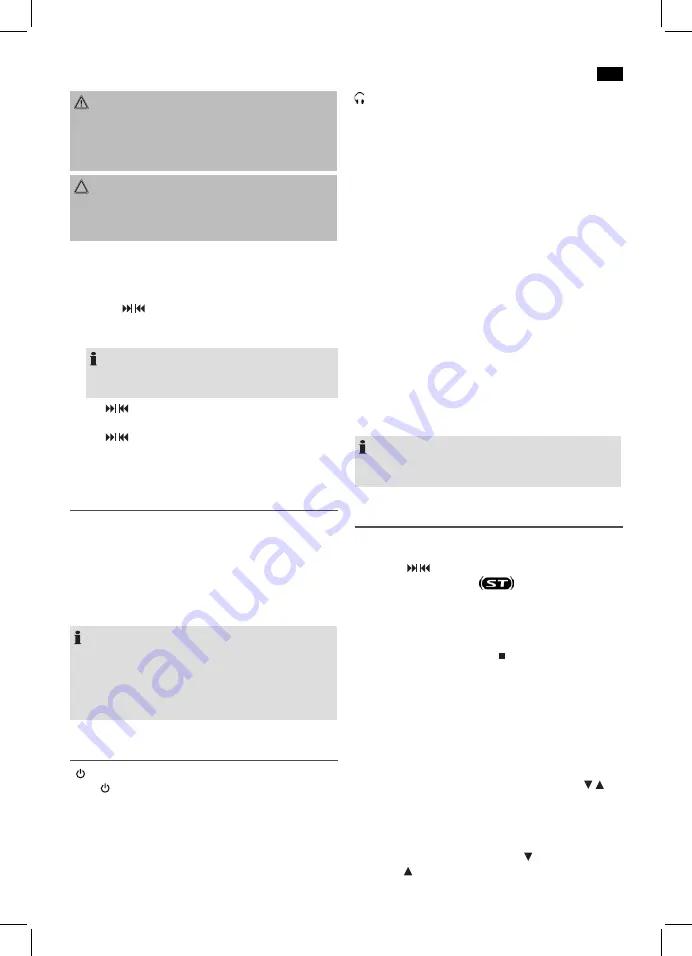
English
29
WARNING:
• If a battery leaks, do not rub the fluid into the eyes or
the skin. If acid comes into contact with the eyes, rinse
with purified water and seek medical advice if symp-
toms persist.
CAUTION:
Batteries must not be disposed of in the garbage. Please
bring used batteries to competent collection centers or
back to the dealer.
Setting the clock (during standby mode)
1. Keep the MEM/CLK-ADJ / SN��ZE button (5) pressed.
The display will show “24 HR”.
2. Use the
/ buttons (13) to select between 24-hour and
12-hour display setting. Confirm with MEM/CLK-ADJ /
SNOOZE.
NOTE:
The 12-hour setting will result in the following
display
AM = morning, PM = afternoon.
3. Use
/ buttons to set the hours. Confirm with MEM/
CLK-ADJ / SN��ZE.
4. Use
/ buttons to set the minutes.
5. Press MEM/CLK-ADJ / SN��ZE again in order to save
the time settings.
iPod/iPhone/iPad Compatibility
Due to the large variety of iPod and iPhone/iPad models and
generations on the market, full compatibility cannot be guar-
anteed. Before connecting your iPod/iPhone/iPad, ensure
that it has a compatible interface.
Full compatibility of the remote functions also cannot be
guaranteed. Operate your iPod/iPhone/iPad as normal, while
it sits in the docking station.
NOTE:
Depending on the software version of your iPhone the fol-
lowing error message may be displayed:
“This accessory was not developed for iPhone use. It is
possible that noise occurs and signal strength is reduced.”
In this case press “OK”.
General operation
I/ (14 and 8 on the unit)
Press I/ button to switch the device into standby mode
(display will show the time). Press this button again to turn on
the device.
/- (Volume) (8)
Adjust to your preferred volume level. The display will show
“VOL” and a number. This will equal to the set volume of
“VOL 40” or “VOL 00”.
headphone jack (14)
When listening via headphones, please use headphones with
a 3.5 mm stereo jack plug which you will connect to the head-
phone jack. The speakers will be deactivated.
Infrared remote control
Wireless operation from a distance of up to 5 meters. If this
range gets less, please change the batteries. Make sure there
are no obstacles between the remote control and the sensor
(5) on the device during operation.
AUX IN jack
Connect analogue playback devices. When connecting to
this jack you may also listen to the audio of other devices,
such as MP3 or CD players etc., via the speakers.
1. Please connect the external device via 3.5 mm plug jack
to the AUX IN jack (13).
2. Now use FUNC button (1) to select AUX mode.
3. Via the speakers you will listen to the audio of the ex
-
ternal device; use V�LUME +/- buttons (8) to adjust the
volume. The CD buttons are not active.
4. For further functions please refer to the user manual of
the external audio device.
NOTE:
Set the volume of the external device to a proper audible
level.
Listening to the radio
1. Repeatedly press FUNC button (1) until the display shows
“TUNER”.
2. Use the
/ buttons (13) to tune in the desired station.
3. The FM.ST control lamp
(in the display) will light
up when the selected station is received with stereo qual-
ity. If reception is too poor and the station experiences
static, the control lamp will flicker. Try to improve recep-
tion by rotating and unwinding/winding up the antenna.
For FM stations you may use / MONO/ST button (4
on the remote) to switch between M�N� and STERE�
reception. In case of poor reception we recommend
switching to MONO mode.
Save station
4. When you have found the desired station, press the
MEM/CLK-ADJ / SN��ZE.button (5). MEM�RY and the
preset number flash on the display.
5. For choosing the memory position, please press /
F�LDER/PRE / i-MENU/i-ENTER button (11).
6. Press MEM/CLK-ADJ / SN��ZE. to save the settings.
Select a preset radio station
To select a stored station, please press
F�LDER/PRE /
i-MENU or F�LDER/PRE / i-ENTER button.






































