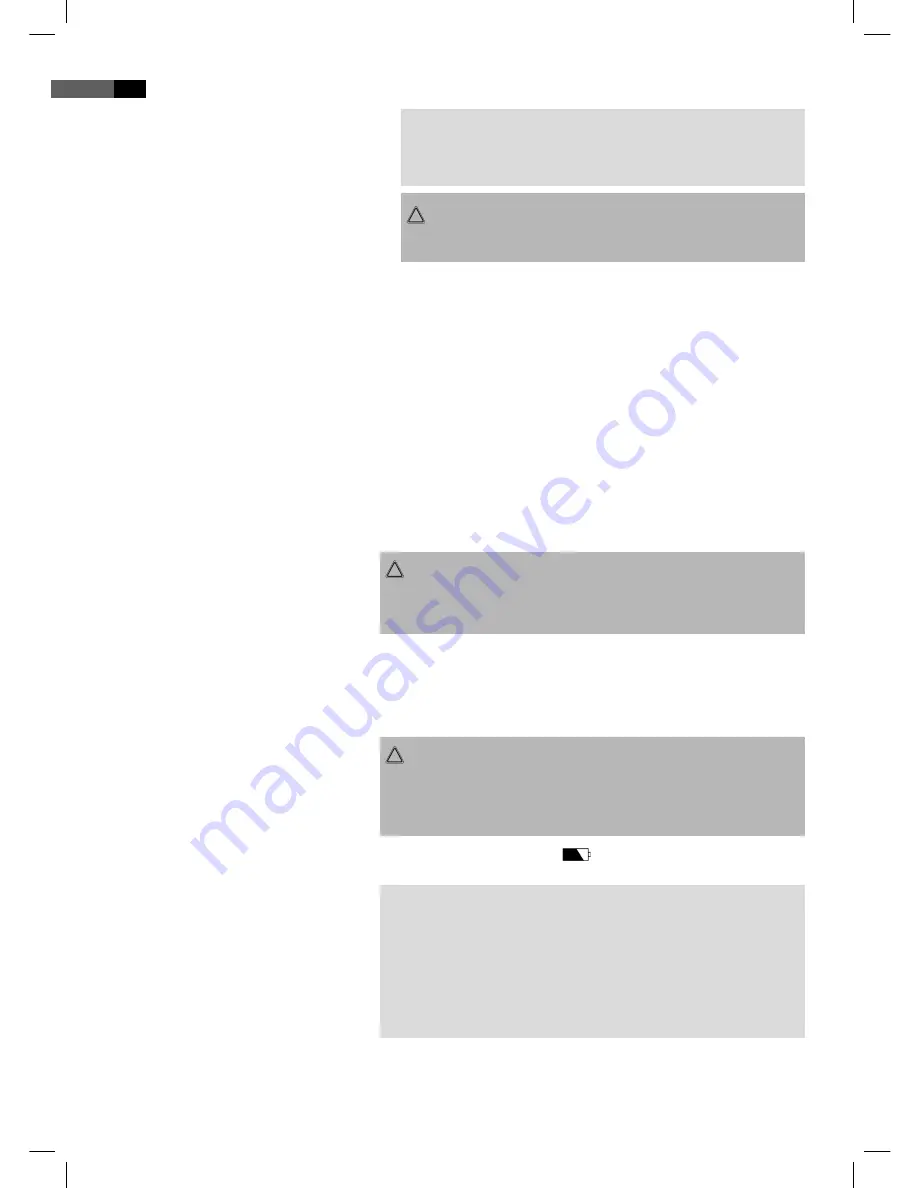
English
44
C. With the rechargeable battery
쫵
NOTE:
The installation bags supplied are only intended for stationary
operation.
ATTENTION:
The installation bags are not suitable for use when the vehicle is in
motion.
Danger of injury!
While you are driving the vehicle it is forbidden to adjust the device
or watch videos and CDs.
If the cigarette lighter is dirty, poor conductivity will make the
connection hot. Please ensure that the adapter is only inserted into a
clean cigarette lighter connection.
After use the 9 V adapter should be removed from the device and
from the cigarette lighter socket.
Charge the battery before use in closed rooms.
The rechargeable battery is intended for portable use and for the
viewing of DVDs out of doors.
Recharging the Battery
ATTENTION:
Do not charge the battery immediately after operation. Allow the
battery to cool down for approximately 10 minutes as otherwise it
may be damaged.
1. Insert the cable from the alternating current adapter into the DC IN
9V socket (Fig. 1/18) of the device.
2. Connect the alternating current adapter to a properly installed
shockproof socket. The charging display lights up in red (Fig. 1/18).
ATTENTION:
The alternating current adapter supplied is only intended for use
with this device. Do not use it for other equipment.
If the device is not going to be used for a prolonged period the
mains lead must be removed from the power socket.
Charging is fi nished when the
„
“
charge indicator changes to green.
쫵
NOTE:
If the power of the rechargeable battery falls, playback stops.
If the words „BATTERY LOW“ appear on the screen, the charge of
the battery is low. The battery has to be charged up.
Charge up the battery shortly before the next time it is used.
Charging the battery via the cigarette lighter is also possible
.
05_DVD4533-GB.indd 44
05_DVD4533-GB.indd 44
08.07.2008 16:38:55 Uhr
08.07.2008 16:38:55 Uhr






























