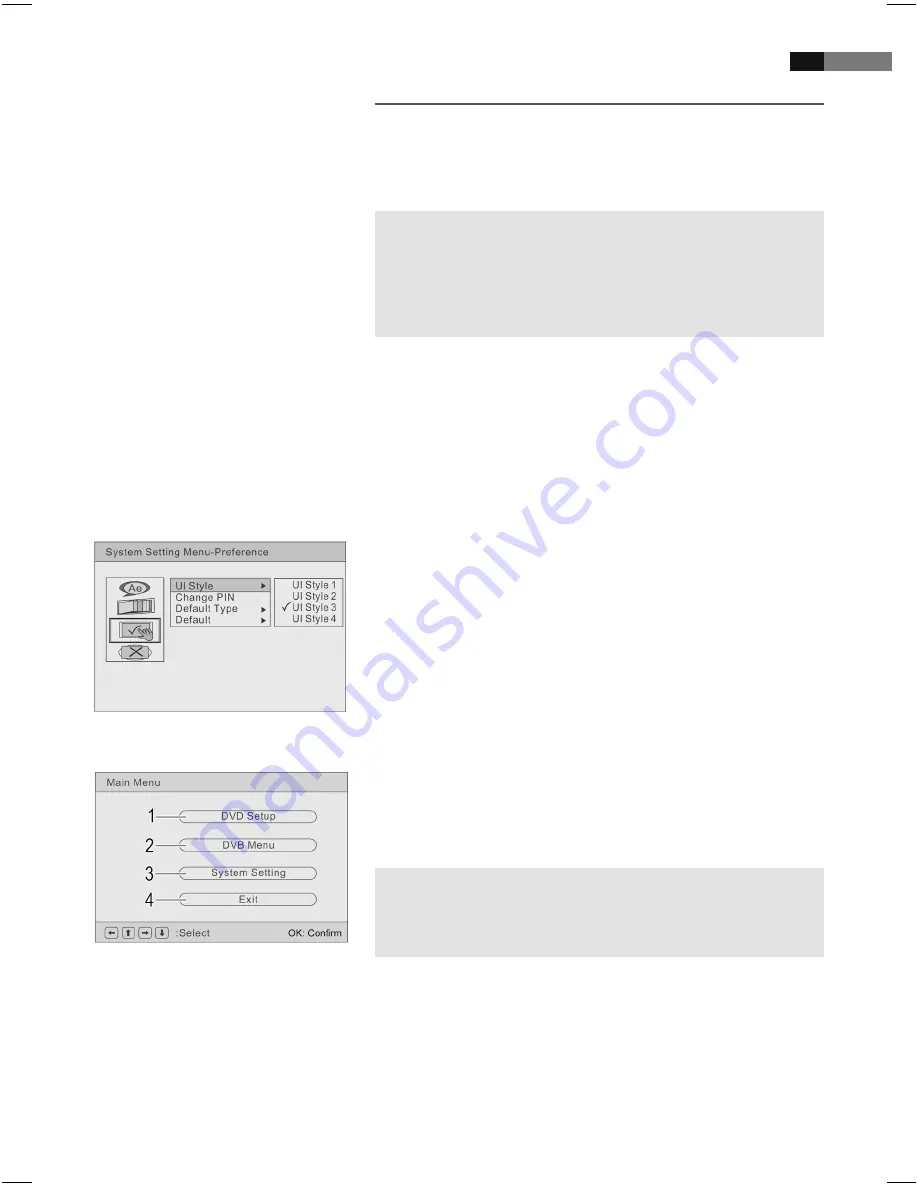
English
59
Understanding
the menu structure
Using the menu
Overview of the main menu
Changing the DVD default settings
A large number of default settings can be comfortably changed via the
screen menu.
Press the
SETUP/ExIT
-button (Fig. 2/21) on the remote control to start
the menu for changing the default settings.
NOTE:
Many of these default settings can be changed via both the remote
control and the menu. The difference is: If you change the default
settings via the remote control, these changes will only be valid until
the DVD-Player is switched off or the DVD is changed.
However, any changes made in the menu are permanent.
The Setup menu has two menu levels:
Main menu:
The main level is represented by graphical symbols.
Sub-menu:
The corresponding sub-menu options can be found under each of
the main menu options.
Navigation and selection
Use the
Cursor Buttons
(Fig. 2/21) (
/
) on the remote control to
browse through the main menu.
In contrast to this, you must use the
Cursor Buttons
(
/
) to
move in the sub-menu.
Select a menu option with the
ENTER
-button (Fig. 2/22).
Use the
ENTER
-button also to select an option (e.g. “UL STYLE 3” in
the illustration on the left). The selected option (in the example „UL
STYLE 3”) is now highlighted.
DVD-specific settings (1)
DVB-T-specific settings (2)
System settings (3)
Exit the menu (4)
NOTE:
The DVD settings menu can only be selected in DVD mode.
Some of the menu settings are only available in stop mode (depen-
ding on the DVD).
CTV4952_DVB_T_DVD_GB.indd 59
05.01.2010 15:18:06 Uhr






























