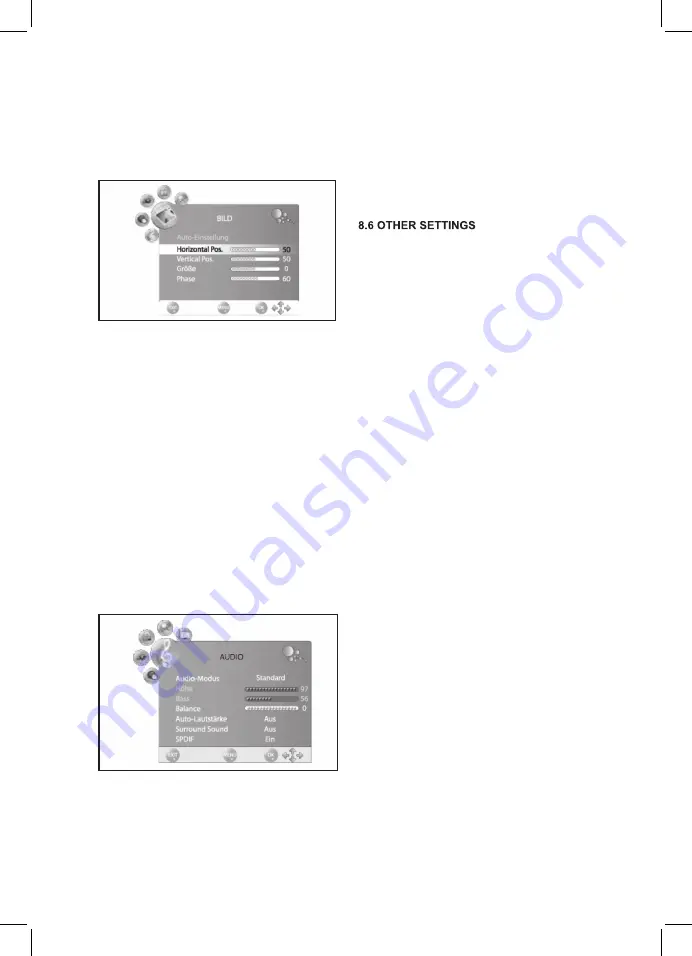
40
8.4 PC IMAGE SETTINGS
When selecting
PC
as the source the
IMAGE
menu additionally displays the item
MONITOR.
Here you can set Position and synchronization
of PC desktop.
.
Press
TV MENU
to display the OSD menu.
2.
Press ► once. The
► once. The
. The
IMAGE
menu is acti-
vated.
3.
Press
▼
until
Monitor
is highlighted and
press
OK.
4.
Press
▼
to select the image setting to be
changed:
Horizontal Pos.
(horizontal position of desk-
top)
Vertical Pos.
(vertical position of desktop)
Size
Phase
(synchronization)
5.
Press
◄/►
/►
►
to set the desired value.
6.
Press
EXIT
to save the settings and exit the
menu.
8.5 CHANGE SOUND SETTINGS
Your TV set comes with 4 preset sound settings
(Standard, Music, Movie
and
Sports).
Press
SOUND
to select.
When selecting
User
your personal sound
settings are accessed.
Set Audio Mode
.
Press
TV MENU
to display the OSD menu.
You are currently in the
CHANNEL
menu.
2.
Press
►
until
AUDIO
is enabled.
3.
Press
▼
to highlight item
Audio mode
and
press
◄/►
/►
►
to select item
User.
4.
The following items are enabled and can be
changed.
Treble
Bass
Balance (can also be changed for
presets)
5. Press ▼ to access the desired item and
press ◄/► to set the desired value.
6.
Press
EXIT
to save the settings and exit the
menu.
•
Press
Auto volume
to balance the different
volumes after changing the channel.
•
Surround Sound
stands for the sound being
played in a virtual 3D sound.
•
SPDIF
determines if SPDIF signals are
output.
.
Press
TV MENU
to display the OSD menu.
You are currently in the
CHANNEL
menu.
2.
Press
►
until
AUDIO
is enabled.
3.
Press
▼
to highlight item
Auto volume,
Surround Sound
or
SPDIF.
4.
Press ◄/► to enable/disable the function.
/► to enable/disable the function.
► to enable/disable the function.
5.
Press
EXIT
to save the settings and exit the
menu.
9. CURRENT TIME AND TIMER
9.1 CURRENT TIME
During DVB-T reception the current time is
automatically set. You can set the current time
manually during analog reception.
.
Press
TV MENU
to display the OSD menu.
You are currently in the
CHANNEL
menu.
2.
Press
►
until
TIME
is enabled.
3.
Press
▼
to highlight item
Clock.
4.
Press
OK
to access the function.
5.
Insert the individual values, such as the date
by pressing
◄/►
/►
►
.
6.
After setting the values press
▼
to highlight
Close
.
7.
Press
OK
to save the values.
9.2 SLEEP TIMER
Set your TV set that it automatically turns off
after a preset time. The sleep timer setting is
deleted after turning the TV set off. Set the
automatic off time between
0
(= off) and
240
min.
•
Press
SLEEP
on the remote control until the
desired off time is displayed. After a few se-
conds the display fades out and the TV set
automatically turn off after the preset time
period.
PLEASE NOTE:
You can also access this
setting via the
TIME
menu.
Summary of Contents for CTV 4950
Page 1: ...19 CTV 4950 DVB T DVD ...
Page 18: ...1 ...












































