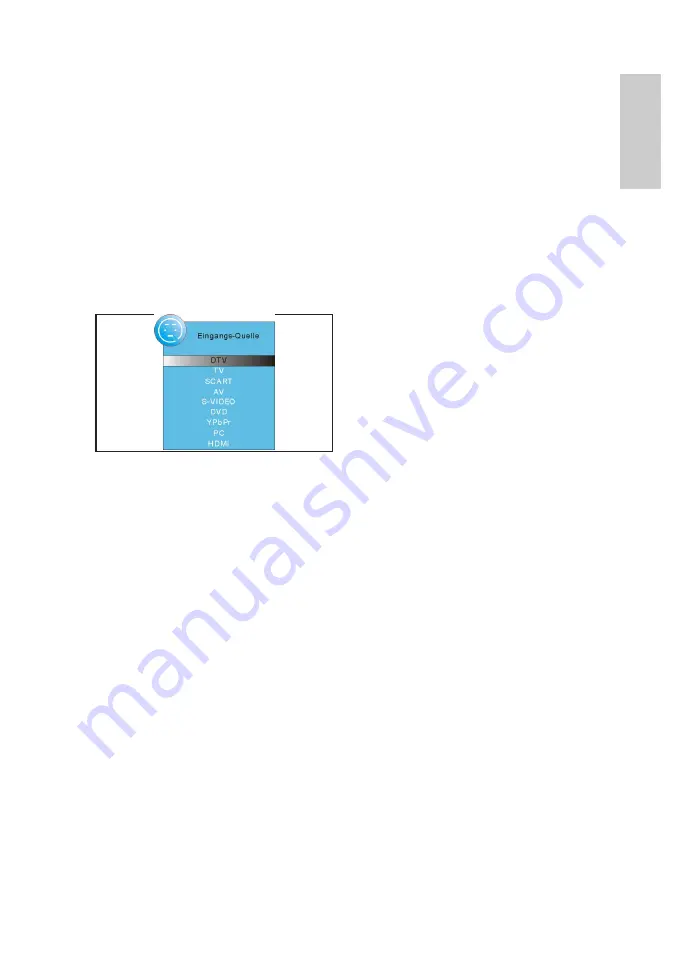
35
ENGLISH
. Press On/Off on the right side to turn the
TV set on. The
Installation Guide
menu is
displayed.
2. Press
OK
to confirm English as menu
language (press ◄/► and
OK
on the remote
control to select a different language). The
item
Auto Search
is marked.
3. Press
OK.
Press ◄/► to select the country
of your location.
4. Press
OK
twice to start automatic search.
This process will take a few minutes. The
progress is displayed on screen.
5. After finishing the search channel number
is automatically displayed.
6. The menu closes after a few seconds or
press
EXIT
.
3.7 SELECT SOURCE
. Turn the TV set on and press
SOURCE
. The
source menu (devices for the corresponding
inputs) is displayed.
2. Press
SOURCE
or ▲/▼ on the remote
control or
CH +/-
on the TV set to select the
desired source.
3. Press
OK
or
VOL +/-
on the TV set to
confirm.
PLEASE NOTE:
Press
EXIT
to exit without
changes.
4. CONNECT EXTERNAL DEVICES
The TV set comes with a set of inputs for
external devices (e.g. DVD recorder, PC,
ca¬mera and set top box).
IMPORTANT!
Ensure that TV set and external
devices are turned off before connecting.
Please also read details in the manuals of the
external devices.
SCART Connection
The SCART connector at the rear transmits
analog video and audio signals in good quality.
Connect VCR, satellite receiver, game console
or PayTV decoder.
• Connect the device via SCART cable to
SCART
.
• Select SCART in the
SOURCE
menu.
VIDEO Connection
Connect a video camera via the RCA inputs
L
and
R
and
AV
or
S-VIDEO
.
• Connect the device via AV cable or RCA and
S-Video cable to
AV
,
L
and
R
or
S-VIDEO
,
L
and
R
.
IMPORTANT!
Observe the color-coding of the
AV cable (video = yellow, audio L = white and
audio R = red).
• Select AV or SVIDEO in the
SOURCE
menu.
PC Connection
• Connect PC via VGA cable to
VGA INPUT
on the TV set.
• Connect an audio cable to PC audio out and
VGA AUDIO INPUT
on the TV set.
• Select
PC
in the
SOURCE
menu.
Component Connection
The component input
Y Pb Pr
transmits analog
video signals of a connected device, such
as AV receiver or DVD recorder in very good
quality.
• Connect via component cable (purchase
separately) (3 x RCA) to component output
of external device and inputs
Y Pb Pr
on the
TV set.
• Connect the audio cable to the audio output
of the external device and to audio inputs
L
and
R
on the TV set.
• Select
YPBPR
in the
SOURCE
menu.
HDMI Connection
The HDMI connector transmits digital video
and audio signals of a connected device in very
good quality.
• Connect via HDMI cable (purchase
separately) to HDMI output of the external
device and to and HDMI input on the TV set.
• Select
HDMI
in the
SOURCE
menu.
5. BASIC OPERATION
All settings can comfortably be changed on
screen with remote control and OSD menu.
Summary of Contents for CTV 4950
Page 1: ...19 CTV 4950 DVB T DVD ...
Page 18: ...1 ...






























