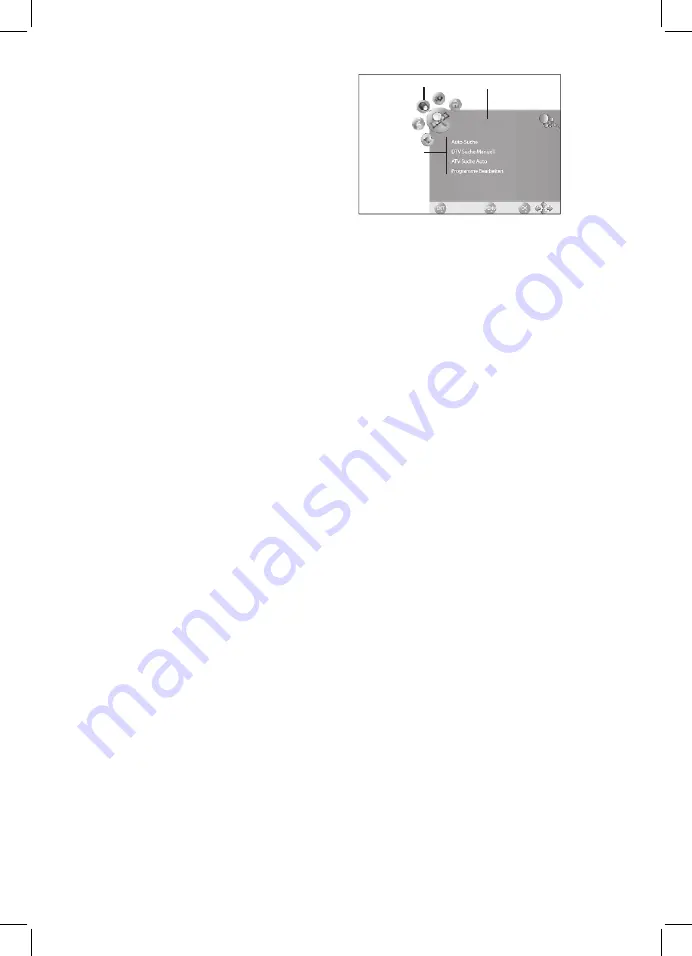
28
The basic functions can also be accessed with
the buttons on the TV set. The user manual
generally refers to operating the TV set via
remote control.
5.1 TURN TV SET ON AND OFF
• Press the main switch
POWER
on the right
to turn the TV set on. It starts in the previous
mode/source.
Press
STANDBY
on the remote control in
standby mode (status LED bottom center is
red). The status LED turns green and the TV
set is turned on.
• Press
STANDBY
on the remote control to
turn the TV set off into standby mode again.
• Press the main switch on the right to turn the
TV set completely off.
IMPORTANT!
Turn the TV set completely off if
you are not using it, as it consumes power even
in standby mode.
After being turned off with the main switch the
TV set is still not disconnected from mains
power. Disconnect from wall outlet to disconnect
from mains power.
5.2 SELECT TV PROGRAM
• Press
CH +/-
or the numeric buttons
0-9
to
select the desired channel.
• Press
RECALL
on the remote control to
return to the previous channel.
• Press
CH.LIST
for an overview of your
channels. Press the arrow buttons and
OK
to highlight and select a channel.
5.3 SET VOLUME LEVEL
• Press
VOL +/-
to set the volume level.
• Press
MUTE
to temporarily mute the sound.
Press
MUTE
or
VOL+/-
to unmute the
sound.
5.4 QUICK ACCESS
AUDIO
Select audio language (only if
supported by broadcaster)
SOURCE
Select external device
SOUND
S
et audio
PIC
Select color mode
SLEEP
Set sleep timer
ASPECT
S
elect aspect ratio
FREEZE
Pause playback and display freeze
frame
TEXT
Access Teletex
t
INFO
Display program information
SUBTITLE
Select subtitle language (only if
supported by broadcaster)
5.5 OSD MENU STRUCTURE
The OSD (On Screen Display) menu helps you
to select the different functions and change
settings.
Symbols active
menu
Submenus
Control buttons
Active main menu
. Press
TV MENU
to display the OSD menu.
The main menu items are displayed above.
The
CHANNEL
menu is displayed.
2. First press ◄/► to select the main
menu item. The submenus are displayed
underneath.
3. Press ▼ to select a submenu. The first row
of the submenu is highlighted.
4. Press
OK
or ► to access the submenu.
5. Press
TV MENU
to return to the main menu.
Submenus
• Press ▲/▼ to select a submenu item. Here
you can
- press ◄/► to change settings or
- press
OK
to access a further setting window
and then press ◄/► to change the settings.
Return to Main Menu
You must exit the active submenu to select a
further item from the main menu.
• Press
TV MENU
to return until the headline in
the main menu is highlighted (e.g. CHANNEL).
• In the submenu press ▲ until the headline in
the main menu is highlighted (e.g. CHANNEL).
Exit Menu
• Repeatedly press
TV MENU
to return step
by step or press
EXIT
. Your new settings are
saved.
PLEASE NOTE:
The menu fades out if no
setting is changed within a few seconds.
6. SEARCH AND EDIT CHANNELS
Your TV set can receive DVB-T signals and
traditional analog signals (e.g. via cable). You
reception after automatic search depends on
your antenna connection: the supplied DVB-T
antenna for DVB-T reception or analog cable
connection. Both types can be stored in the
channel list – but generally you will only use
one reception type. For both types you have the
automatic and manual search functions.
• DVB-T stations are displayed with
DTV.
• Analog stations are displayed with
ATV (TV)
.
Summary of Contents for CTV 4948
Page 1: ...22 CTV 4948 DVB T ...
Page 4: ... ...










































