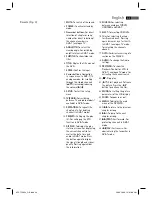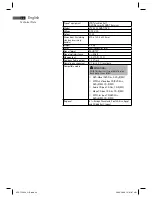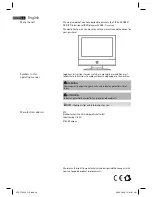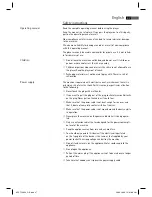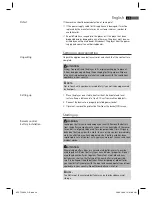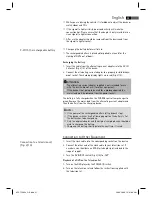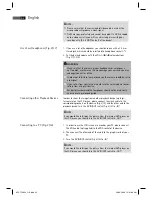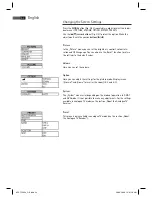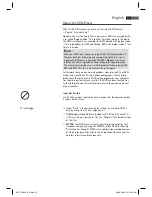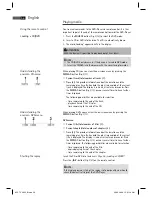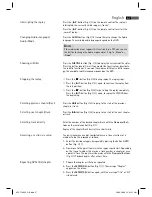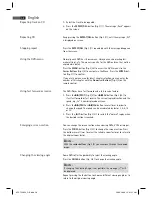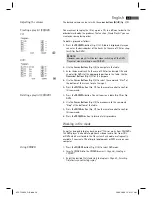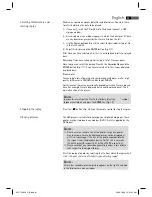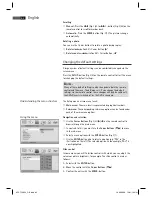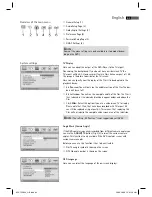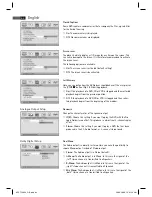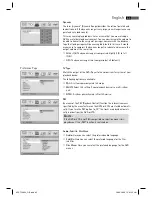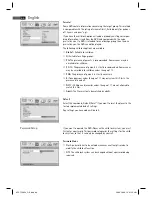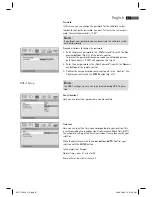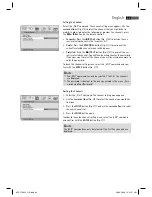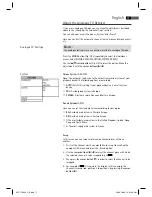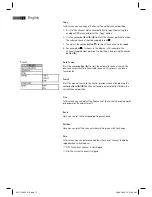English
57
Interrupting the replay
Changing Audio-Language/
Audio-Mode
Showing subtitles
Stopping the replay
Selecting previous chapter/track
Selecting next chapter/track
Selecting track directly
Accessing a section via menu
Repeating DVD-title/chapter
Press the „
II“-button (Fig. 3/21) on the remote control. The replay is
interrupted, the currently visible image is „frozen“.
Press the „
II“-button (Fig. 3/21) on the remote control to restart the
„normal“ replay.
Press the AUDIO-button (Fig. 3/18) several times to change the Audio
language. The available audio languages depend on the DVD.
NOTE:
If the medium does not support this function (e.g. a CD), you can use
this button to change the Audio mode and set it e.g. to „Mono“ or
„Stereo“.
Press the SUBTITLE-button (Fig. 3/5) to display the current subtitle status.
Press the button several times if you would like to activate or deactivate
the subtitle function or if you want to choose a diff erent subtitle langua-
ge. The available subtitle languages depend on the DVD.
Press the „
“-button (Fig. 3/20) during replay. The replay stops.
Press the „
II“-button (Fig. 3/21) again, to continue the replay from
the last position.
Press the „
“-button (Fig. 3/20) twice to stop the replay completely.
Press the „
II“-button (Fig. 3/21) again, to replay the CD/DVD from
the beginning.
Press the I
button (Fig 3/25) to jump to the start of the previous
chapter or track.
Press the
I button (Fig 3/26) to jump to the start of the next chapter
or track.
Enter the number of the desired chapter/track with the Numerical But-
tons on the remote control (Fig. 3/3).
Replay of the chapter/track starts after a short while.
The on-screen menu enables comfortable access to any sections of a
medium. To do this, proceed as follows:
1. Select the desired category by repeatedly pressing the button GOTO
button (Fig. 3/17).
2. Now move to the point from which the replay should start. Depending
on the type of medium this may be a track number, a chapter or even
a point in time. The input must be made with the Numerical Buttons
(Fig. 3/3). Playback begins after a short time.
1. Choose the chapter or title to be repeated.
2. Press the REPEAT/DEL-button (Fig. 3/11). The message “Chapter”
appears on the screen.
3. Press the REPEAT/DEL-button again, until the message “Title” or “All”
is displayed.
05-CTV 48
_GB.indd 57
05-CTV 48
94
_GB.indd 57
20.03.2008 12:01:11 Uhr
20.03.2008 12:01:11 Uhr