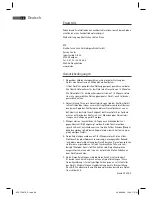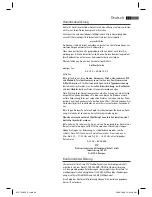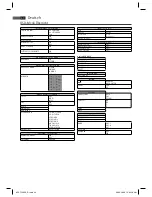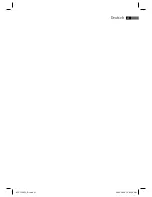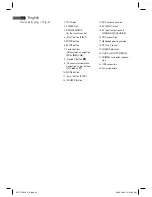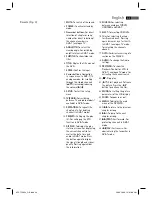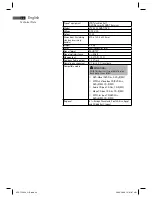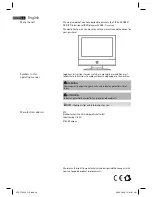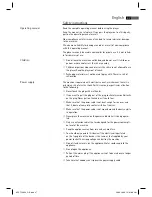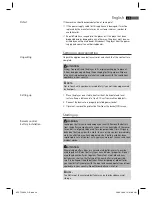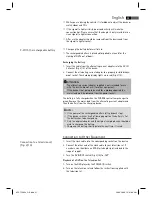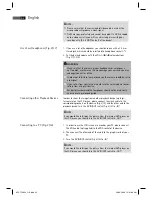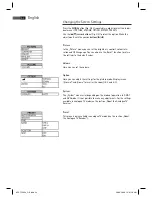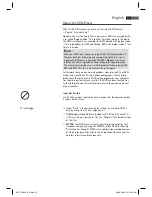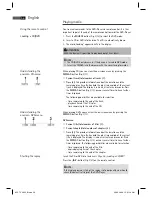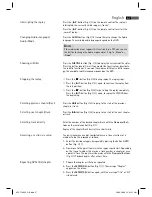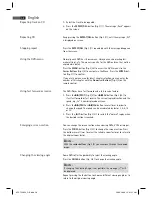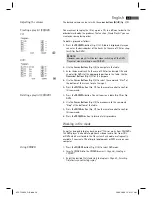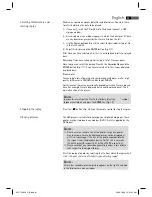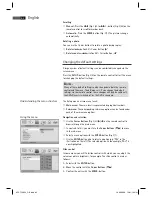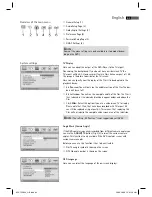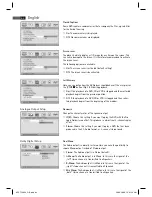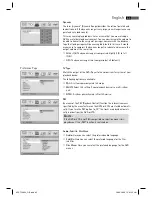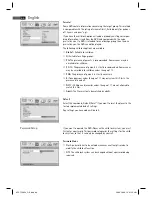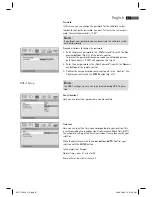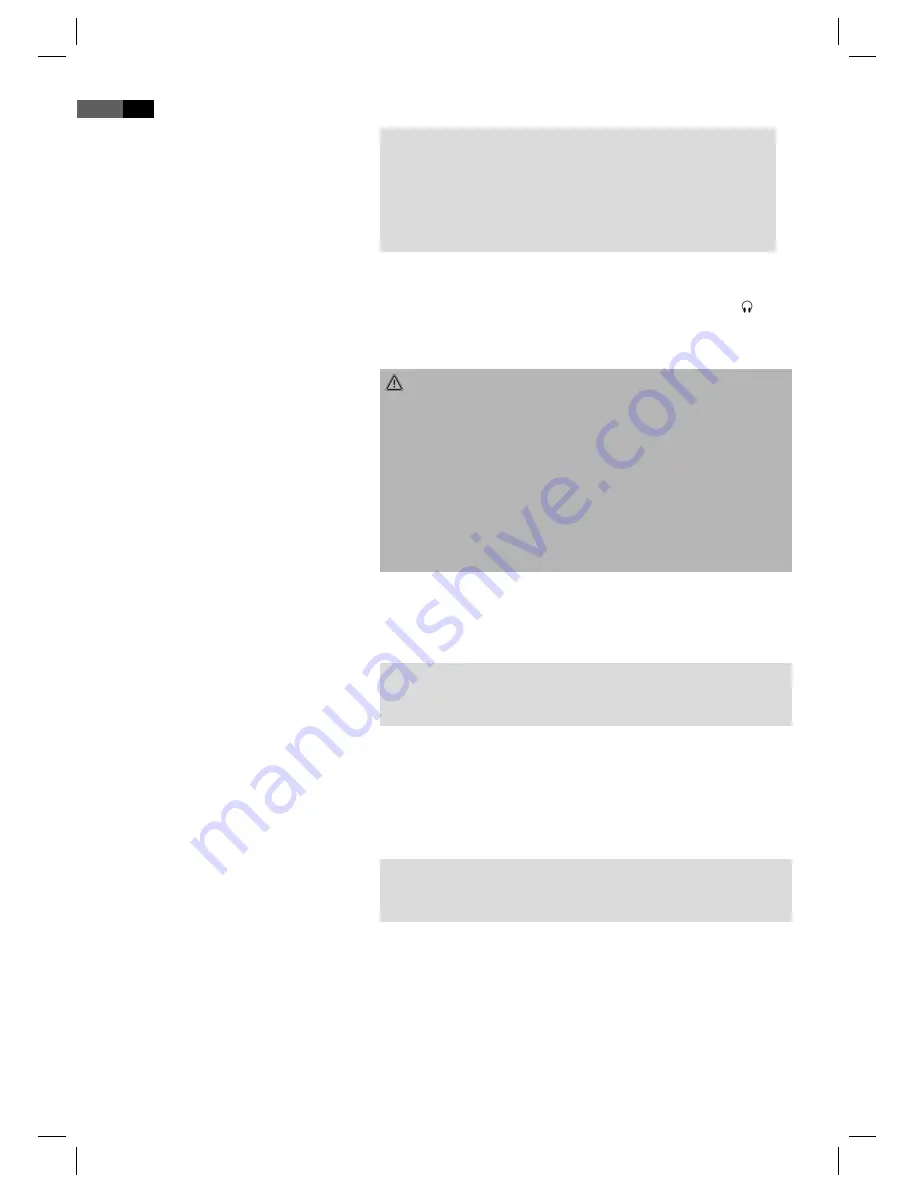
English
52
Use of ear/headphones (Fig. 2/17)
Connecting other Playback Devices
Connecting to a PC (Fig. 2/16)
NOTE:
Please ensure that the correct audio/video cable is used as the
wrong cable will produce a weak signal.
DVDs are copy-protected and cannot be copied. If a DVD is copied
onto a video cassette you will see a blurred picture with poor
sound quality. This is NOT the fault of the device!
1. If you use a set of headphones you should use one with a 3.5 mm
stereo jack, which should be inserted into headphone socket ( ).
2. Set the desired volume with the VOL+/- (
/
) volume buttons
(Fig. 1/7 / 3/8).
WARNING:
Make sure that the volume of your headphones or earphones is
not too high, as otherwise this may damage your ears and you may
endanger yourself or others.
In order not to disturb those around you the volume should be set to
a low level.
If you suff er from tinnitus you should turn the volume down low or
refrain from using this device.
Ear doctors recommend that earphones should not be used conti-
nuously over a prolonged period.
In order to show the image from another playback device (e.g. digi-
tal camera) on the LCD screen, please connect the cinch cable to the
corresponding sockets on the device (Fig. 2/15) and the other end to the
playback device. Turn the AV IN/OUT switch (Fig. 2/14) to „IN“.
NOTE:
If you would like to display the picture from the internal DVD player on
the LCD screen you should turn the AV IN/OUT switch to „OUT“.
1. In order to use the LCD screen as a monitor your PC, please connect
the VGA cable (not supplied) to the VGA socket of the device.
2. Then connect the other end of the cable to the graphic card of your
PC.
3. Turn the AV IN/OUT switch (Fig. 2/14) to „IN“.
NOTE:
If you would like to display the picture from the internal DVD player on
the LCD screen you should turn the AV IN/OUT switch to „OUT“.
05-CTV 48
_GB.indd 52
05-CTV 48
94
_GB.indd 52
20.03.2008 12:01:09 Uhr
20.03.2008 12:01:09 Uhr