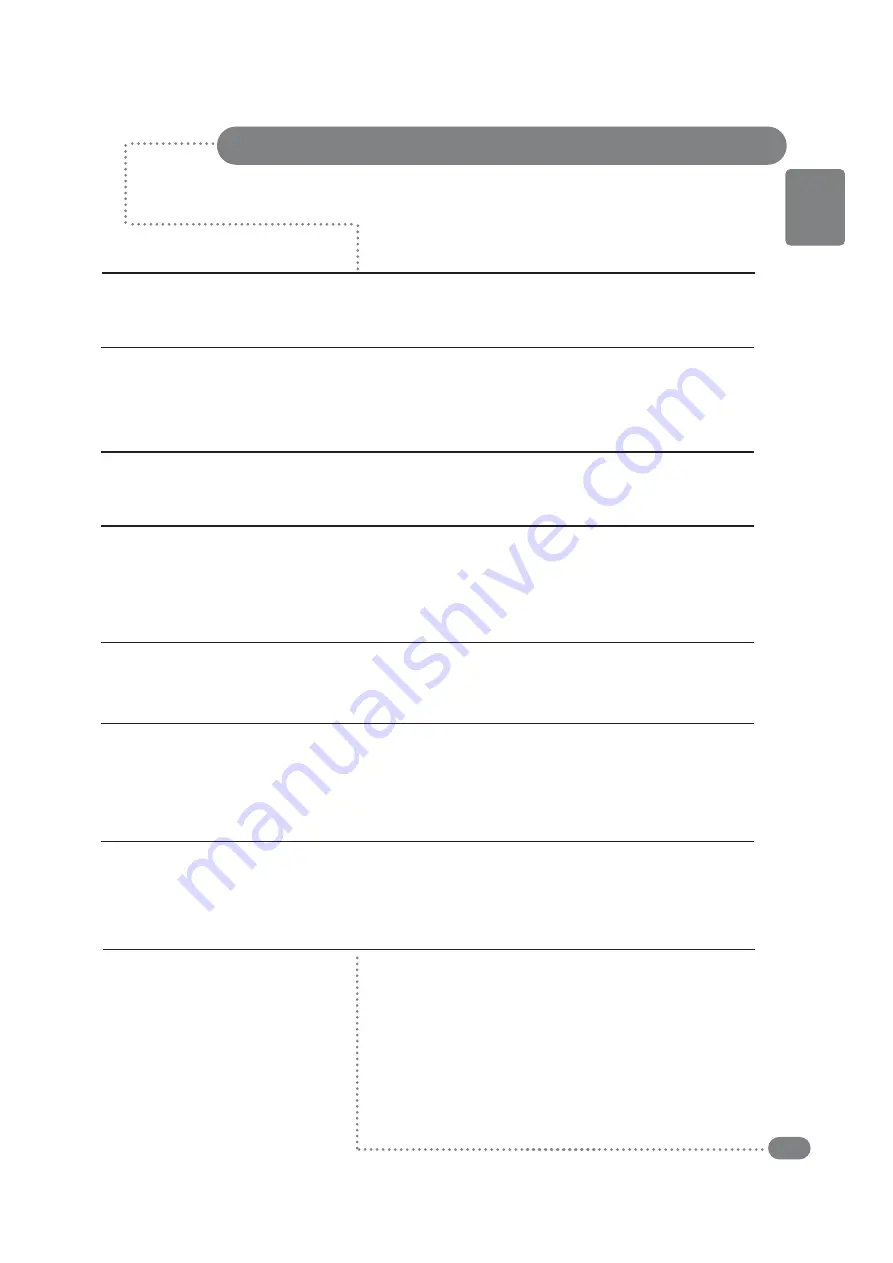
39
ENGLISH
Troubleshooting
"No signal"
message
"Out of range"
message
Picture rolls down
vertically.
A shadowed area
appears on the screen.
The image is too large
or too small.
Horizontal or vertical
bars appear on the
screen.
The power indicator
light blinks green.
☛
Check if the signal cable(
RGB
Cable) is properly connected to
the computer. (See page 34)
☛
This message may appear when the resolution and frequency
of the video card in the computer are out the range of the TV.
Select the proper resolution and frequency for the TV.
(See page 3
6
)
☛
Check if the signal cable (
RGB
Cable) is properly connected
to the computer. (See page 34)
☛
Make sure the resolution and frequency of the computer video
card are set properly to the range of the TV.
Set the picture again referring to the standard display mode
and current mode. (See page 3
6
)
☛
Adjust the picture to use the screen position feature.
(See page 26)
☛
Adjust the frequency and fine tuning.
☛
Adjust the resolution and frequency to the recommended
specifications. (See page 3
6
)
(1366 x 768 @ 60Hz)
☛
The TV is in power saving mode. The picture will return to
normal status when you press any key on the keyboard or
move the mouse.
For Monitor
Summary of Contents for CTV 4837 ST
Page 1: ...LCD Display TV CTV 4837 ST VT CTV 4838 ST VT Operating Instructions ...
Page 2: ......
Page 43: ...43 ENGLISH Memo ...
Page 44: ......






































