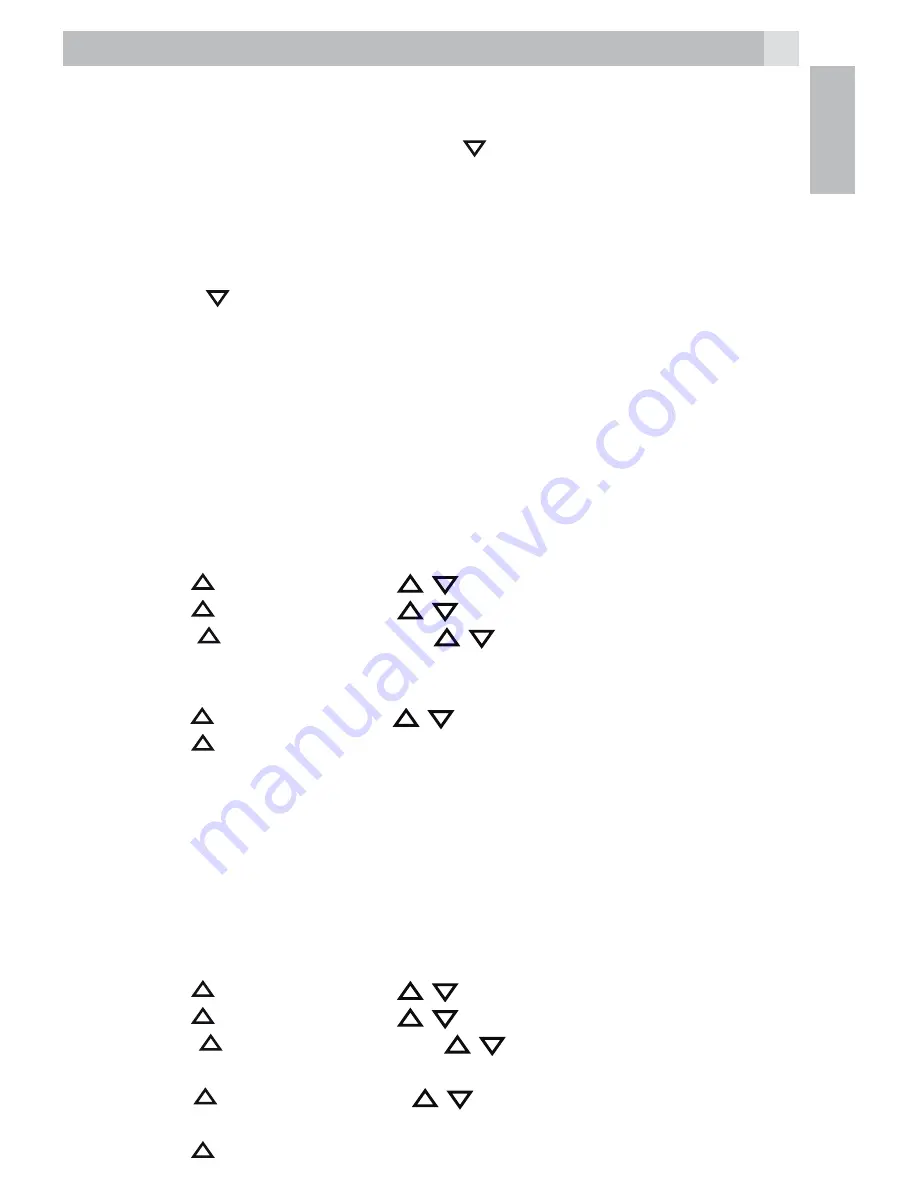
35
UK
11.5.3.2
Delete the personal OGM
t
Repeat Steps 1 to 6 in Section 11.5.3.1.
t
During the OGM playing, press
(Right soft key) to delete your
personal OGM and return to the previous menu and the pre-set
OGM is restored automatically.
Note:
If the pre-set OGM is playing, you are not allowed to delete it, so
pressing
(Right soft key) will just stop the playback and return to the
previous menu.
11.5.4
Set the answer delay
You can set the number of rings before the answering machine answers
and starts playing your OGM. You can set the answering machine to
answer after two to eight rings or “TIME SAVER“. If Time Saver is set
the answering machine will answer after 6 rings if there are no new
messages, or after 2 rings if there is a new message, so if you call in to
check your messages and don’t get an answer after 2 or 3 rings, you can
hang up and save on call charges.
t
Press
(Left soft key) and
/
to select “ANS. MACHINE“.
t
Press
(Left soft key) and
/
to select “TAM SETTINGS“.
t
Press
(Left soft key) and
/
to select “ANSWER DELAY“
(Available options: “2 RINGS“, “4 RINGS“, “6 RINGS“, “8 RINGS“
or “TIME SAVER“).
t
Press
(Left soft key) and
/
to select your desired answer delay.
t
Press
(Left soft key) to confirm.
Warning:
If the network message service (e.g. 1571) is enabled on your line,
you must set the Majestic to answer after 2 or 4 rings, otherwise the
message service will take the call first.
11.5.5
Set the recording time of incoming message
You can set the maximum length of the recording time of each incoming
message.
t
Press
(Left soft key) and
/
to select “ANS. MACHINE“.
t
Press
(Left soft key) and
/
to select “TAM SETTINGS“.
t
Press
(Left soft key) and
/
to select “RECORD TIME“
(Available options: “60S“, “120S“, “180S“, or “UNLIMITED“).
t
Press
(Left soft key) and
/
to select your desired recording
time.
t
Press
(Left soft key) to confirm.






























