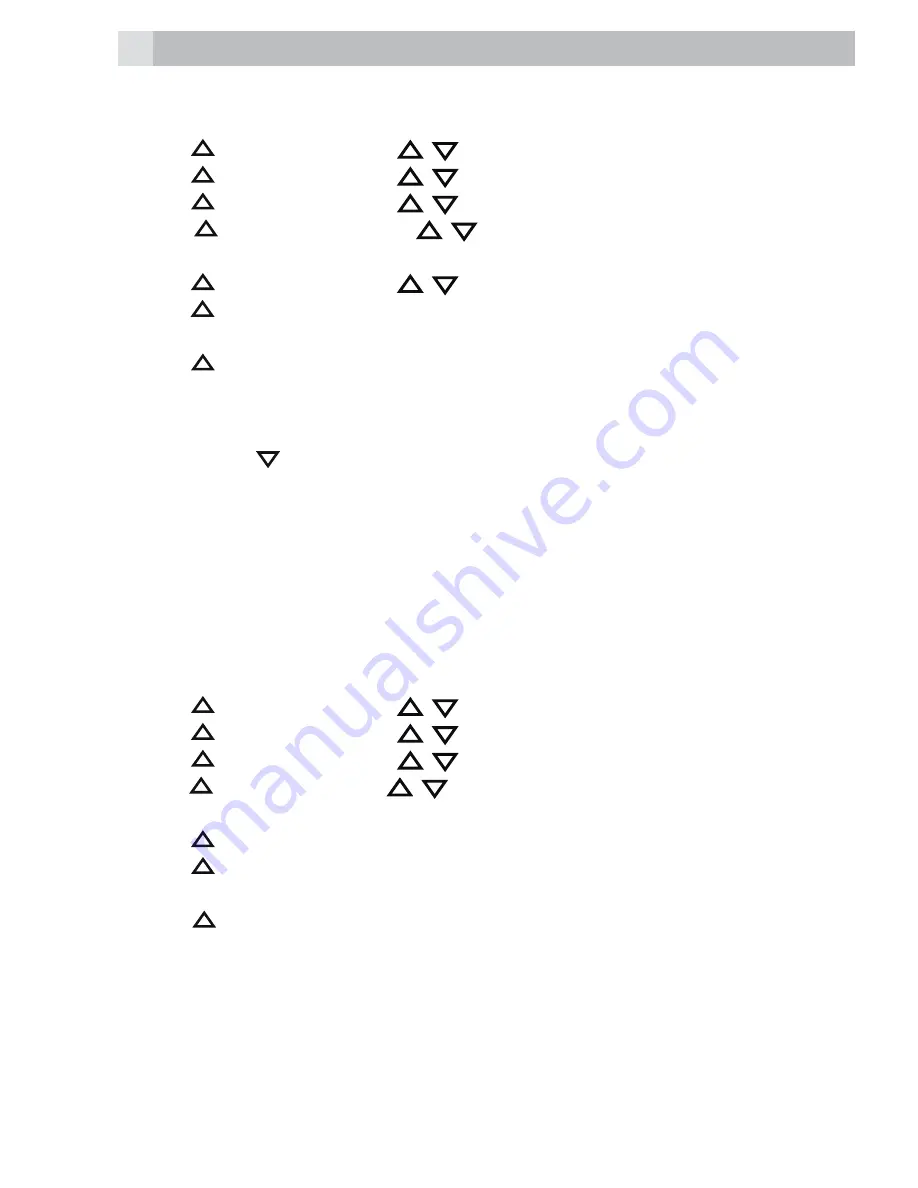
34
the answering machine answers the call. If your personalised OGM is
deleted, the pre-set OGM will be restored automatically.
t
Press
(Left soft key) and
/
to select “ANS. MACHINE”.
t
Press
(Left soft key) and
/
to select “TAM SETTINGS”.
t
Press
(Left soft key) and
/
to select “OGM SETTINGS”.
t
Press
(Left soft key) and
/
to select “ANS & RECORD” or
“ANSWER ONLY”.
t
Press
(Left soft key) and
/
to select “RECORD MESS”.
t
Press
(Left soft key) to start recording your personalised OGM and
“RECORDING” is displayed on the screen.
t
Press
(Left soft key) to stop and save your personalised OGM.
Your newly saved OGM will playback automatically.
Note:
You can press
(Right soft key) at any time to return to
the previous screen without saving the personal OGM.
11.5.3
Playback and delete the Outgoing Message (OGM)
You can playback your own personal OGM or the pre-set OGM for
“ANS & REC“ mode or “ANSWER ONLY“ mode and choose to delete
your personal OGM during playback and record a new one whenever
you want. Please note that the pre-set OGM cannot be deleted.
11.5.3.1
Playback the OGM
t
Press
(Left soft key) and
/
to select “ANS. MACHINE“.
t
Press
(Left soft key) and
/
to select “TAM SETTINGS“.
t
Press
(Left soft key) and
/
to select “OGM SETTINGS“.
t
Press (Left soft key) and
/
to select “ANS & REC“ or “ANSWER
ONLY“.
t
Press
(Left soft key) to show “PLAYBACK“.
t
Press
(Left soft key) to playback your current OGM and “PLAYING
OGM“ is displayed on the screen.
t
Press
(Left soft key) to stop the OGM playback and return to the
previous menu.
Note:
If a personal OGM has not been recorded, the pre-set OGM will be
played.






























