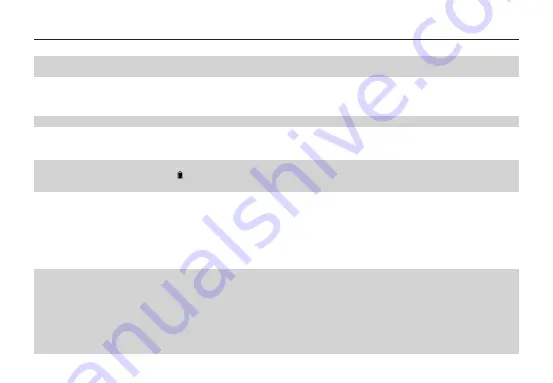
aee.com
-14-
j. Display time: In the preview state, press the M key to enter the video recording setup interface, choose “
DISPLAY
TIME
”.
If you set this parameter to “
ON
”, the video camera automatically records the date and time during video recording
and displays them in the bottom-right corner of the screen. If you set this parameter to “
OFF
”, the video camera does
not display the date and time during video recording.
(
The display time function is unavailable for video
recording in 1080i, WVGA/100fps, and WVGA/120fps modes.
)
Note:
a. In audio recording mode, press the “
Video
” key once to start audio recording. The audio recording duration is
displayed in the upper-right corner of the TFT screen, and the green indicator blinks slowly. Press the “
Stop
” key to stop
and store the currently recorded audio file. In such a situation, the green indicator is off, and the red indicator is
constantly on (the operation prompt is displayed on the LCD segment screen), and the video camera restores to the
state for audio recording.
b. During audio recording, the video camera responds only to the “
Stop
”, “
Power off
” keys.
c. When the laser SYNC video function is enabled, the laser icon is displayed in the upper-left corner of the preview screen,
indicating that the video camera is in such a shooting mode. The laser will be turned when starting video recording,
and turned off when stopping video recording.
d. When the pre-video and auto video functions are both enabled, press the “
Video
”key to automatically record the time
in reverse counting mode; press the “
Video
” key again, the last a few seconds of the pre-recorded video will be saved
as the starting part of the video recording file.
e. zooming is not required in WVGA/100fps, and WVGA/120fps video recording mode.
②
Set camera parameters.
a. Resolution: Select the required resolution for shooting. You can set this parameter to “
3.0M
”, “
5.0M
”, or “
8.0M
”.
b. single shot : When the camera is set to the single-key shooting mode, one picture is captured when the “
Photo
” key is
pressed once.
c. Continuous capture (three): When the “
Photo
” key is pressed once, three pictures are continuously captured, and three
click tones are also continuously generated.
d. Auto cont. capture: Pictures is captured at intervals of 1s, 2s, 3s, 5s, 10s, 20s ,30s or 60s until the “
Stop
” key is
released, the memory card is full, or the battery power is low.
e. Timed shooting: Select the reverse-counting time for auto-shooting (This parameter can be set to OFF, 3s, 5s, or 10s),
and choose “
Timed Shooting
” and press the “
M
” key to return to the preview state. Then press the “
Photo
” key to
start reverse counting timer. When the preset time is reached, the auto-shooting indicator blinks, and the camera takes
a picture. To restore to other shooting modes, set “
Timed Shooting
” to “
OFF
”. Otherwise, the camera maintains in
timed shooting mode.
f. Display time: In the preview state, press the “
M
” key. On the setup interface, choose “
Display Time
”. If you set this
parameter to ON in advance, the camera automatically records the date and time during shooting and displays them in
the bottom-lower corner of the photo. If you set this parameter to OFF in advance, the camera does not display the
date and time during shooting. (
The display time function is unavailable for photo shooting in 1080i,
WVGA/100fps, and WVGA/120fps modes
).
Note:
1. The timed shooting function and other shooting functions cannot be simultaneously enabled. Set Timed shooting to
“
OFF
” to restore to the other shooting modes. Otherwise, the camera is defaulted in timed shooting mode.
2. In single shot mode, the Auto cont. capture parameter is automatically set to OFF.
3. If the Auto cont capture parameter is set to 1s, the time display function is unavailable.
③
Set system parameters
a. Prompt tone: Set this parameter to “
ON
” to enable the tick tone or OFF to mute the tick tone.
Note: This parameter cannot be set to mute the prompt tones for shooting and video recording. Instead, this parameter
can only be set to mute the tone generated upon pressing a key on the TFT screen and no-operation prompt tones.
b. Status indicator: After choosing the required menu, set this parameter to ON (turning on the status indicator) or OFF
(turning off the status indicator). By default, set this parameter to ON.
c. Video content loop: When this parameter is set to ON, a recorded video file is automatically saved once by segment
every 15 minutes. When this parameter is set to OFF, a recorded video file is automatically saved once by segment every
30 minutes.
d. Auto to standby: Set this parameter to OFF, 2 mins, 5 mins, or 10 mins. You can select the time for automatic standby.
After presetting the time, the system starts counting time when there is no task or operation. When the preset time is
reached, the SD21 video camera disables the input/output and enters standby mode. During time counting, the system
restarts counting time if any tasks or operations are carried out. During the standby period, the SD21 video camera
starts working if the Video, Photo, or Stop key is pressed. In factory setting, this parameter is set to OFF.
e. TV output system: Set this parameter to NTSC or PAL. You can set the video system for output on a TV set. A black
screen appears for two seconds during switchover between the NTSC and PAL systems, and this situation is normal.
Note: Before using the video camera, select NTSC or PAL depending on your region. After the video system is selected, the
light source frequency also changes to avoid image blinking during video recording.
f. G-Sensor: If this parameter is set to “
ON
”, the video camera starts video recording when the video camera is shaken or
when the vehicle starts. If the video camera does not shake or when the vehicle stops, the video camera stops video
recording in about three minutes. By default, this parameter is set to OFF.
g. Contrast: Set this parameter to “
Standard
” by default. To improve the image effect during night shooting, set this
parameter to “
Enhanced
”.
h. ISO sensitivity: This parameter is set to Auto by default. To improve the image effect during night shooting, set this
parameter to “
Low lux
”.
i. Metering: Set this parameter to “
Average
” by default to ensure the general exposure effect. If the central area is dark
but the surrounding area is bright, set this parameter to “
Central Area
” to improve the imaging effect in the central
dark area. If the central area is bright but the surrounding area is dark, set this parameter to “
Central Spot
” to improve
the imaging effect for the surrounding dark area.
j. Language: Press the “
<
” or “
>
” key to choose your desired language.
k. Date/time: You can adjust the date and time, which are overlapped in the bottom-right corner of a video or shooting
file during video recording or shooting.
l. Format: Select “
Format
” to remove all the files.
Note: If a memory card is inserted, the video camera formats the memory card .
m. Recover factory setting: This parameter restores all parameter settings to the factory settings. After you set this
parameter, the system displays all the menu options in English. Press the M key to display menu options. Press the “
<
”
or “
>
” key to display the “
System Setup
” menu. Press the “
–
” key, and choose “
Language
”. Then set the system in
your desired language. After resetting to the factory setting, the system displays 01/01/2013 00:00 for the time.
n. Ver: This parameter only shows the version number of the software used on the video camera.
Note: When selecting a state from a submenu, press the “
M
” key for a backward operation, and press “
OK
” for
confirmation.
Operations
1. Insert a Micro SD card into the SD21 video camera.
Note: Use a branded Micro SD card, for example, Transcend Class 10 memory card.
2. Powering on the SD21 Video camera
Turn the power switch to the ON position to power on the SD21 video camera. At this time, the red indicator is on, and
the SD21 video camera changes to the preview state.
Note:
a. If the battery power is low, the” “symbol is displayed on the TFT screen together with a promot.
b. If no Micro SD card is inserted, no symbol is displayed in the bottom-right corner of the TFT screen.
3. Recording a Video
In the preview state, press the ”
Video
” key to start video recording. The video recording duration is displayed in the
upper-right part of the TFT screen. The "Video/Audio indicator (green)" and the "Video/Photo indicator (green)" on the
top of the video camera blink slowly. The recording duration is correctly displayed on the LCD segment screen. During
video recording, the video camera responds only to operations for the zoom in (
+
) and zoom out (
–
) keys. Press the
“
Stop
” key once to stop and save the currently recorded video file, and the video indicator (green) on the front side is
off. The video camera restores to the preview state. The recording duration disappears on the LCD segment screen.
Note:
a. During video recording, turn the power switch to the “
OFF
” position to power off the video camera after saving the
currently recorded file.
b. During video recording, if the battery power runs low, the system saves the currently recorded file and enters standby
mode, displaying a prompt of “Low battery ” on the TFT screen, until the video camera is powered off.
c. During video recording, if the Micro SD card is full, the system saves the currently recorded file. The system also displays
a message “Card full” on the TFT screen, indicating that the Micro SD card is full. In addition, the duration for video
recording stops on the LCD segment screen, and the system restores to the preview state.
d. In cyclic recording mode, the system automatically saves a file every 15 minutes. (The cyclic recording function and the
pre-video function cannot be simultaneously enabled.)
e. If the D23 backup battery is provided and fully recharged, the video camera can continuously record video programs
for about four hours and record audio programs for about seven hours.
f. In WVGA/100 and WVGA/120 modes, the video camera does not support the time display, zooming, and 180° photo
rollover functions. In 1080i/50 and 1080i/60 modes, the video camera does not support the time display function.
g. In audio recording mode, the volume cannot be adjusted by pressing the “
+
” or “
–
” key. In playback, however, the
volume can adjusted by pressing the “
+
” or “
–
” key.
h. If the video camera provides a TFT screen and is in the preview state, after using a HDMI patch cord to connect the video
camera to a HD display device, you can perform basic operations for the video camera on the HD display device (These
basic operations, however, cannot be performed if no TFT screen is available on the video camera).
4. Taking a Picture
Before taking a picture, perform the following operations to set the image resolution.
— Press the “
M
” key to display the setup interface.
— Press the “
>
” key to display the camera setup interface ( ).
— Press the “
+
” or “
–
” key and choose “
Image Resolution
”.
— Press “
OK
” to display the resolution setup menu.
You can set the resolution to any of the following three modes:
3M, with an image resolution of 2048 x 1536.
5M, with an image resolution of 2592 x 1944.
8M, with an image resolution of 3200 x 2400.
Four photo shooting modes are available for the video camera.
a. single shot (the default mode)
In the preview state, press the “
Photo
” key once to take a picture while the system generates a click tone. The green
indicator on the front side of the video camera also blinks once (the shooting icon on the LCD segment screen blinks
once), and the video camera restores to the preview state.
Summary of Contents for SD21
Page 1: ...G SENSOR SD21...
Page 33: ......
Page 34: ......
Page 35: ......
Page 36: ...S PPSD21xxA01V3...






























