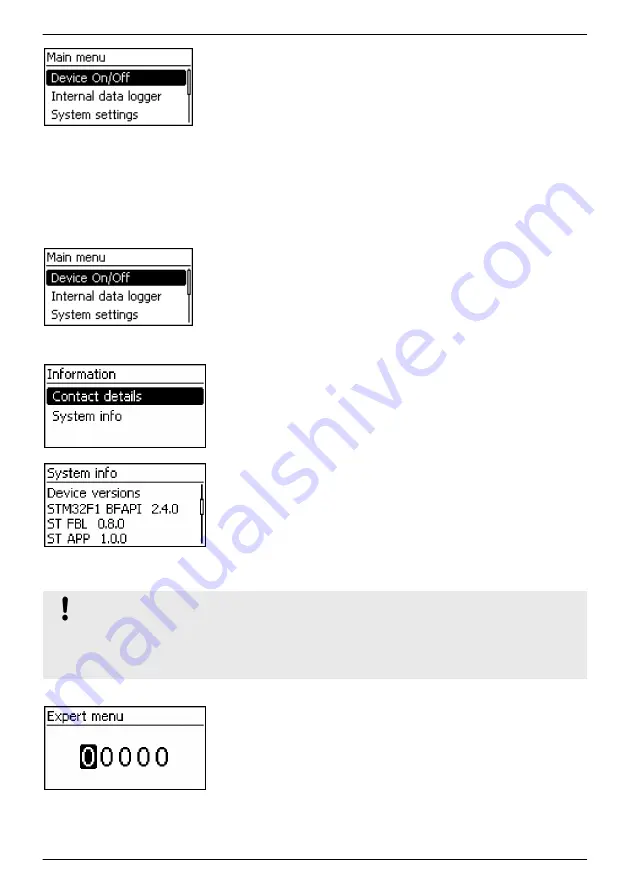
3. Press
SET
. The main menu is displayed with the top item
selected (Fig. left).
4. Press
sr
to select a different entry.
5. Press
SET
. The submenu appears.
6. Repeat steps 4 and 5 if necessary.
7. Press
ESC
briefly to jump one menu level higher or press
ESC
for a longer time (1 s) to show the basic settings of the status
display.
8.5 Advanced operation
Switching the device on/off
✔
Main menu
▶
Device on/off
1. Press
sr
to select
On
or
Off
.
2. Press
SET
. Charging of the battery is switched on/off.
OFF
is
displayed in the basic setting of the status display when
charging is switched off.
Displaying advanced information
✔
Main menu
▶
Information
1. Press
sr
to select an entry (Fig. left).
2. Press
SET
to open the entry.
The entries contain the following information:
■
Contact details
: manufacturer address as text and QR code.
■
System info
(Fig. left):
– Product designation
– Serial number
– Version of the software modules
– Address of the controller on the Slave bus
– Version of the manual for the inverter
Calling up the expert menu for battery settings
ATTENTION!
Risk of damaging the system. The expert menu allows modification of settings that require spe-
cialist technical knowledge. The expert menu must therefore only be used by professional per-
sonnel who know the applicable regulations and standards.
✔
‘Main menu’
▶
‘Battery settings’
▶
‘Expert menu’
1. Press
‘SET’ . The password entry dialog is displayed and the
1st character from the left is selected (Fig. left).
Note
The password is 17038.
2. Press
‘SET’ .
3. Set
‘1’ with
sr
and confirm with
‘SET’ .
4. Press
s
to select the 2nd digit from the left.
GB
749.126 | M02 | 2013-11-13
26
Summary of Contents for Tarom MPPT 6000
Page 45: ......
Page 62: ...Fig 4 Display after switching on the external battery fuse GB 749 126 M02 2013 11 13 18...
Page 89: ......
Page 90: ...749 126 M02 2013 11 13...
Page 91: ...749 126 M02 2013 11 13...
Page 92: ...749126...






























