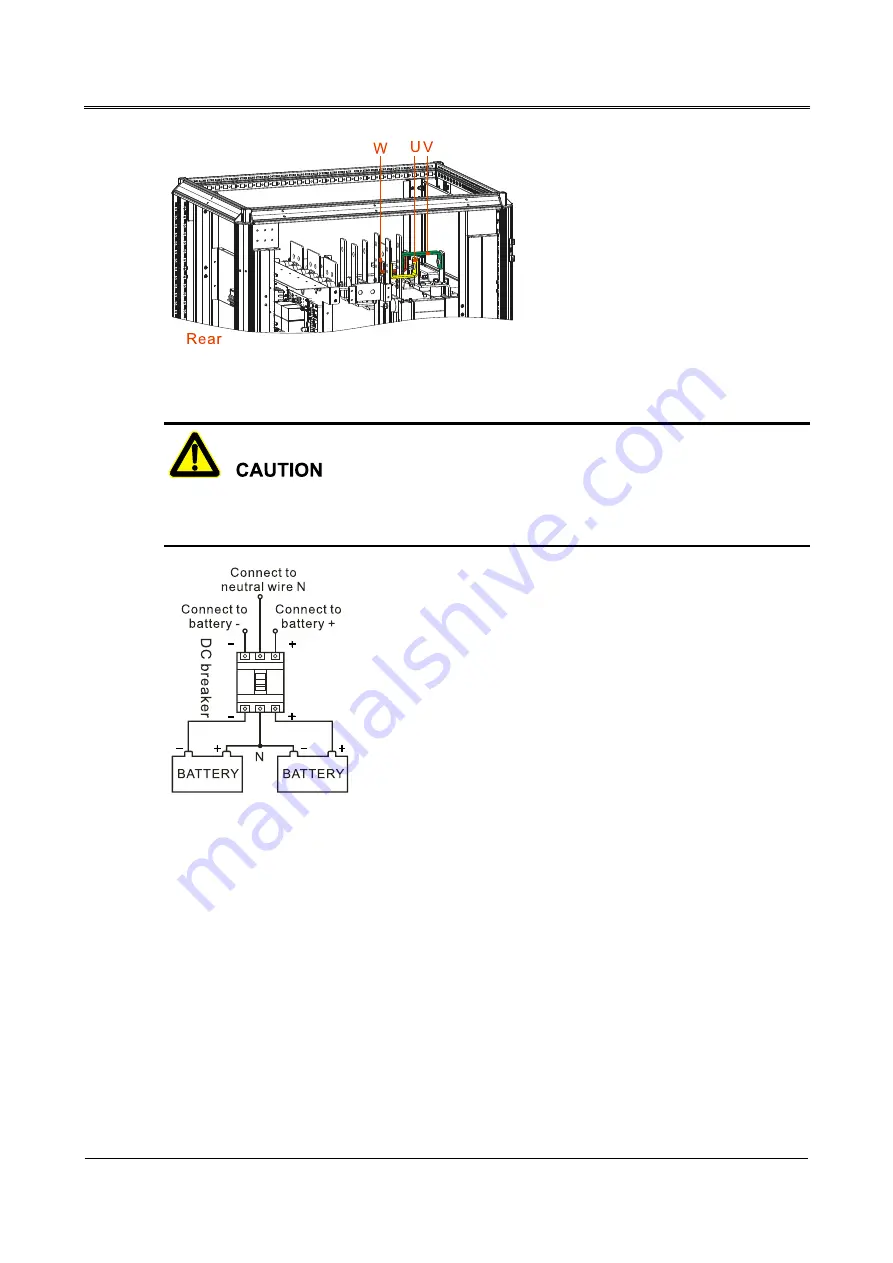
IST6
Series (200K-600K) Modular UPS
User Manual
3 Installation
All rights reserved ©
Allis Electric
Co., Ltd.
49
Figure3-28
Connection diagram for the mains and bypass with the same input source
It is suggested to equip DC breaker for battery DC input, specific wire connection is as shown in
Figure3-29
Battery wire connection diagram
Step 3
After finishing the wire connection, install the top cover, and then the wiring is completed. The
wiring diagram is as shown in Figure3-30.
Summary of Contents for IST6
Page 1: ...UPS IST6 200 600kVA Series User Manual www aecups com ...
Page 123: ......
















































