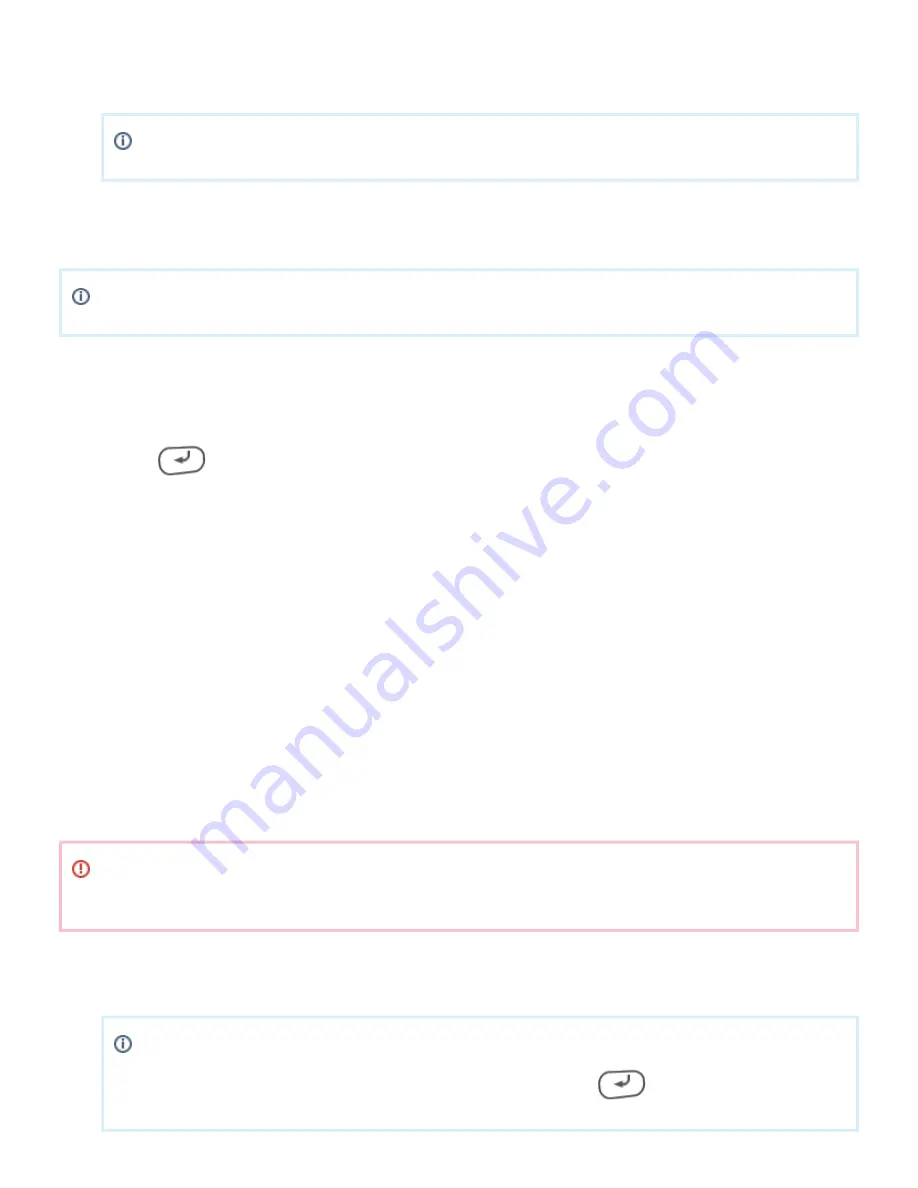
Page | © 2016 Adyen BV | Confidential
6
4.
5.
6.
1.
2.
3.
4.
5.
6.
7.
8.
9.
10.
1.
Choose
.
Setup wifi
Choose
.
Scan
The terminal displays the message "Scanning networks", while it looks for a network.
Choose the desired network and enter the wireless password. The terminal will connect to the network.
Boarding the terminal - VX675
Board the terminal only after successfully following the steps in Getting Started.
Boarding with the Adyen App
Ensure the VX675 fully charged.
To fully charge the terminal, leave plugged into the powered USB cable until the led indicator remains lit.
Press
+ to open the Admin menu.
9
Choose
.
Network config
On the next screen, Choose
and make a note of the terminal's IP address.
Network config
Open the Adyen App on your mobile device.
Tap
.
Add New Device
Choose
.
WIFI
Enter the IP address of the terminal.
Tap
to begin the boarding process.
Add device
During the boarding process the terminal reboots. After the process is complete the terminal is ready to
use.
See
to get information on processing payments.
Basic Functionality
Basic functionality - VX675
If the terminal shows an exclamation at the top bar, this means that the terminal holds data which it
failed to synchronise to Adyen platform due to lack of an outgoing internet connection.
EMV (Chip) Transaction
Initiate a transaction via your app.
If the terminal is in standalone mode, use the select key in the middle of the directional pad to
select
on the screen. Enter the amount and then press
.
Start
































