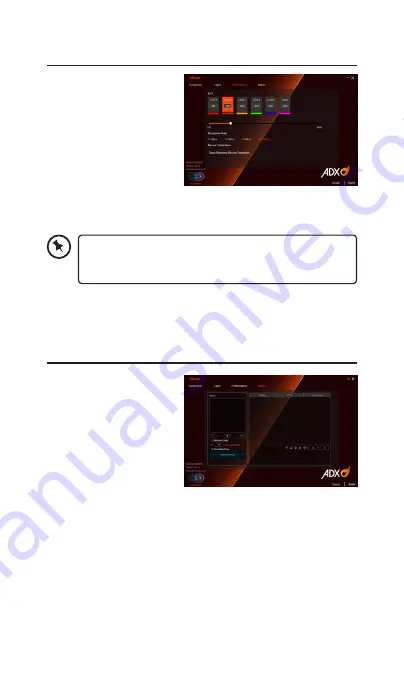
8
User Interface - Performance
1. Select Performance to
enter the setting page.
• Select the DPI from
Level 1 to Level 6, and
then set it from 100 to
8000.
• Select the Response
Rate between 125 Hz,
250 Hz, 500 Hz and 1000 Hz.
2. Select “Apply“ to implement your settings, or “Reset“ to reset
all settings.
For Mouse Parameters, click Open Windows Mouse
Properties to open the Mouse Properties menu of your
computer.
User Interface- Macro
1. Select Macro, and the “+“
to create a New Macro
Command.
2. Press Start Recording.
3. After recording your
input command, press
Stop Recording.
4. You may edit your
recorded commands on the right menu
5. Select “Apply“ to implement your settings, or “Reset“ to reset
all settings.





























