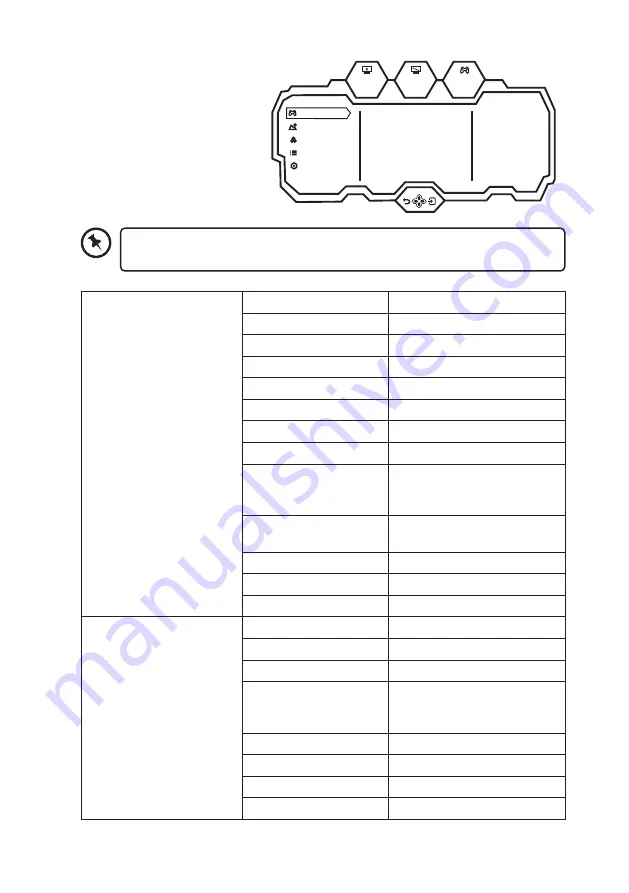
14
General Settings
1. Slide the control stick to the
right to enter the General
Settings menu.
2. Slide the control stick to select
the following options
3. Slide it to right to confirm your
settings.
Standard Mode
On
On
Off
Off
Off
RTS/RPG Mode
FPS Arena Mode
MOBA Arena Mode
Adaptive-Sync
Shadow Balance
50
Game Settings
Picture Settings
Color Settings
OSD Settings
Other Settings
165hz
1920
1080
X
OFF
Game Settings
Standard Mode
Off/On
RTS/RPG Mode
Off/On
FPS Arena Mode
Off/On
MOBA Arena Mode
Off/On
Adaptive-Sync
Off/On
Shadow Balance
0-100
Response Time
Off/Normal/Fast/Ultrafast
Refresh Rate
Off/On/Position
Game Crosshair
Off/Crosshair 1/Crosshair
2/Crosshair 3/Crosshair 4/
Crosshair 5/Crosshair 6
Game Time
Off/15:00/30:00/45:00/60:00/
Position
Dynamic Brightness
Off/Normal/Expert/Elaboration
Virtual Response Time
Off/On
Ambient Lighting
Off/On
Picture Settings
Brightness
0-100
Contrast
0-100
DCR
Off/On
Contextual Model
Off/Movie Mode/Reading
Mode/Night Mode/Care Eyes
Mode
Low Blue Light
0-100
Sharpness
0-5
Gamma
1.8/2.0/2.2/2.4/2.6/S.curve
Aspect Ratio
Wide Screen/4:3/1:1/Auto
To enter the General Settings menu, make sure that your unit is connected with
a device with input signal. Otherwise, the unit will Enter Sleep Mode.




















