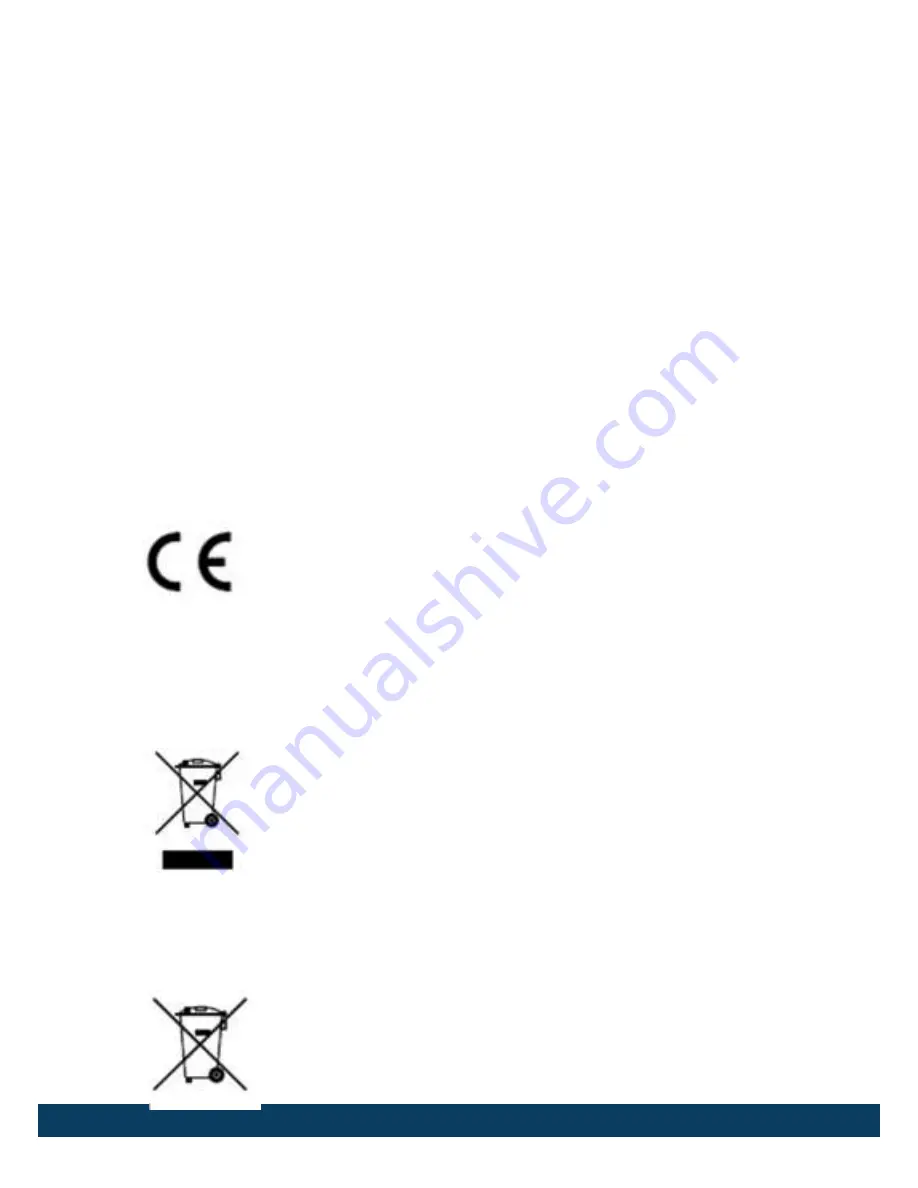
3
used in accordance with the instruction manual, may cause harmful
interference to radio communications. Operation of this equipment
in a residential area is likely to cause harmful interference in which
case the user will be required to correct the interference at his own
expense.
FCC Conditions
This device complies with part 15 of the FCC Rules. Operation is
subject to the following two conditions:
1. This device may not cause harmful interference.
2. This device must accept any interference received, including
interference that may cause undesired operation.
EU Conformity Statement
This product and - if applicable - the supplied
accessories too are marked with "CE" and comply
therefore with the applicable harmonized European
standards listed under the Low Voltage Directive 2006/95/EC, the
EMC Directive 2004/108/EC, the RoHS Directive 2011/65/EU.
2012/19/EU (WEEE directive): Products marked
with this symbol cannot be disposed of as unsorted
municipal waste in the European Union. For proper
recycling, return this product to your local supplier
upon the purchase of equivalent new equipment,
or dispose of it at designated collection points. For more information
see: www.recyclethis.info.
2006/66/EC (battery directive): This product
contains a battery that cannot be disposed of as
unsorted municipal waste in the European Union.
Summary of Contents for A-44-IR V2
Page 1: ...1 A 44 IR V2 A 54 V2 Quick Start Guide...
Page 17: ...A 44 V2 A 54 V2 Quick Start Guide 17 Figure 2 8 Complete the Installation...
Page 21: ...A 44 V2 A 54 V2 Quick Start Guide 21 Figure 3 4 Login Manager Figure 3 5 Launch Edit Table...
Page 25: ...A 44 V2 A 54 V2 Quick Start Guide 25 Figure 4 2 Download Plug in Figure 4 3 Install Plug in...




































