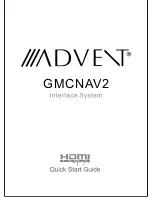Summary of Contents for GMCNAV2
Page 1: ...GMCNAV2...
Page 2: ......
Page 8: ...Navigation Path exe...
Page 9: ......
Page 10: ...OBD Information Outside Temp Parking Brake Applied Brake Pressure Voltage...
Page 11: ...OBD Information Engine RPM Speect Vehicle Milage...
Page 12: ...Settings...
Page 14: ...Media EQ Settings HDMI TWO TWO...