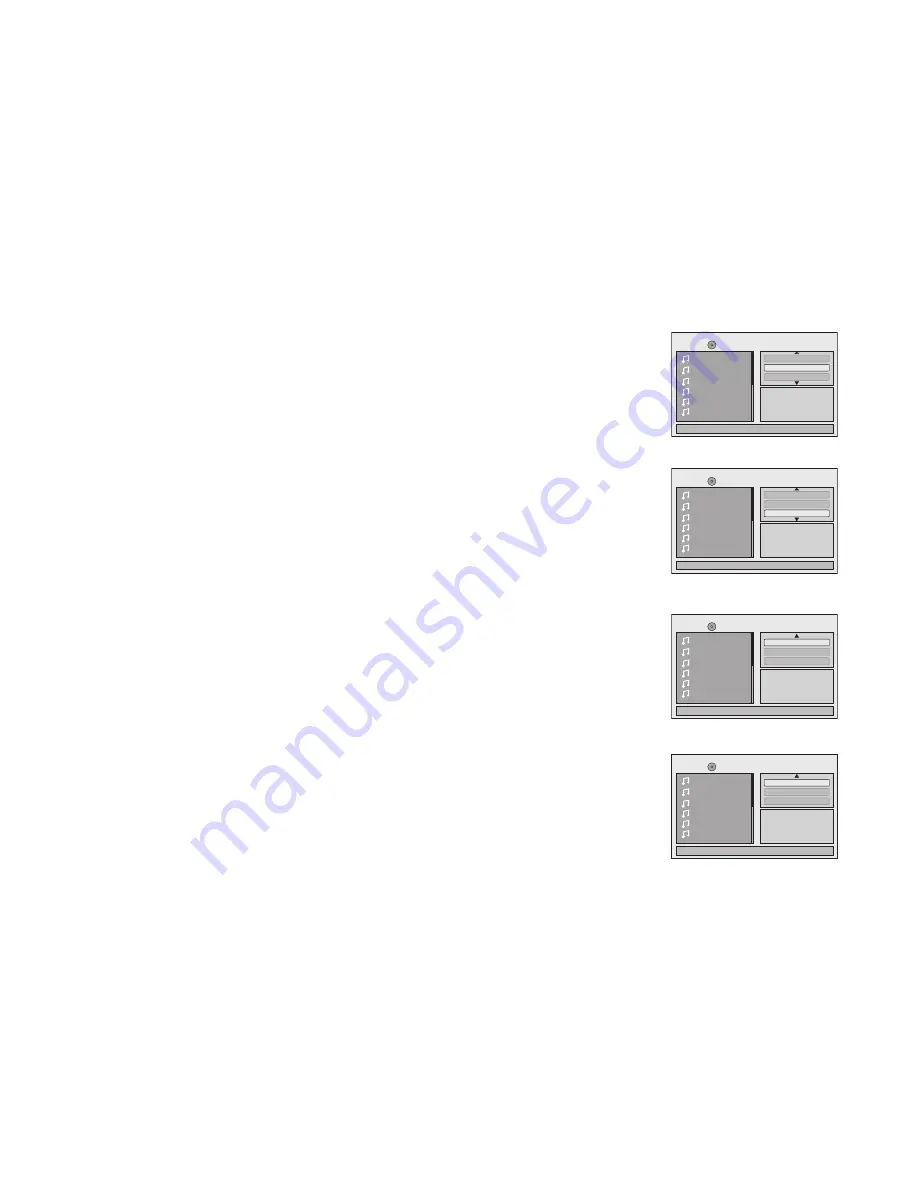
21
Repeat: play repetitively
The Repeat function has four playing options: Off, Single, Folder, and All. Move the cursor to the Repeat function
and press OK. Each time OK is pressed the unit will cycle through the available options. Off/Single/Folder/All are
displayed in that order. The Repeat default is Off.
Off
- Turns the repeat function off.
Single
- Repeats the song being played until STOP is pressed.
Folder
- Plays all songs in a folder repetitively.
All
- Plays all songs on the disc repetitively.
Mode: play mode
The Mode function has 4 options: Normal, Shuffle, Random and Music Intro. Move cursor to the Mode
function area and press OK repeatedly until the desired mode is displayed.
Normal/Shuffle/Random/Music Intro are displayed in that order. The Mode function default is Normal.
Normal
- Plays all songs in folder once.
Shuffle
- Plays songs in a folder in a shuffle order. Each song in the folder is played only once.
Random
- Plays songs in a folder in a random order. Each song in a folder is only be played once.
Music Intro
- Plays each song in order in the folder for 10 seconds.
Remark
- The Music Intro function provides the user with a sample of each song for 10 seconds,
thereby making it easy to select and listen to a favorite song.
Add to program
To add the selected songs into Browser view, make sure disc playback is off. Move the cursor to
the Edit mode function and press OK. After Edit mode is selected, move cursor to songs list and
select the songs which will be compiled. Press OK. A check mark appears to the left of the selected song.
To add the selected songs to the program, move cursor to the “Add to program” function and
press OK. The selected songs are added into a new program list and the check mark will disappear on
the playlist. Move the cursor to the “Program view” function and press OK to browse the songs in the
program. Press the PLAY button to play the selected songs.
Clear program
To clear the selected song files, press the STOP button twice during playback mode. Move the
cursor to the Edit mode function and press OK. After Edit mode is selected, move cursor to selected
songs list and select the songs which you want to delete. Press OK. A check mark will appear to
the left of the selected song. Move the cursor to clear program and press OK. The selected songs will be
deleted from the play list.
1/12
002
003
004
005
006
Music Playing
/
001
00:00:01
Mode : Normal
Repeat : Off
Flat Mode
1/12
002
003
004
005
006
Music Playing
/
001
00:00:01
Mode : Normal
Repeat : Off
Flat Mode
1/12
002
003
004
005
006
Music Playing
/
001
00:00:01
Add to program
Program view
Edit mode
Album:------------
1/12
002
003
004
005
006
Music Playing
/
001
00:00:01
Clear program
Broser view
Edit mode
Album:------------

























