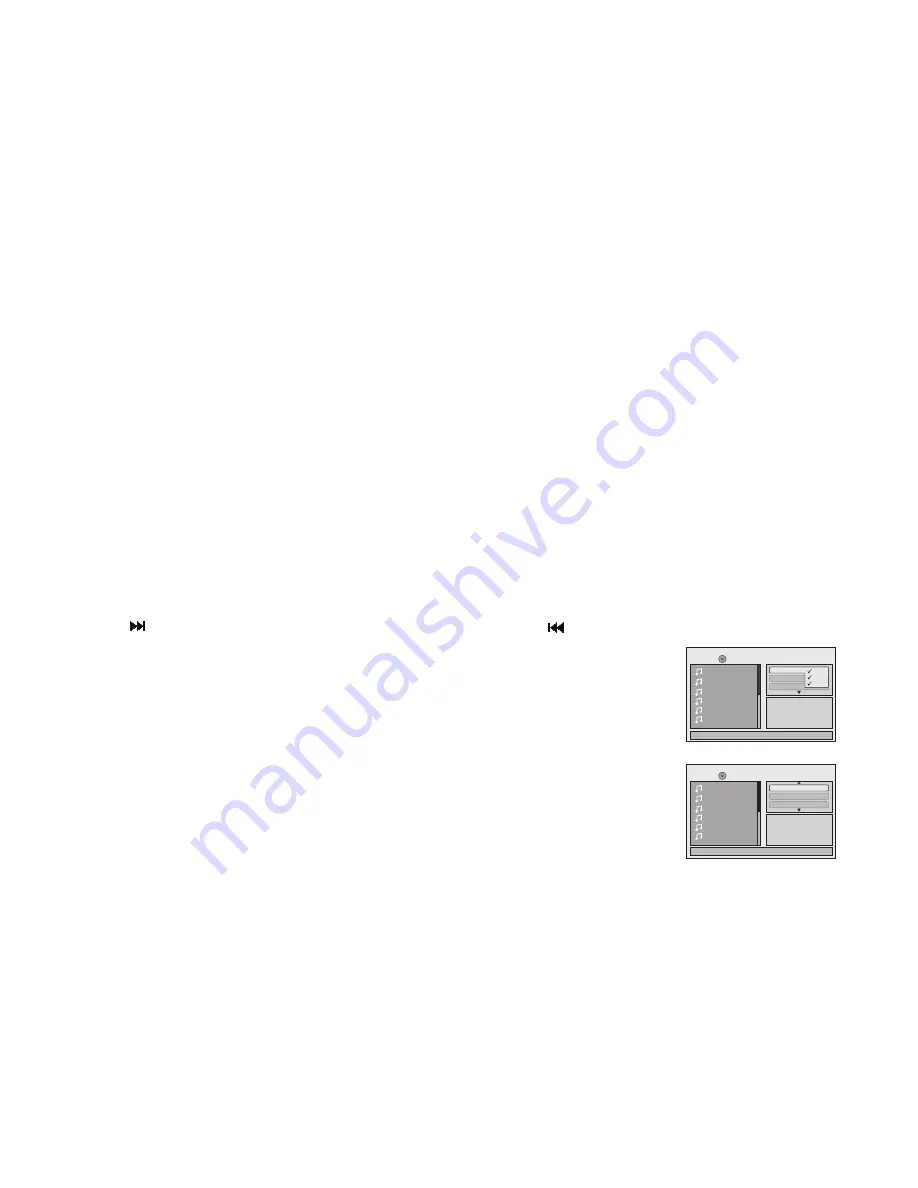
20
PLAYING DVDS
1. Press the DISPLAY button on the remote control to display the status banner. The banner includes title, chapter, angle, audio, subtitle, and time.
2.
Title Selection
Press the numeric (0~9) buttons to initiate a change of title selection. Then press OK to implement the selection.
3.
Chapter Selection
Press the numeric (0~9) buttons to initiate a change of chapter selection. Then press OK to implement the selection.
PLAYING MP3 DISCS
MP3 is a format for storing digital audio. An audio CD-quality song can be compressed into the MP3 format with very little loss of quality, while taking up
much less space. CD-R discs that have been encoded in MP3 format can be played on the DVD player. The DVD player plays the songs in the order they
were burned onto the disc. When playback is started, the elapsed time of the track that is playing will be displayed.
Selecting Folders and Songs
When a device containing MP3 files is loaded in the player, the navigation menu appears automatically.
1. Use the
p
or
q
cursor buttons to select the desired folder (if present) on the left side of the menu and press OK. The songs in the folder will be
displayed on screen.
2. Use the
p
or
q
cursor buttons to select the desired track containing the song and press OK to begin track playback.
Skipping Songs
Use the Next ( ) button on the remote control to move to the next song. Use the Previous ( ) button to move to the previous song.
Selecting a Play Mode
Filter (For MP3 & JPEG only)
The Filter Mode enables or disables the display of files contained on the media based on their file extension.
The filter function applies to the following formats:
Audio
- Audio data format (MP3, WMA)
Photo
- Photo data format (JPEG)
Video
- Video data format (MPEG
I
,
II
)
Flat Mode: play the entire disc
This mode is always on (default). During the Flat Mode, all the data folder with MP3, JPEG, and movies will be
played in sequence. If the Flat Mode function is off, it will only play the selected folder; other folders are disabled.
1/12
Repeat : off
002
003
004
005
006
Flat Mode
Music Playing
/
001
00:00:01
Filter
Audio
Photo
Video
1/12
002
003
004
005
006
Music Playing
/
001
00:00:01
Mode : Normal
Repeat : Off
Flat Mode


























