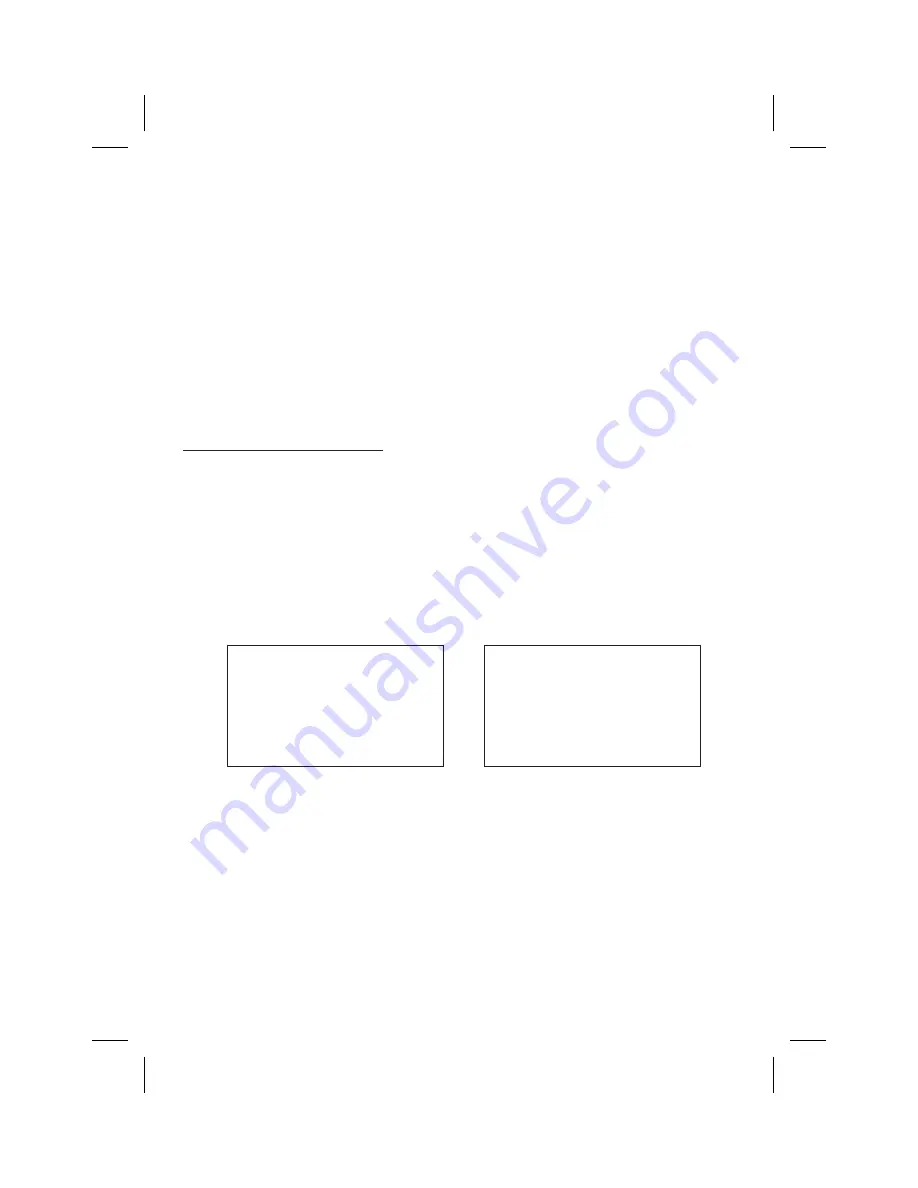
7
GENERAL SYSTEM CONFIGURATIONS:
The following is intended to provide some of the system configurations that are possible with the
ADV10A Drop Down Video Systems:
The ADV10A has an option that allows the user to select from two IR transmit and receive codes
(M1 or M2). This feature can be used when using two ADV10As in the same installation or if the
vehicle has an RSA (Rear Seat Audio) that uses an “A” channel headset. The ADV10A comes
factory set to M1. When in the M1 mode the unit will respond to remote commands when M1 is
selected on the remote and will transmit audio on the A channel. When in the M2 mode the unit will
respond to remote commands when M2 is selected on the remote and will transmit audio on the B
channel.
M1 will appear on the screen for 4~5 seconds.
1.
Power ON the unit and wait until M1 on the OSD appears. M1 will appear on the screen
for 4~5 seconds. After M1 disappears, within 10 seconds press the M1 button on the remote
control, then
the TV button and continue to press code number 6353. The screen will
change from M1 to M2.
2.
To change the monitor code from M2 to M1, repeat the above instruction but press the M2 button,
then the TV button, then
.
3.
The selected mode (M1 or M2) will be retained in memory until changed by the user.
There are a few options that can be added as follows:
The ADV10A video system is only intended for an overhead, drop down installation. It is not
intended for Seatback or any other type of mounting. The hinging mechanism is designed for
horizontal, drop down use only.
The two pods can be connected together using the RCA cables plugged into the AV1 Input
RCAs on one pod and plugging the RCA connectors into the AV out RCA connectors
on the other pod.
Note:
Notes:
Selecting a Monitor Code (M1 or M2)
press
6353
FMM OFF
M2
DVD
IRT OFF
FMM 88.3MHz
M1
AUX/GAME
IRT ON












