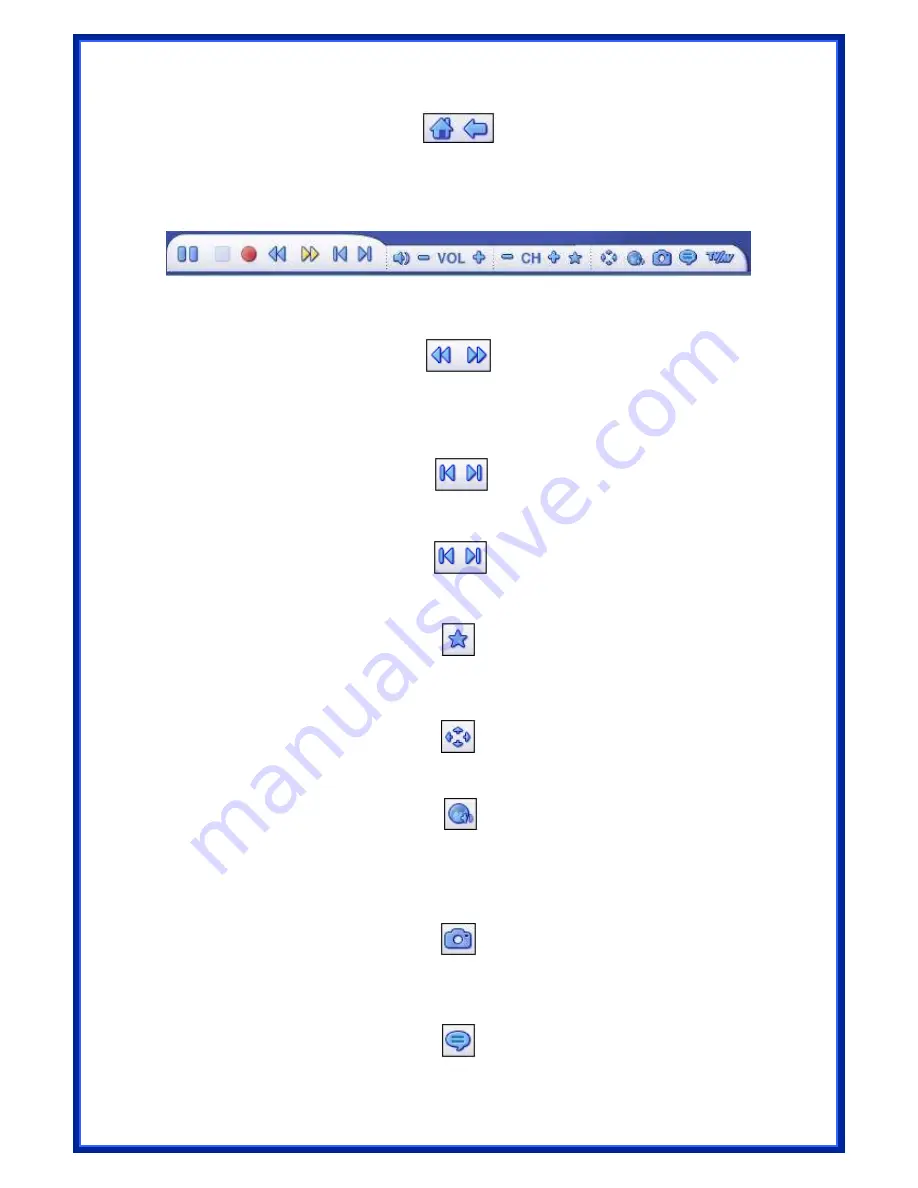
30
(2) The Toolbar at the bottom of the screen:
It features standard audio/video
playback
controls (Play/Pause, Stop, Record) plus Volume and Channel controls.
Special controls
for TV playback and only appear when necessary.
(3) When watching movie discs, video files, and recorded TV show:
Use these
buttons to adjust the playback speed at variable rates.
(4) When watching MPEG-2 videos and recoded TV shows:
Use these buttons to
skip
forward by roughly 27 seconds, or backwards by roughly 27 seconds. These buttons
are
useful for bypassing commercials or skipping back slightly if you accidentally skip
ahead too far.
(5) When watching movie disc:
User these buttons to skip to the next or previous
chapter.
(6) When watching TV shows:
Click this button to select channel from the Favorite
Channel list.
(7) When watching TV shows and video fil
es: Click this button to adjust aspect
ratio.
(8) When watching TV shows (MTS):
Click this button to choose an input audio
source
(Mono/Stereo)
.
(9) When watching TV shows and video files (Capture Frame):
click this button to
take
a screen capture of the current screen. The capture image will be saved in
the “
My
Documents | My Pictures
” folder by default.
(10) When watching TV shows (Closed Caption):
Click this button to choose a
subtitle when there are two or more subtitles in the digital TV signal.
(11) When watching TV shows (Change Source):
Click this button to choose an
Summary of Contents for ATV-U700-HD
Page 1: ...1 USB TV TUNER HDTV RECEPTION User Manual Model ATV U700 HD ...
Page 24: ...24 Step 3 Please wait for a few seconds for Installing Step 4 Click Next to continue ...
Page 26: ...26 then click Finish to exit the wizard ...
Page 49: ...49 2 Modify Let you edit the recording details of the selected item ...






























