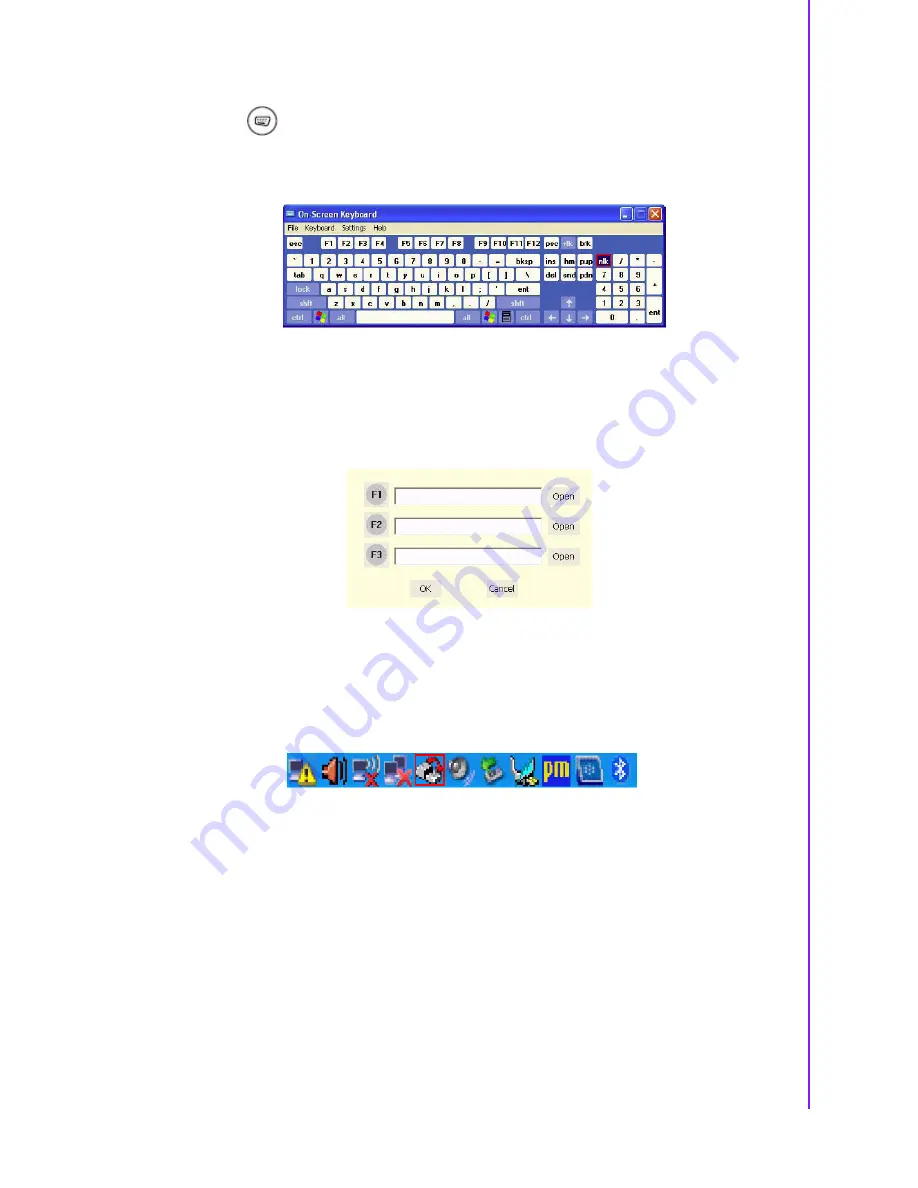
25
X10D User Manual
Chapter 1
G
eneral
Information
Using the Onscreen Keyboard
Press the
button to bring up the on-screen keyboard.
Use pen to tap and enter letters, numbers and symbols as you would with a regular
keyboard. To type capital letters tap the lock icon on the on-screen keyboard.
Configuring the Function Buttons
The three function buttons can be configured as shortcuts to access your favorite or
frequently used programs.
1.
Press the function button to which you want to assign a program shortcut to. The
function button screen appears.
2.
Tap
Open
and locate the program on the hard drive.
3.
Tap
OK
to save all new settings.
Once you have assigned a function to one of the buttons, you can change it at a later
date by tapping on the Tray icon in the system tray. Select
Function Key Setting
from
the menu and follow the procedure above from step 2 to make any changes.
Summary of Contents for X10D
Page 1: ...User Manual X10D Rugged Tablet PC ...
Page 6: ...X10D User Manual vi ...
Page 7: ...Chapter 1 1 General Information ...
Page 33: ...Chapter 2 2 Installation ...
Page 44: ...X10D User Manual 38 ...
Page 45: ...Chapter 3 3 Operating the LCD Display ...
Page 49: ...Appendix A A Accessories ...
Page 56: ...X10D User Manual 50 4 Attach the 3 points of tablet PC to the holster as shown ...






























