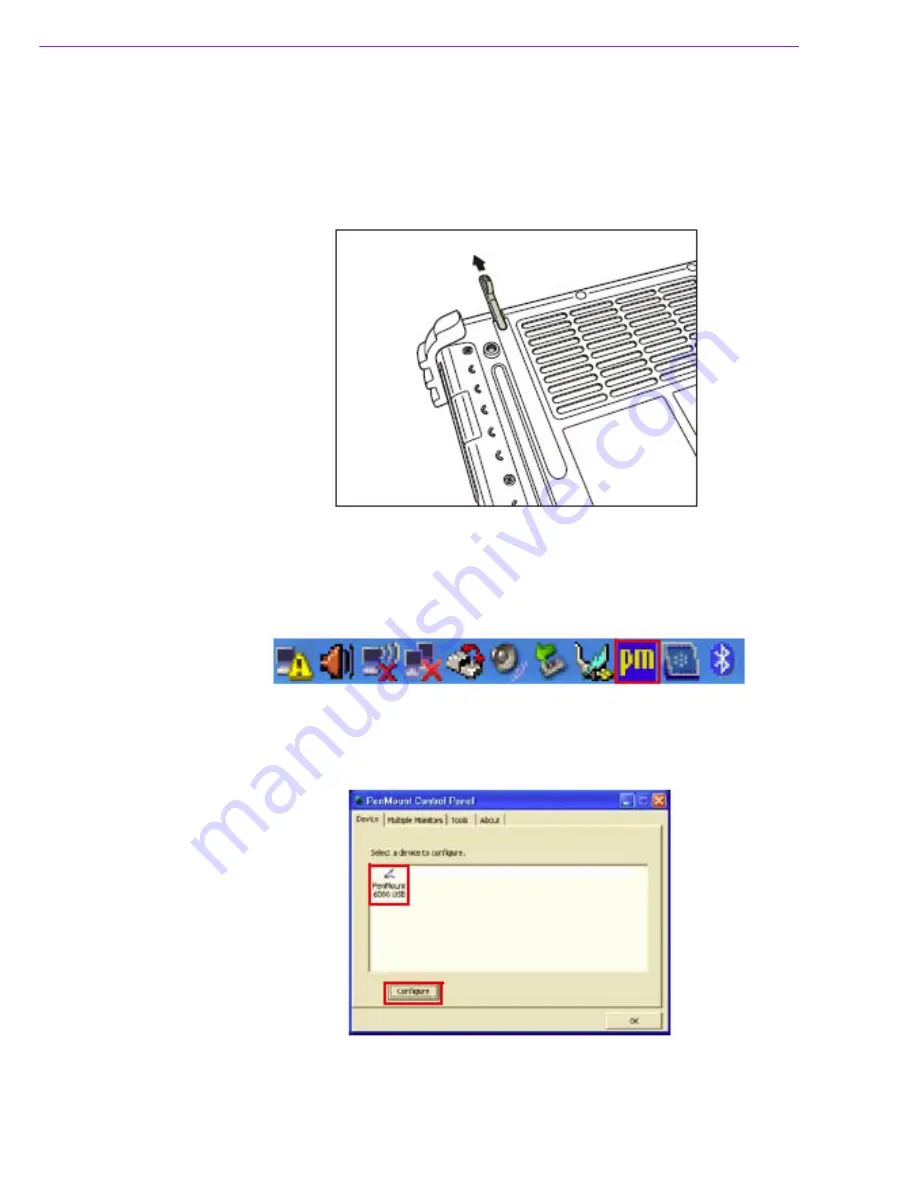
X10D User Manual
22
1.6
Controlling the X10D
Using the Touchscreen
The X10D is equipped with touchscreen technology, for ease of use when you are on
the go. Simply use the pen to select icons and run applications.
Remove the pen from its holder at the rear of the X10D and you are ready to go.
Calibrating the Touchscreen
To calibrate the touch screen, tap
Start
>
All Programs
>
PenMount Universal Driver
>
PenMount Control Panel
to open PenMount Control Panel or tap the pointer device
icon in the system tray.
1.
Turn on the Advanced Calibration in
Tools
>
Advanced Calibration
. From Pen-
Mount Control Panel, highlight
PenMount
6000 USB
under the
Device
tab. and
tap
Configure.
The Device configuration screen opens.
2
Summary of Contents for X10D
Page 1: ...User Manual X10D Rugged Tablet PC ...
Page 6: ...X10D User Manual vi ...
Page 7: ...Chapter 1 1 General Information ...
Page 33: ...Chapter 2 2 Installation ...
Page 44: ...X10D User Manual 38 ...
Page 45: ...Chapter 3 3 Operating the LCD Display ...
Page 49: ...Appendix A A Accessories ...
Page 56: ...X10D User Manual 50 4 Attach the 3 points of tablet PC to the holster as shown ...






























